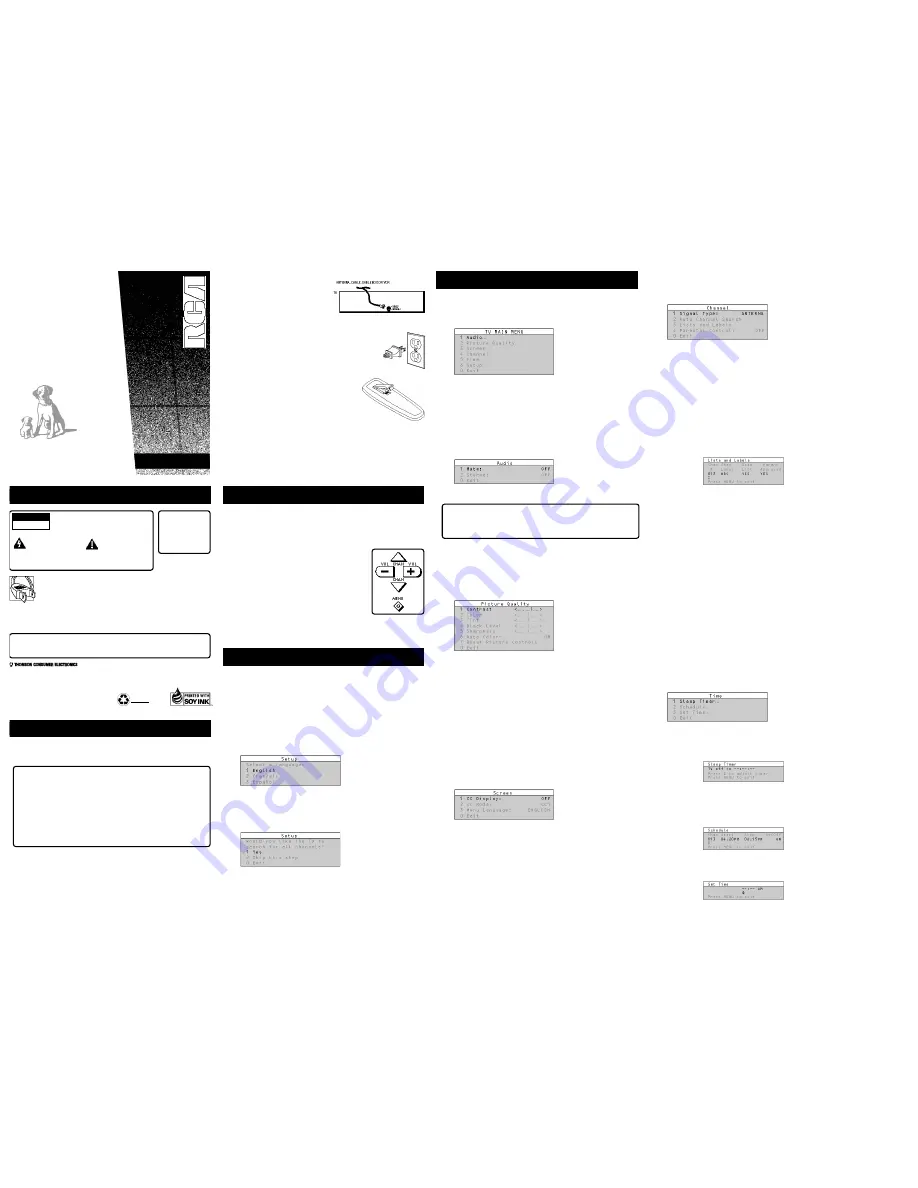
C O
L O R T V
USER'S
GUIDE
50%
RECYCLED PAPER
MINIMUM 20% POST CONSUMER
4. Tour of the Menu System
TV Main Menu
The Main menu is your gateway to controlling the TV. It lets you adjust the
TV's audio, picture quality, screen, time functions and channel settings.
To select any other menu item:
1.
Press MENU to bring up the TV's Main menu.
2. Point to any menu item by pressing the up and down arrows until the
item is highlighted in green.
3. Press MENU to select the item and a new menu comes up.
To exit any menu screen, point to Exit and press MENU, or press CLEAR.
The Audio menu
The Audio menu lets you adjust the way the TV sounds.
Mute
Turns off the TV's sound. Press MENU to toggle the Mute feature
between ON and OFF.
XS Stereo - An innovative method for providing stereo sound effect
The sound delivered by your television is XS Stereo. This patented process
suppresses noise, restores the dynamic range and electronically expands the
stereo signal to create a more spacious sound effect.
Stereo
Press MENU to toggle the Stereo feature between ON and OFF.
On
Sound is reproduced in stereo or mono, whichever is being broadcast.
Off
Sound is reproduced in mono.
The Picture Quality Menu
The Picture Quality menu contains the controls that adjust the TV's picture.
There are five slider controls for adjusting the way the picture looks. Use the
left and right arrow buttons to adjust the controls.
Contrast
Adjusts the difference between light and dark areas of the picture.
Color
Adjusts the richness of the color.
Tint
Adjusts the balance between the red and green levels.
Black Level
Adjusts the brightness of the picture.
Sharpness
Adjusts the crispness of edges in the picture.
Auto Color
Displays the current setting (ON or OFF). This feature
automatically corrects the color of the picture. Select Off if you prefer to
adjust the picture with the Picture Controls. Use the MENU button to toggle
between the choices.
Reset Picture Controls
Resets the picture controls to their original settings.
The Screen Menu
The Screen menu contains the controls that let you adjust the Closed-Caption
mode, Closed-Caption display and menu language.
Closed-Caption Display
Displays a choice list that lets you choose the way
closed captioning information is shown on the screen. Use the MENU button
to toggle between the choices.
Off
No captioning information displayed.
On
Captioning information shown always, when available.
On When Sound is Muted
Displays captioning information, when
available, whenever you press the MUTE button. The captioning
information is not displayed when the sound is not muted.
Closed-Caption Mode
Displays a choice list that lets you choose which
captioning mode is used for displaying captioning information. Use the
MENU button to toggle between the choices: CC1 and CC2.
Menu Language
Lets you select the language of your choice: English,
French or Spanish. Use the MENU button to toggle between the choices.
The Channel Menu
The Channel menu contains all the commands used to control your channels,
including custom-building your channel list and setting parental controls.
Signal Type
Displays a choice list that lets you select the current antenna
type.
Antenna
Choose this if you are currently using an off-air antenna for
UHF/VHF TV signals.
Cable TV
Choose this if you are currently using cable or a cable box for
TV signals.
Auto Channel Search
Displays a control panel that lets you tell the TV to
search automatically for all the channels available through the antenna input.
When the TV finds an active channel, it places it in the channel list; inactive
channels (weak stations or channels with no signal at all) will be removed
from the channel list.
Lists and Labels
Displays a control panel that lets you custom-build your
channel scan list, choose a four-character label for each channel, and decide
whether each channel is “parent-approved.” Use the up, down, left and right
arrows to enter settings and create labels. Press MENU to exit.
Chan #
Use the up and down arrows to scroll up and down through the
channel scan list. You can enter the channel number directly using the
number buttons.
Chan Labels
Use the up and down arrows to enter a four-character label
for each channel.
Scan List
Only the channels included in the Scan list are available when
you scan up and down using the CHAN buttons. Use the up and down
arrows to indicate whether the channel number indicated is included
(YES) or is not included (NO) in the channel scan list.
Parent Approved
Use the up and down arrows to choose whether the
channel indicated should be shown when the Parental Control feature is
turned on. Select YES to indicate that the channel can be shown at any
time, regardless of whether Parental Control is turned on. Select NO to
indicate that the front panel cannot tune to that channel when Parental
Control is turned on.
Important:
You must turn the Parental Control
feature ON in the Parental Control control panel.
Parental Control
Displays a choice list that lets you adjust the Parental
Control feature.
On
The front panel CHAN buttons will tune only to channels that you have
marked as “Parent Approved” in the Lists and Labels control panel.
Important:
When Parental Control is on, the TV’s front panel no longer
provides access to the menus. Parents may prefer to hide the remote and
let children use the front panel to change channels.
Off
The TV shows all channels, whether they are marked as “Parent
Approved” or not.
The Time menu
The Time menu contains the controls that let you set the time and schedule
the TV to turn off and on at specific times.
Sleep Timer
Displays a control panel that lets you select the amount of time
you want to give the TV before it shuts itself off. Use the up and down arrows
to increase or decrease the sleep timer by 15 minute increments. Press
MENU to exit.
Schedule
Displays a control panel that lets you set up a schedule for turning
the TV on and off automatically.
Make sure to turn the schedule On in the
control panel.
Use the up and down arrows and number buttons to change
the settings. Use the left and right arrows to move across the control panel.
You must first set the clock to use the scheduling feature.
Set Time
Displays a control panel that lets you enter the current time. Use
the up and down arrows and number buttons to set the time. Press MENU to
exit
Safety Information
10330 North Meridian Street
Indianapolis, IN 46290
©1996 Thomson Consumer Electronics, Inc.
Trademark(s)® Registered
Marca(s) Registrada(s)
Printed in U.S.A.
TOCOM 1511223A
Step 2:
Connect your TV. This is a basic
connection from an antenna, cable
box, or VCR to your TV. Connect the
cable from your cable system or off-air
antenna to the cable-in jack on the
back of the TV, as shown.
Step 3:
Plug in the TV. Plug the end of the power cord into the wall
outlet, matching the wide blade of the plug with the wide
slot in the outlet. Be sure to insert the plug completely.
Step 4
Put batteries in the remote.
•
Remove the battery compartment cover from
the back of the remote.
•
Insert two AAA batteries as shown, matching
the + and – ends of each battery in the
compartment.
•
Replace the cover.
Step 5
Turn on the TV.
•
Press TV on the remote.
Read the next section, Using the Menu System, which is a brief overview of
the basic rules for getting around in the menus using the remote or TV's front
control panel.
2. Using the Menu System
The Menu Rule: Point and Select
You only need to know one rule to use the on-screen menus and control
panels: point and select.
What is Point and Select?
The point and select method has two steps.
1. Point
to a menu item using the MOVE arrows on
the remote. (The CHAN/VOL buttons on the
remote.)
2. Select
a menu item by pressing MENU.
Selecting an item tells the TV’s menu system to go
ahead and make the change or go to a place you
have indicated. (You can also select an item by
pressing the corresponding number button on the
remote.)
Once you know how to point and select
your way through the menus, you
can apply this rule in the menu control panels, which do the real work in the
menu system.
3. Interactive Setup
The setup routine walks you through the steps needed to configure the TV.
These steps allow you to select a menu language, complete the auto channel
search, which puts available cable TV or antenna signals into the TV’s
memory, label the channels and set the parental controls.
After you select a
menu language, you can skip any of the remaining steps and return to them
later.
Begin Setup
1.
Press MENU to bring up the Main menu.
2.
Point to Setup and press MENU. The first Setup screen comes up, asking
you to select a language.
3.
Point to your preferred language by pressing the up and down arrows
until the language is highlighted in green.
4.
Press MENU to select the language.
5.
A screen appears asking if you would like the TV to search for all
channels.
6.
Complete the Setup routine or skip any of the steps and return to them
later.
WARNING
RISK OF ELECTRIC SHOCK
DO NOT OPEN
To reduce the risk of electric shock, do
not remove cover (or back). No user
serviceable parts inside. Refer servicing
to qualified service personnel.
This symbol indicates
"dangerous voltage"
inside the product that
presents a risk of electric
shock or personal injury.
This symbol indicates
important instructions
accompanying the product.
Caution:
To reduce the risk of electric shock, match wide blade of plug
to wide slot, fully insert.
Attention:
Pour éviter les chocs électriques, introduire la lame la plus
large de la fiche dans la borne correspondante de la prise et pousser
jusqú au fond.
•
Operate TV only on 120 volts, 60 Hz AC power (normal house power).
•
FCC Regulations state that unauthorized changes or modifications to this
equipment may void the user’s authority to operate it.
WARNING
To reduce the risk
of fire or shock
hazard, do not
expose this TV to
rain or moisture.
Cable TV Installer:
This reminder is provided to call your attention to Article 820-40 of the National
Electrical Code (Section 54 of the Canadian Electrical Code, Part 1) which provides guidelines for
proper grounding and, in particular, specifies that the cable ground shall be connected to the
grounding system of the building as close to the point of cable entry as practical.
The following materials were used in printing
this publication:
1. First Things First
Step 1
Unpack the TV and remote control.
Important Information: Optional Stand
Matching stands were designed to be used with 25 inch and larger table
model TV(s) included in this book. The recommended stands are provided
with hardware to secure the TV to the stand so that it cannot be easily
pushed off, pulled of,f or tipped over. Your RCA dealer can help you choose
the appropriate stand for your TV.
Caution:
If you choose not to use the stand recommended for your TV,
take precautions that the stand or other furniture the TV is placed on is
properly located and of adequate size and strength to prevent the TV from
accidentally being pushed off, pulled off, or tipped over. This could cause
damage to the TV and/or personal injury.




















