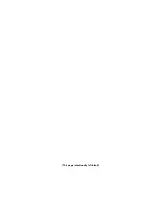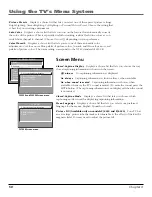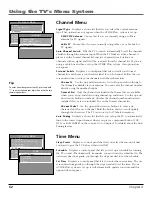Other Information
60
Chapter 5
To Order
To place your order by phone, have your Visa,
MasterCard or Discover Card ready and call the toll-free
number listed below.
Use this number only to place an order for accessory
items listed on this order form.
1-800-338-0376
To place your order by mail, detach and mail the
completed order form with credit card information,
money order or check in US currency (made payable to
Thomson multimedia Inc.) to the following address:
Video Accessories
PO Box 8419
Ronks, PA 17573
®
r
r
s
TM
Charge your order on your VISA,
MasterCard, or Discover Card by
filling in below
USE YOUR CREDIT CARD
IMPORTANT: Copy complete account number
from your VISA card
IMPORTANT: Copy complete account number
from your MasterCard
My card expires:
My card
expires:
Copy Number
above your
name on
MasterCard
AUTHORIZED SIGNATURE
(Credit card order will not be processed without signature)
Name:
Street:
Apt:
City:
State:
Zip:
Print or type your name and
address clearly.
Please make sure that both sides of this form
have been filled out completely.
• Allow 4 weeks for delivery.
• All accessories are subject to availability.
• Prices are subject to change.
A complete and correct
order will save you days
of waiting.
IMPORTANT: Copy complete account number
from your Discover Card
My card expires:
Daytime phone number:
Splitter VH47
ANT200
RCR160TCM1
STOP
PAUSE
TV
ON OFF
AUX
DVD
SAT CABLE
PLAY
FORWARD
REVERSE
SOUND
GO BACK
CH
+
CH -
V
O
L
V
O
L
SKIP
MUTE
INFO
MENU
OK
CLEAR
GUIDE
ANTENNA
1
2
3
4
5
6
7
8
9
0
WHO•INPUT
VCR
REC•VCR+
VPORT
2-way Signal Splitter
Helps you connect a second TV
or VCR.
Remote Control
This is the remote control that
came packed with your TV.
Replacements or spares can be
ordered as needed.
Amplified Antenna
Allows you to quickly switch
from the antenna signal to the
cable or satellite signal without
disconnecting the antenna.
✂
Detach Her
e
VH976 (6-ft)
VH913 (12-ft)
S-Video Cable
has multi-
pin connectors on each
end for connecting S-Video
components to your TV.