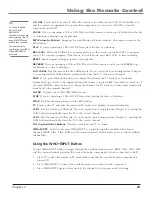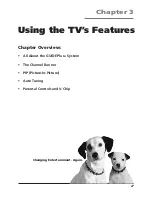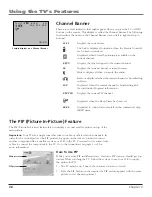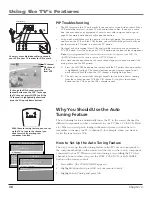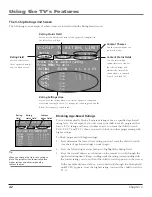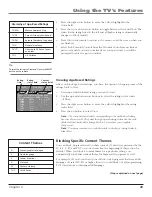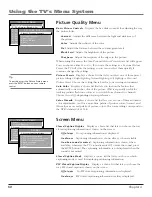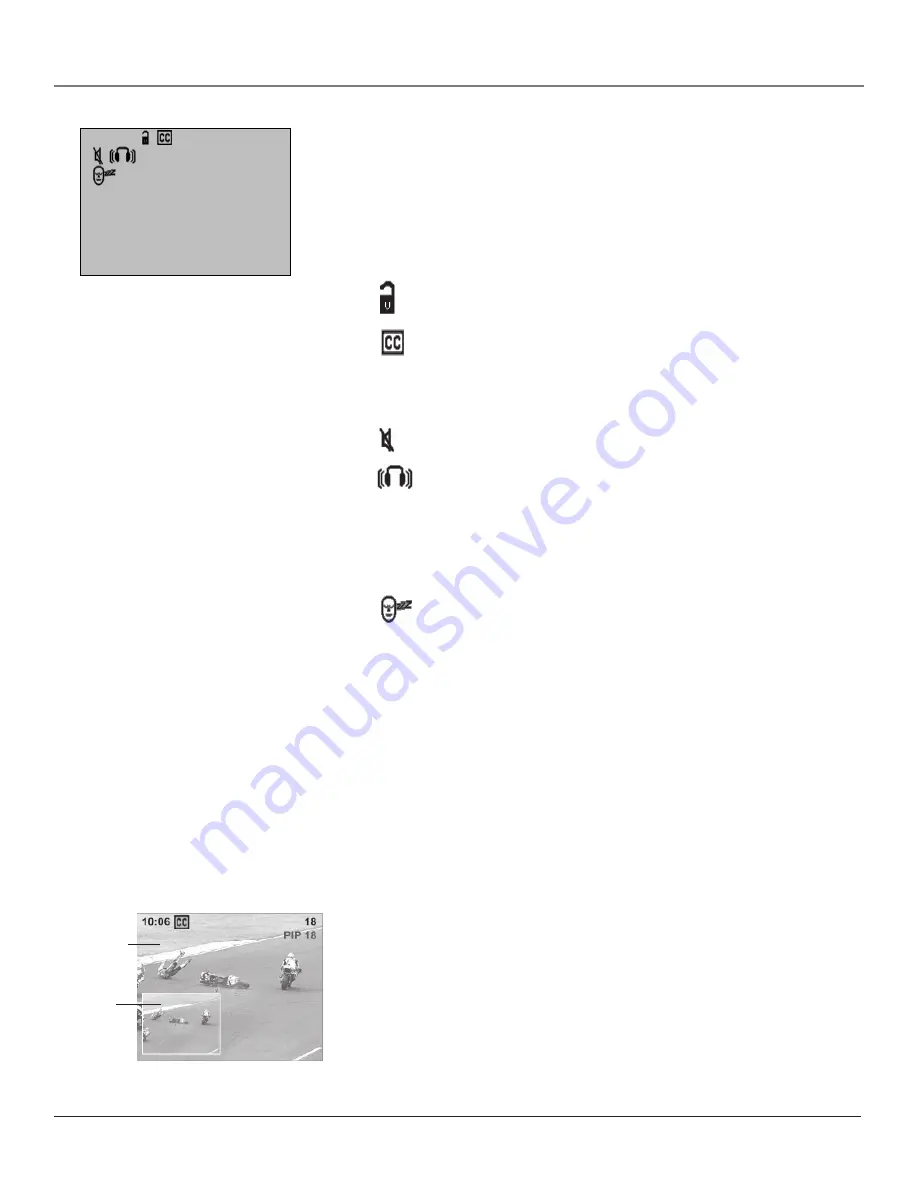
Using the TV’s Features
36
Chapter 3
Channel Banner
There are several indicators that might appear when you press the TV or INFO
buttons on the remote. This display is called the Channel Banner. The following
list describes the items on the Channel Banner screen (left to right and top to
bottom).
12:01
Displays the current time.
The lock is displayed to indicate when the Parental Controls
are locked or unlocked.
Displayed when Closed Captioning is available on the
current channel.
ESPN
Displays the label assigned to the current channel.
60
Displays the current channel or input channel.
Mute is displayed when you mute the audio.
Stereo is displayed when the current channel is broadcasting
in Stereo.
SAP
Displayed when the current channel is broadcasting SAP
(Second Audio Program) information.
PIP VID
Displays the current PIP channel.
Displayed when the Sleep Timer has been set.
00:00
Displayed to count down time left on the commercial skip
(SKIP) timer.
Sample displays on a Channel Banner.
12:01 ESPN 60
SAP PIP VID
00:00
PIP picture
Main picture
The PIP (Picture-In-Picture) Feature
The PIP (Picture-In-Picture) feature lets you display a second, smaller picture on top of the
main picture.
Important:
Your TV has a single tuner that tunes to cable or off-air television channels. In
order for the second picture (the PIP picture) to appear on the screen, you must connect
another component (like a satellite receiver or VCR) to the TV. You need to use audio/video
cables to connect the component to the TV. Go to the connections on pages 8 or 9 for
more information.
How To Use PIP
While you can use PIP in different ways, this basic PIP scenario should get you
started. While watching the TV, follow these steps to use your VCR to supply
the picture for PIP.
1.
The TV must be on. Tune to the channel you want to watch.
2.
Press the PIP button on the remote (the PIP picture appears with the same
picture in it as the main picture).