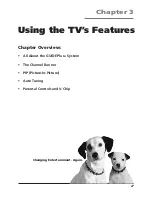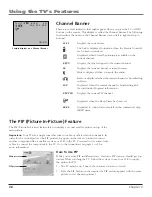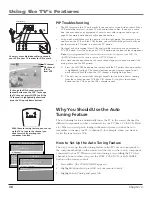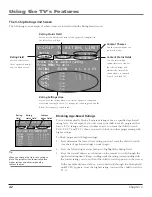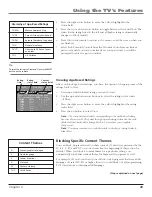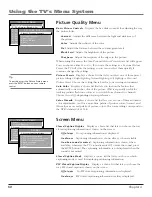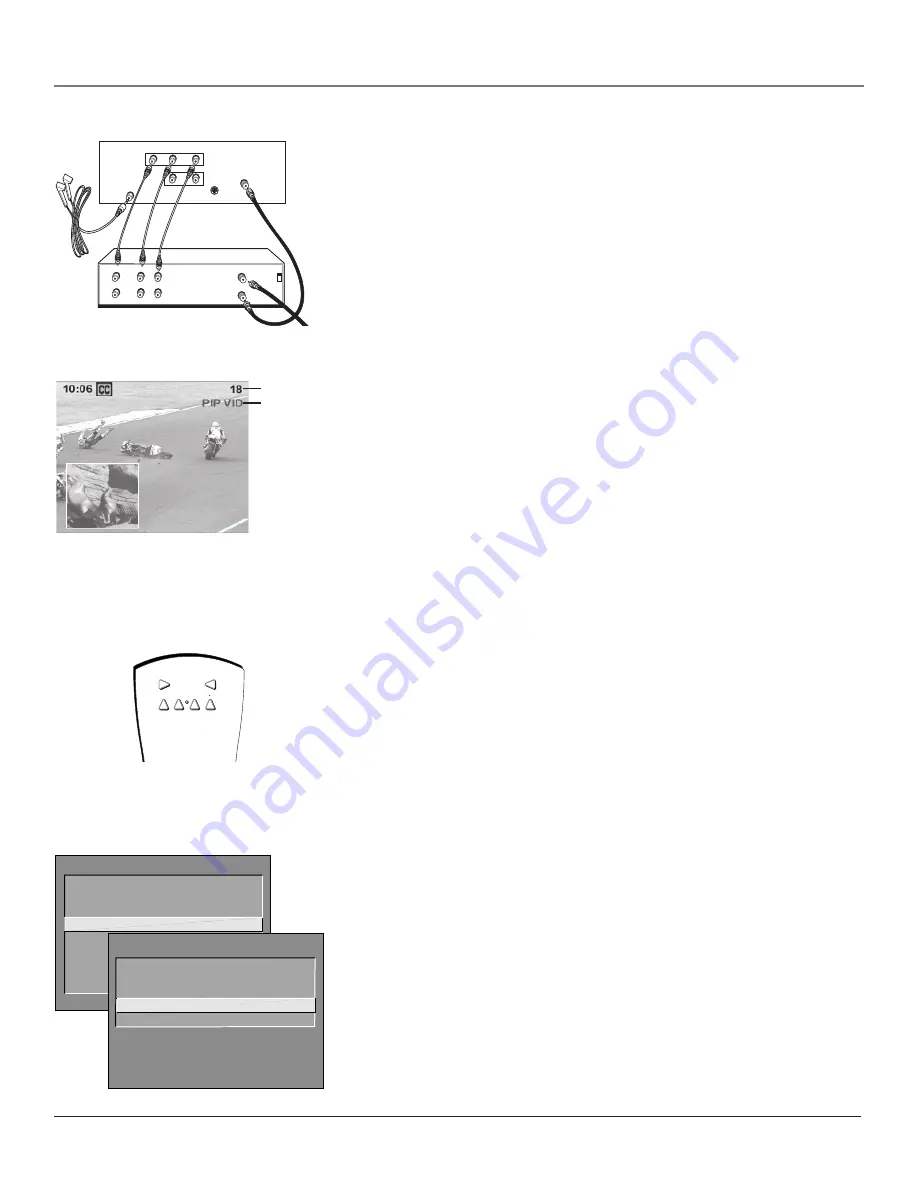
Using the TV’s Features
38
Chapter 3
TV MAIN MENU
1 Audio
2 Picture Quality
3 Screen
4 Channel
5 Time
6 Parental Controls
7 GUIDE Plus+ Menu
8 Setup
0 Exit
TV
AUX
DVD
SAT CABLE
VCR1
VCR2
With the auto tuning feature, you can set
up the TV to tune to the channel you
need to watch by pressing that
component’s button.
CHANNEL
2 Auto Channel Search
3 List and Labels
0 Exit
4 Auto Tuning
1 Signal Type
PIP Troubleshooting
•
The PIP feature on this TV only works if you connect a second video source (like a
VCR or satellite receiver), to your TV with audio/video cables. If you use a cable
box, you may need extra equipment. Contact your cable company and/or go to
page 12 for more details about a cable box connection.
•
Swap won’t work? Make sure the remote is in the right mode. For example, once
you turn on the VCR with the VCR1 button, you can’t SWAP the pictures until you
put the remote in TV mode. Just press the TV button.
•
No signal or bad reception? Most VCRs and satellite receivers have an antenna or
TV/VCR button. Press the antenna or TV/VCR button on the front of the component.
Note:
If you programmed the Universal remote control to operate your VCR, the
ANTENNA button on the remote acts as a TV/VCR button
.
•
Every time you change channels, the same channel appears in both windows (the
main picture and the PIP picture).
A.
Press the CH CTRL button on the remote until the TV picture channel number
is highlighted (yellow). The channel buttons on your remote control won’t
work correctly for PIP when the
VID
channel is highlighted (yellow).
B.
The only way to successfully change channels for the picture that is coming
from the channel on your VCR (the
VID
channel), is to press the channel
buttons on the VCR or on the VCR’s remote control.
TV channel
PIP channel
(VID) is
from VCR
To change the PIP channel, press the
channel buttons on the VCR. To change
the TV channel, press CH CTRL until the
TV channel is highlighted (yellow) and
press the CH up and down buttons.
You must use audio/video cables to connect
your VCR to your TV in order for PIP to work.
IN FROM ANT
OUT TO TV
CH3
CH4
VCR
VIDEO
OUT
L
R
AUDIO
IN
L
R
TV (back panel)
CABLE/
ANTENNA
VIDEO
R
L / MONO
S-VIDEO
AUDIO
R
L
IN
OUT
G-LINK
Why You Should Use the Auto
Tuning Feature
The auto-tuning feature automatically tunes the TV to the correct channel for
different components you have connected to your TV (like a VCR, DVD Player,
etc.) When you set up auto tuning in the menu system you don’t have to
remember to change your TV to channel 3, for example, when you want to
watch the tape in your VCR.
How to Set Up the Auto Tuning Feature
The way you set up the auto tuning feature in the TV’s menu corresponds to
the component buttons on the remote and the way you have each component
connected to your TV. When you set auto tuning, you’re telling the TV what
channel to tune to when you press the VCR1, VCR2, DVD, or SAT•CABLE
button on the remote control.
1.
Press MENU (the
TV MAIN MENU
appears).
2.
Highlight
Channel
and press OK on your remote control.
3.
Highlight
Auto Tuning
and press OK.