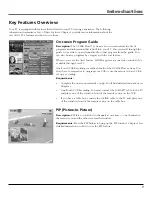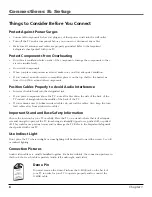Reviews:
No comments
Related manuals for F27TF720

PN50C680G5F
Brand: Samsung Pages: 2

DTH-29U3
Brand: Daewoo Pages: 82

19fly850vudm
Brand: Finlux Pages: 120

27GT530YX51
Brand: GE Pages: 55

40MV336X/F7
Brand: Magnavox Pages: 57

CT-21FGS1
Brand: akira Pages: 39

TX-14JT1F
Brand: Panasonic Pages: 16

Viera TH-42PE7
Brand: Panasonic Pages: 50

GQ50Q67TGUXZG
Brand: Samsung Pages: 108

UE48H5000
Brand: Samsung Pages: 125

LE32C430
Brand: Haier Pages: 17

LE42D10FM
Brand: Haier Pages: 24

LE20F6500
Brand: Haier Pages: 16

LC-2710D
Brand: Haier Pages: 14

LE24F6550
Brand: Haier Pages: 17

LC-2610D
Brand: Haier Pages: 13

LE32K6000D
Brand: Haier Pages: 28

LT19K3CW2
Brand: Haier Pages: 34