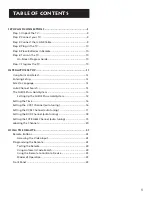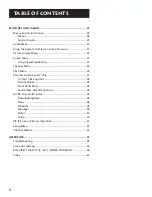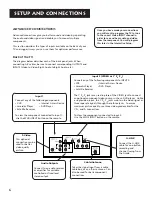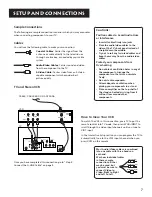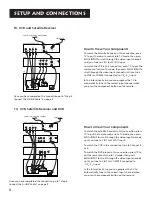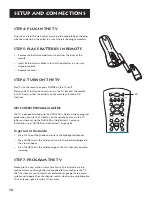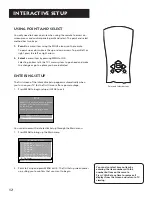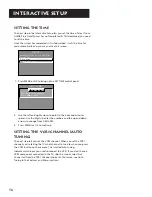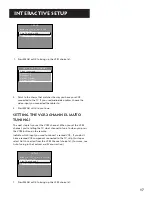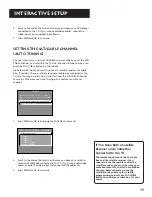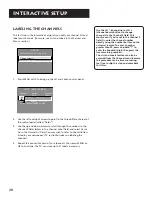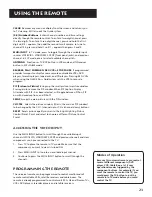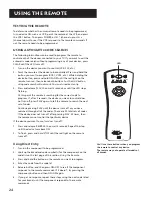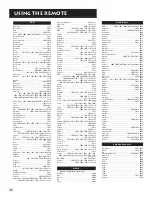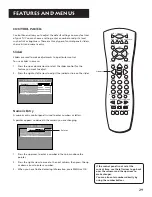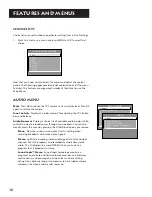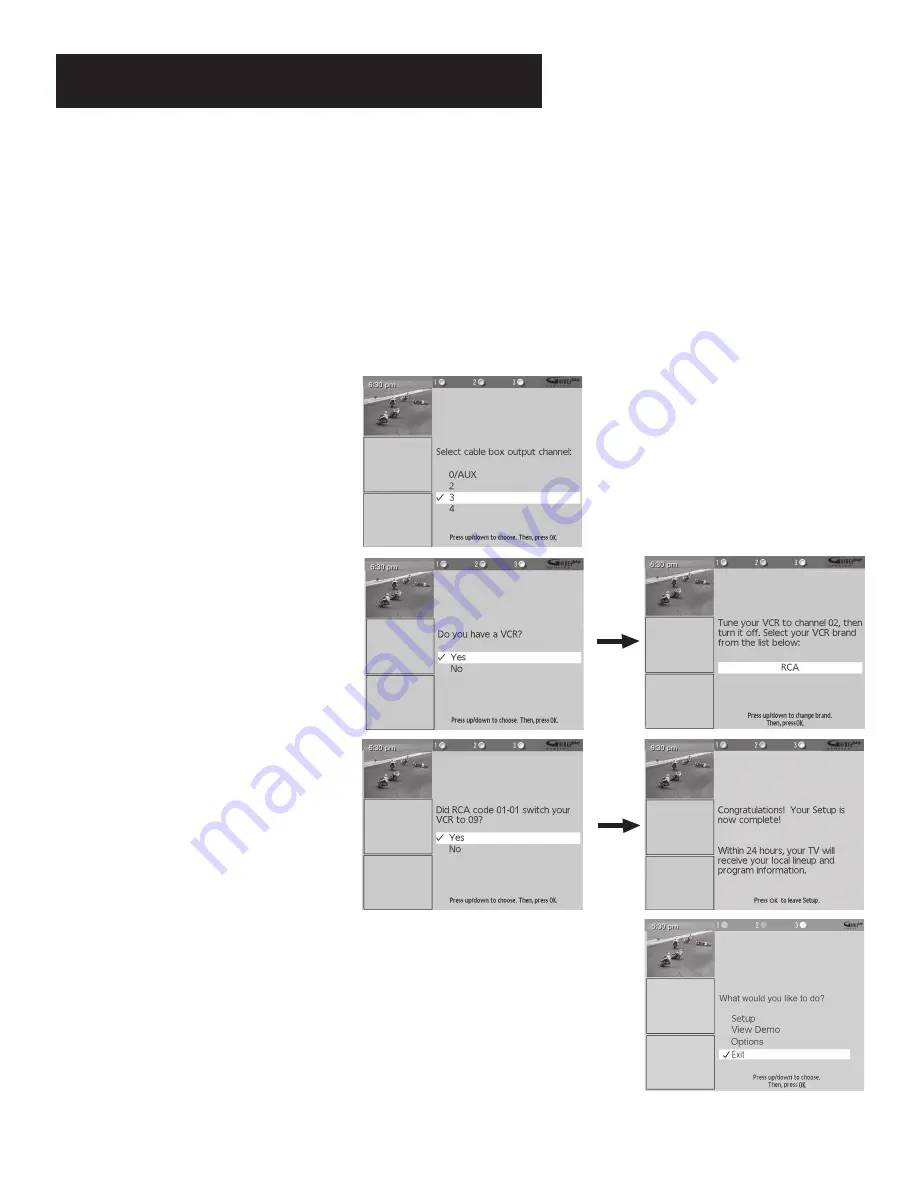
15
Interactive Setup
Select
Yes
if the cable box changed to channel 9, or
No
if it did not. If you select
No
, the system will try another code.
If the GUIDE Plus+ Gold System cannot recognize either your cable box or VCR after several tries, a screen stating “Cable
Box (VCR) test failed...” Please consult your manual and try again” appears. You have a choice to either
Try Again
or
Skip
Cable Box Setup
. If you get this message, you should also:
•
Double check the brand of your cable box or VCR, and try entering it again.
•
Check to make sure the G-LINK wands are positioned correctly.
If you choose to skip the cable box (or VCR) setup some features of the guide may not be available until you successfully
complete this procedure.
Once the correct model of cable box has
been identified, you need to set the cable
box’s output channel. Enter the channel
you use to view channels through your
cable box—usually 3 or 4. Consult your
cable box’s instruction book or your cable
company if you are not sure. Choose
0
to
use VIDEO INPUT.
When the GUIDE Plus+ Gold System correctly
identifies the correct code for your VCR, the
VCR’s tuner changes to channel 9.
Select
YES
if the VCR automatically changed
to channel 9, or
NO
if it did not.
If you select
NO
, the system will try
another code.
Select
YES
if you have a VCR, or
NO
if not.
(Answering
NO
automatically skips forward
to the end of GUIDE Plus+ Gold setup.)
Tune your VCR to channel 2 and turn it off.
Enter the brand of your VCR.
The last screen that comes up after you’ve successfully finished the GUIDE
Plus+ Gold setup gives you an opportunity to view a demo. If you don’t
want to view the demo, highlight EXIT and press OK.
Remember:
•
Leave your cable box turned ON to download program information.
•
Leave your VCR turned OFF to record programs and download program
information.