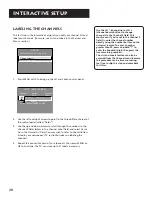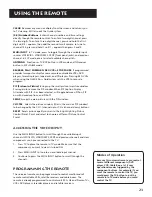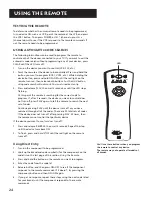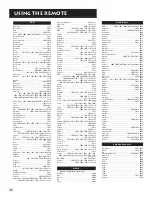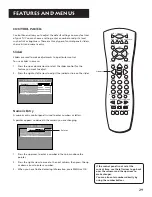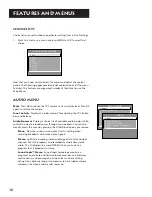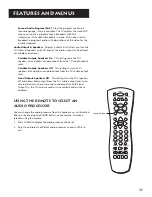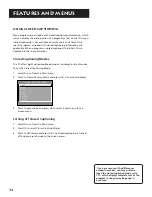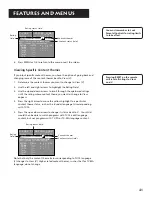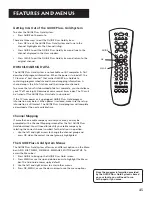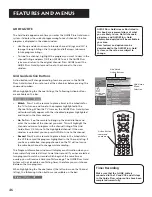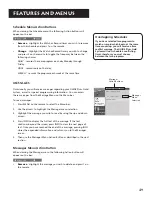34
Features and menus
Using Closed Captioning
Many programs are encoded with closed captioning information, which
lets you display the audio portion of a program as text on the TV screen.
Closed captioning is not available on all channels at all times. Only
specific programs encoded with closed captioning information are
applicable. When a program is closed captioned, the letters CC are
displayed in the channel marker.
Closed Captioning Modes
The TV offers eight closed-captioned modes, including four text modes.
To Set the Closed-Captioning Mode:
1.
Select
Screen
from the Main menu.
2.
Point to
Closed-Caption Mode
and press OK. A choice list displays:
CLOSED-CAPTION MODE
1 CC1
2 CC2
3 CC3
4 CC4
5 Text1
6 Text2
7 Text3
8 Text4
3.
Point to your choice and press OK to select it and return to the
Screen menu.
Turning off Closed Captioning
1.
Select
Screen
from the Main menu.
2.
Press OK to select
Closed-Caption Display
3.
Point to
Off Always
and press OK. The closed captioning is turned
off and you are returned to the Screen menu.
If you are unsure of the differences
among the modes, you may prefer to
leave the closed captioned mode set to
CC1, which displays complete text of the
program in the primary language in
your area.