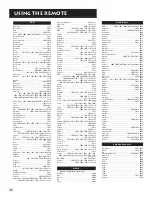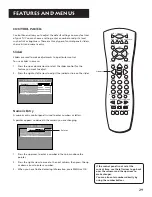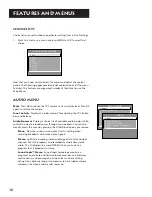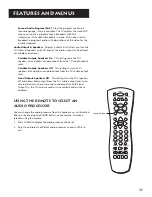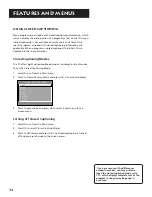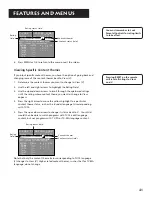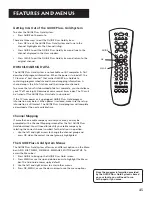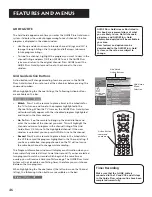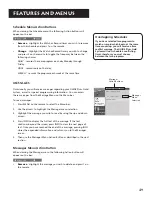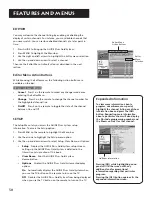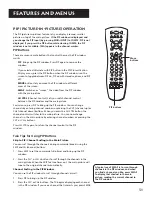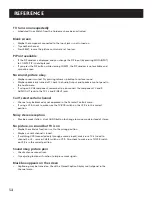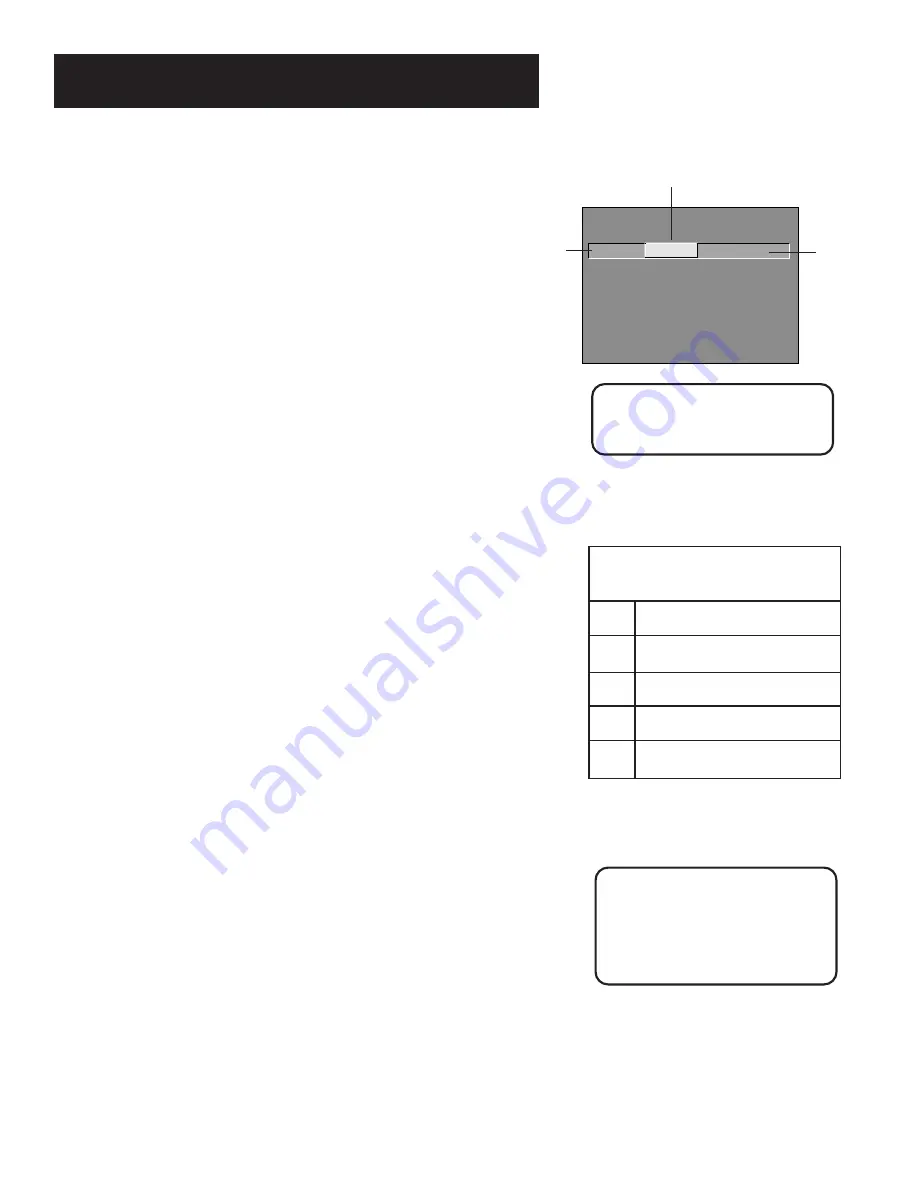
40
Features and menus
Viewing Age-Based Ratings
After you block age-based ratings, you have the option of
changing some of the ratings back to
View
.
1. Determine which blocked rating you want to view.
2. Use the left and right arrows to highlight the Rating Field.
3. Use the up and down arrows to select the rating whose
status is
Block
.
4. Press the right arrow to move the yellow highlight to the
rating status field.
5. Press the up or down arrows to toggle between
View
and
Block
.
Note that the content status fields corresponding to the
unblocked rating become
View
as well. They and the age-based
rating status are the only fields that automatically change back
to
View
when you complete this process.
Blocking Specific Content Themes
You can block programs based on their content. (Content is
represented by the D, L, S, V, and FV on your screen. See the
beginning of this section for details.) When you block a content
theme for a particular rating, you automatically block that
content theme for higher rated programs as well.
For example, if you do not want your child to watch programs
that have adult language (L) rated TV-PG or higher, then you
could block out all programming TV-PG and above containing
adult language.
To block program content:
1. Determine the lowest level of content you do not want the
child to watch.
2. Use the left and right arrows to highlight the Rating Field.
3. Use the up and down arrows on the remote to scroll through
the age-based ratings until the rating that corresponds with
the lowest content you do not want the child to watch
appears. (In the example above, you would scroll through
the ratings until the TV-PG rating appeared.)
4. Press the right arrow to move the highlight to the field
corresponding with the content theme you wish to block.
5. Press the up or down arrow to change content status from
V
to
B
. All higher ratings’ content theme will automatically
change to
B
.
Content Themes
D
Sexually Explicit Dialogue
L
Adult Language
S
Sexual Situations
V
Violence
FV
Fantasy Violence
- - Content - -
V-CHIP TV RATING LIMIT
Rating
Status
TV-14
View
^
D L S V FV
V V V V
RATING
STATUS
TV-MA
Block
TV-14
View
TV-PG
Block
TV-G
View
TV-Y7
View
TV-Y
View
D L S V FV
B B B
V V V V
B B B B
V
Press ^/v to view programs with
this rating. Press MENU to exit.
Content
status
fields.
Rating
field
Rating status field
Broadcasters are not required to
provide content themes or age-
based ratings. Programs received
with no content themes will only
be blocked if you block their age-
based rating.
You must remember to Lock
Parental Controls for rating limits
to take effect.