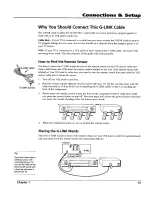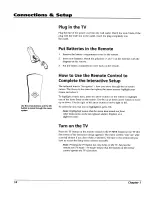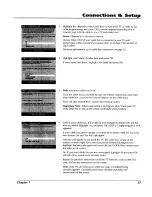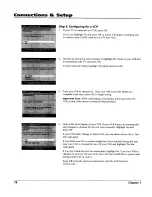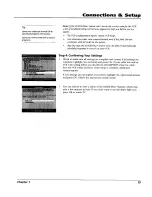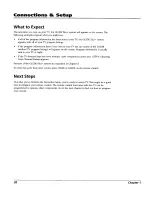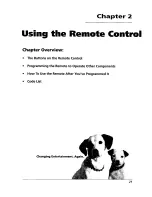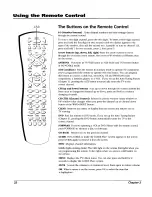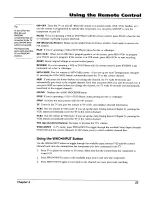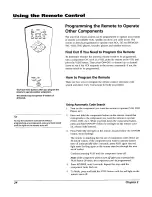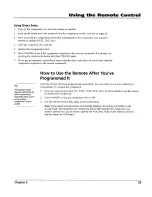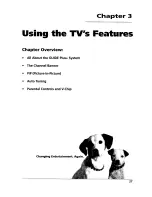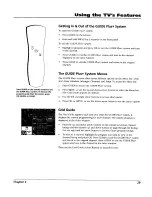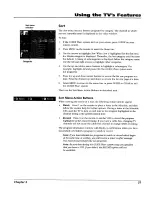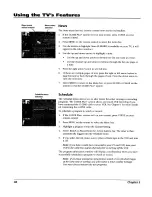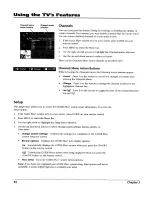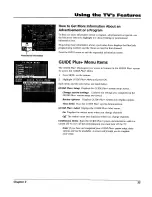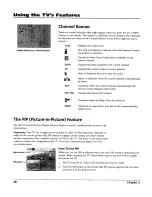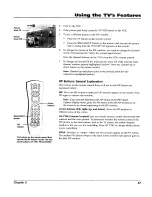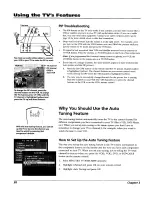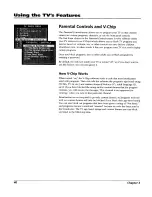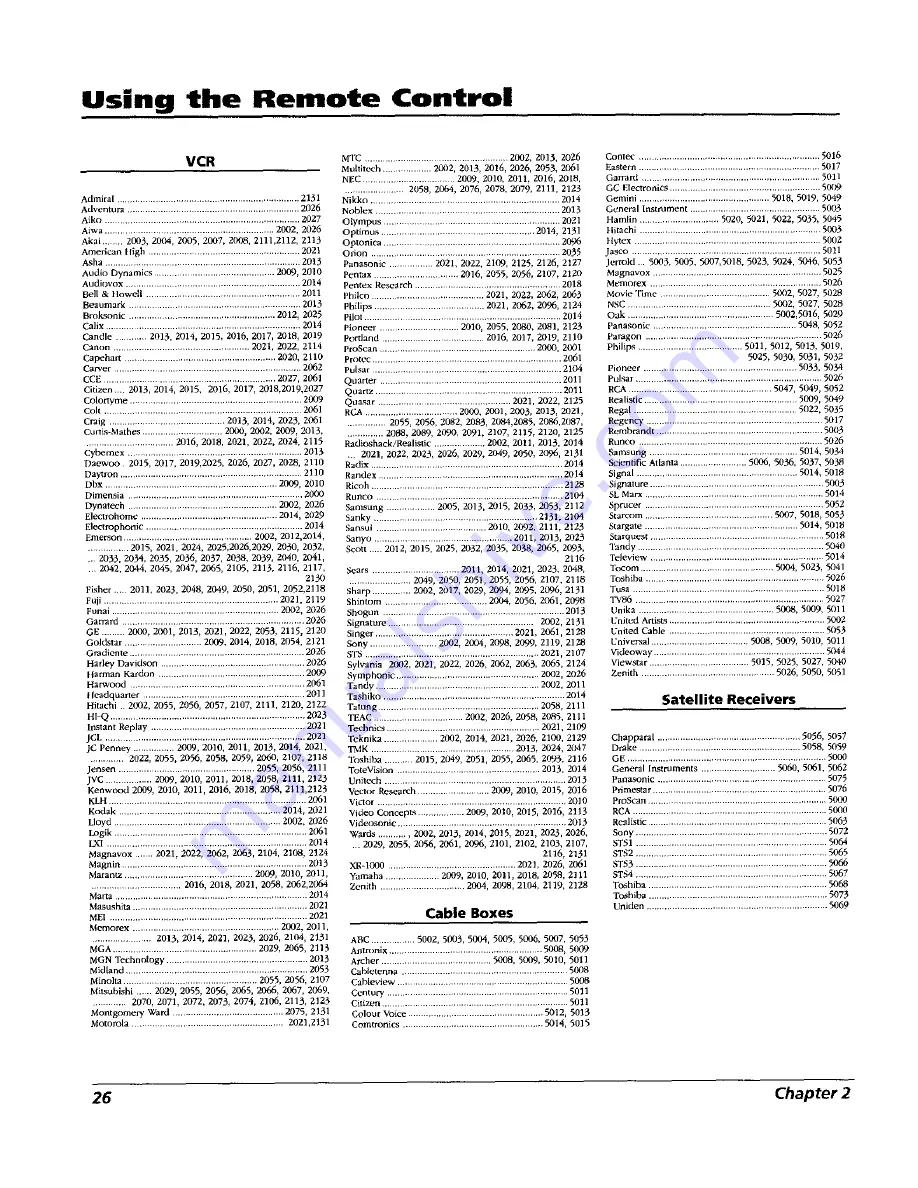Reviews:
No comments
Related manuals for F36649

HTX25S31, HTX29S31S, HTX34S31
Brand: Haier Pages: 9

13MT1432/17, 13MT1433/17
Brand: Magnavox Pages: 34

TV GO
Brand: Disgo Pages: 11

GLCD3201
Brand: Grundig Pages: 48

49S62FS
Brand: TCL Pages: 54

QE85Q70BATXXH
Brand: Samsung Pages: 134

TX-28SL1F / TX-25SL1?
Brand: Panasonic Pages: 34

TX-28MD3F
Brand: Panasonic Pages: 41

TX-28LD2C
Brand: Panasonic Pages: 41

TX-28XD90P
Brand: Panasonic Pages: 43

TX-28LK10C
Brand: Panasonic Pages: 50

TX-28DT30
Brand: Panasonic Pages: 53

TVK139K
Brand: Sylvania Pages: 8

6427CTB
Brand: Sylvania Pages: 4

6427FD
Brand: Sylvania Pages: 4

F27250
Brand: RCA Pages: 27

CB21K5G7
Brand: Samsung Pages: 6

CB21K40
Brand: Samsung Pages: 6