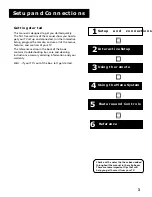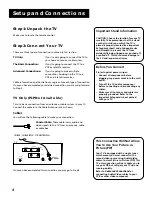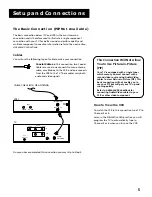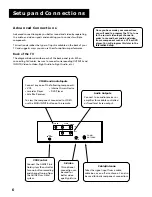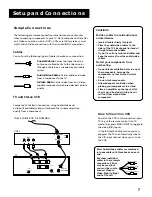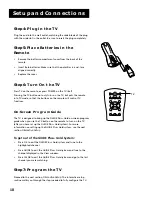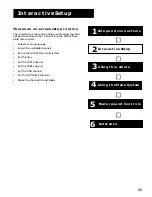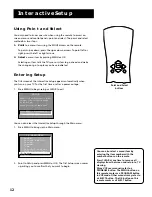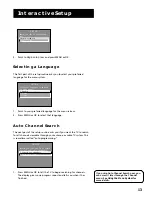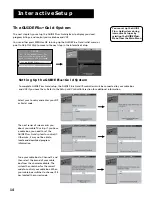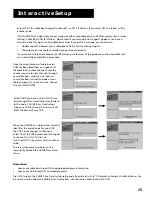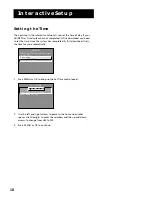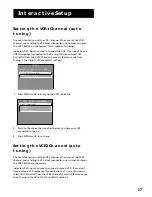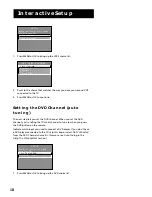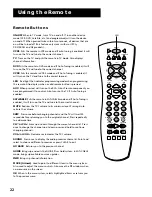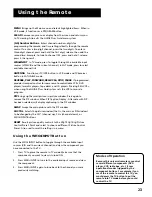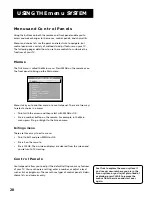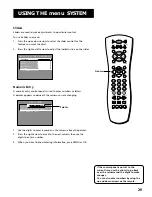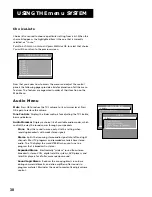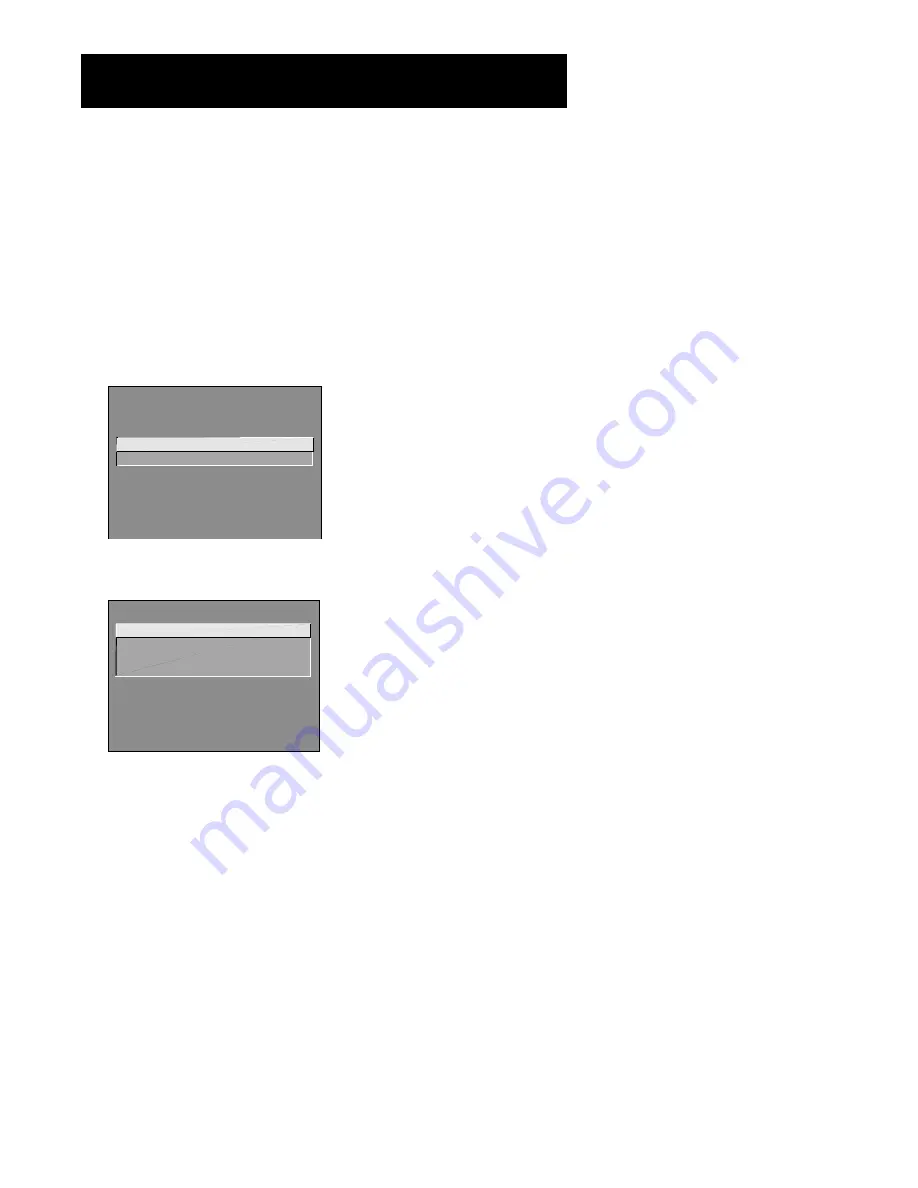
17
Interactive Setup
Setting the VCR1 Channel (auto
tuning)
The next step lets you set the VCR1 channel. When you set the VCR1
channel, you’re telling the TV what channel to tune to when you press
the VCR1 button on the remote. This is called auto tuning.
Indicate which input you used to connect the VCR. If you don’t have a
VCR1 component connected to the TV, skip this step or select
Not
Connected
from the VCR1 Channel choice list. (For more, see Auto
Tuning in the
Using the Menu System
section.)
SETUP
Would you like to use a VCR
with your TV?
1 Use TV with a VCR
2 Skip this step
1. Press MENU or OK to bring up the VCR1 choice list.
1 Not connected
2 Channel 3
3 Channel 4
4 Video Input
SET VCR1 CHANNEL
2.
Point to the choice that matches the way you have your VCR
connected to the TV.
3.
Press MENU or OK to continue.
Setting the VCR2 Channel (auto
tuning)
The next step lets you set the VCR2 channel. When you set the VCR2
channel, you’re telling the TV what channel to tune to when you press
the VCR2 button on the remote.
Indicate which input you used to connect a second VCR. If you don’t
have a second VCR component connected to the TV, skip this step or
select
Not Connected
from the VCR2 Channel choice list. (For more, see
Auto Tuning in the
Using the Menu System
section.)