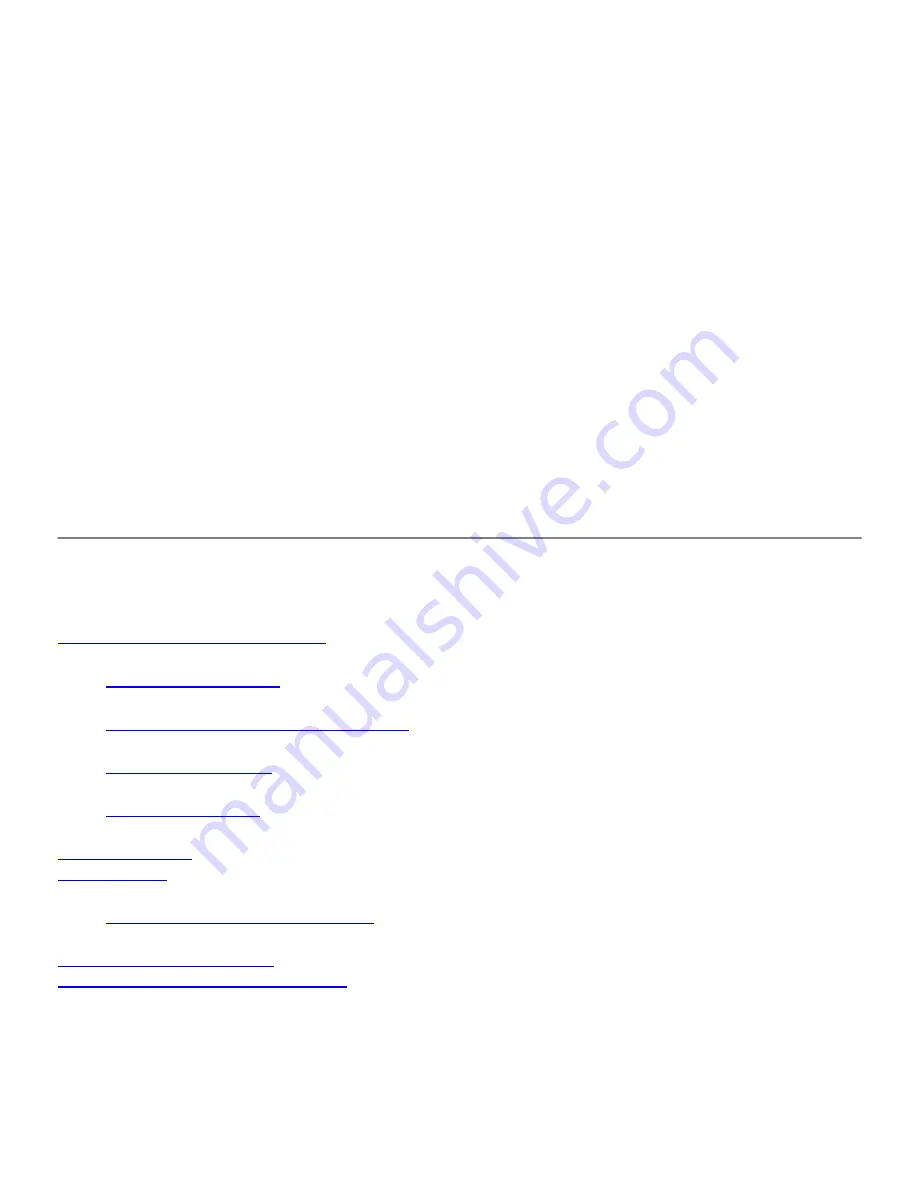
To find out how to change the display fonts on your eBook, see the "eBook Librarian User's
Guide" on the CD-ROM for more details.
Changing the available fonts and/or font sizes on your eBook changes the
amount of text that fits on a page. As a result, the eBook re-calculates the pages
after you change the font selections.
NOTE:
Adjusting Contrast on the Screen
1. Tap the
icon.
Bookshelf
2. Tap
.
Settings
3. Tap
.
Contrast
You can adjust the contrast to be lower or higher by either dragging the bar with your
finger or stylus or by using the Page Forward and Page Back buttons.
4. Tap
to save your settings and the Contrast window.
Done
If you accidentally adjusted the screen such that you can no longer see the settings
window, use the Page Forward and Page Back buttons to adjust the screen back. You can also
turn off your eBook and push the reset switch on the back of your eBook.
NOTE:
Using Reference Features
Marking Places With Bookmarks
Jumping to a Bookmark
Bringing Up the Bookmarks Edit Window
Renaming a Bookmark
Deleting a Bookmark
Underlining Text
Adding Notes
Reading, Changing or Deleting Notes
Searching for Specific Text
Looking Up Words in the Dictionary
Your eBook has a number of features that make it easy to mark up your eBook Editions for future reference.
You can put bookmarks at places of special interest and underline important ideas. Or, if you're someone who
likes to jot down your thoughts on notes or in the margins, you can add notes.
Once you've added markups, you can easily find them again. See
to find out how.
Searching for Specific Text
















































