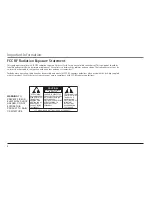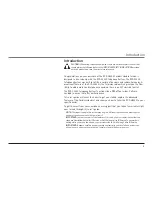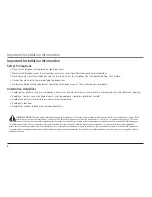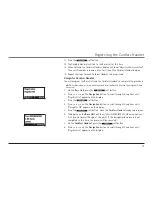Reviews:
No comments
Related manuals for H5450RE3 - Cordless Extension Handset

DELUXE
Brand: 2GO Pages: 20

MINI
Brand: Jabra Pages: 80

OpenStage M3 EX
Brand: Unify Pages: 104

PRACTICA T110
Brand: Plantronics Pages: 13

DSS7805
Brand: Uniden Pages: 8

NC-181
Brand: Andrea Pages: 2

XBS-02
Brand: XERO Pages: 11

MiVoice 6940
Brand: Mitel Pages: 3

DR-ZX301IP
Brand: Sony Pages: 2

DR-ZX701iP
Brand: Sony Pages: 2

DR-ZX103USB
Brand: Sony Pages: 2

DR-XB23VP
Brand: Sony Pages: 2

DR-EX61iP
Brand: Sony Pages: 2

DR-EX230DP
Brand: Sony Pages: 2

DR-EX300iP
Brand: Sony Pages: 2

DR-EX14VP/VLT
Brand: Sony Pages: 2

DR-EX13DPV
Brand: Sony Pages: 2

DR-BT160iK - Wireless Stereo Headset
Brand: Sony Pages: 1