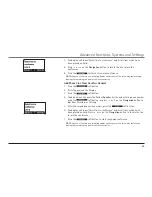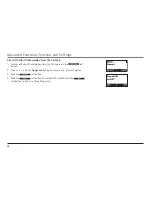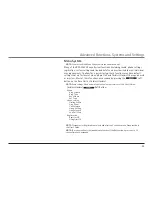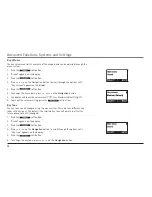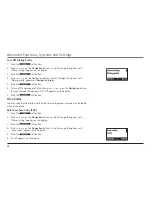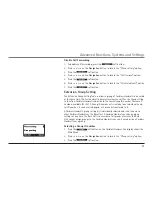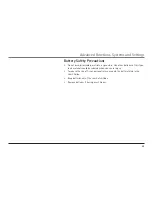Call Forwarding
The Auto Attendant feature on the Base Unit must be on for Call Forwarding to
function. Call Forwarding allows calls directed to a specific extension to be trans-
ferred to another phone number. The Cordless Handset must be able to connect with
the Base Unit to change the setting. Intercom calls are not forwarded. A warning
message will appear on the Cordless Handset display that all calls are being for-
warded. Setting a new call forwarding phone number will automatically replace the
previous number.
NOTE:
Each Cordless Handset that has Call Forwarding enabled will use 2 phone lines; one for
the incoming call and one for when the call is forwarded.
NOTE:
The Cordless Handset must be within the Base Unit’s coverage area to set up call
forwarding. Otherwise, it will fail with a “No connection” message.
Enable Call Forwarding
1. To enable call forwarding, press the
soft button.
2. Press
5
or
6
on the
Navigation
button to locate the
“Phone setting”
option.
3. Press the
soft button.
4. Press
5
or
6
on the
Navigation
button to locate the
“Call forward”
option.
5. Press the
soft button.
6. Press
5
or
6
on the
Navigation
button to locate the
“Enable”
option.
7. Press the
soft button.
8. Enter or edit a phone number using the keypad (0–9, *, #). Use the
soft button to erase the last digit entered.
9. Press the
soft button. A confirmation tone will sound. The display will
show
“Calls forwarded”
after 15 seconds.
Advanced Functions, Systems and Settings