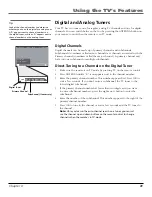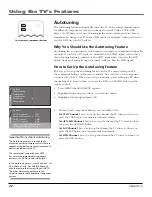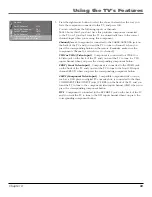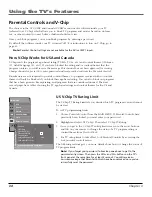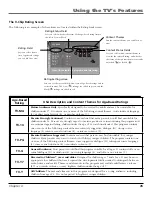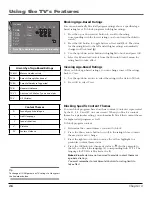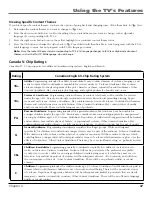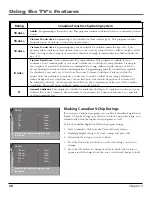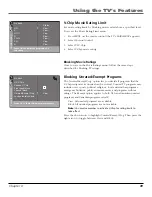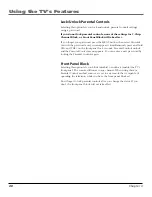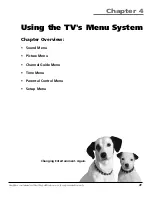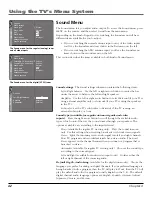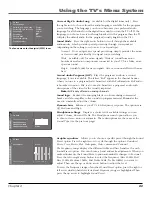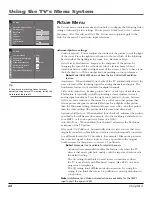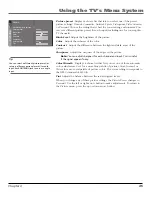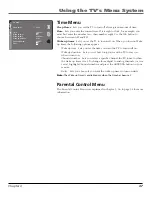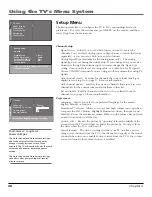Using the TV’s Features
Chapter 3
33
5. Press the right arrow button to select the choice that matches the way you
have the component connected to this TV, and press OK.
You can select from the following inputs or channels:
N/A
Choose this if you don’t have this particular component connected
to the TV, or if you don’t want the TV to automatically tune to the correct
channel/input when you’re using this component.
Channel 3 or 4
Component is connected to the CABLE/ANTENNA jack on
the back of the TV, and you want the TV to tune to channel 3 when you
press the corresponding button on the remote. Reminder: make sure the
component’s Channel 3/4 switch is set to channel 3.
VID1 or VID2 (Video Input)
Component is connected to a VIDEO or
S-Video jack on the back of the TV and you want the TV to tune to a VID
input channel when you press the corresponding component button.
FRNT (Front Video Input)
Component is connected to the VIDEO jack
on the front of the TV and you want the TV to tune to the front VID input
channel (FRNT) when you press the corresponding component button.
CMP1 (Component Video Input)
Compatible component video source,
such as a DVD player or digital TV converter box, is connected to the three
COMPONENT VIDEO INPUT jacks (Y,PB,PR) on the back of the TV and you
want the TV to tune to the component video input channel (CMP) when you
press the corresponding component button.
DVI
Component is connected to the DVI-HDTV jack on the back of the TV
and you want the TV to tune to the DVI input channel when you press the
corresponding component button.
Press < or > key to select the input
to be used for the AUX/HD key.
Go back
Set VCR channel
Set AUX/HD channel
Set SAT channel
Set DVD channel
VID1...
DVI...
CMP1...
VID2...
T
u
ning