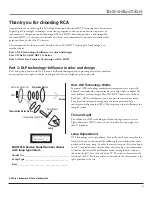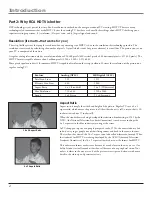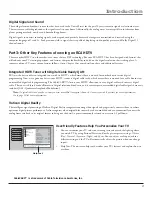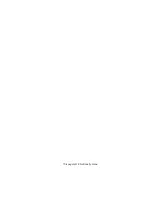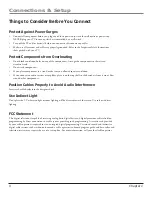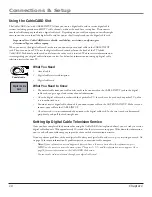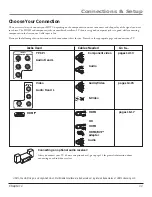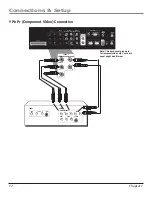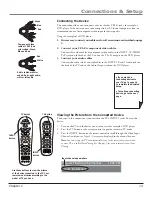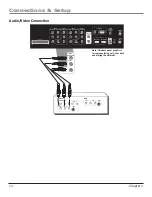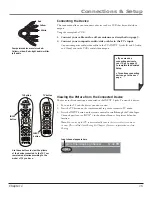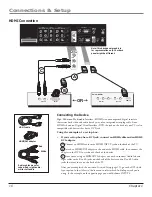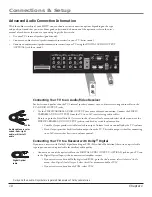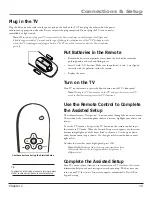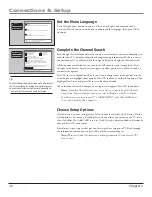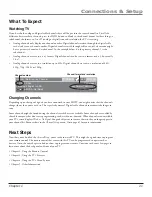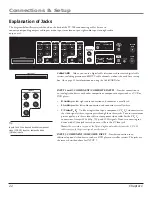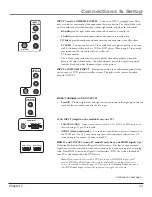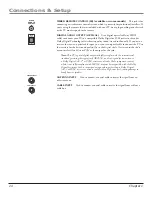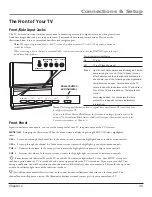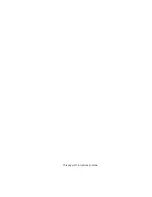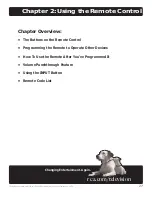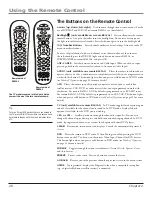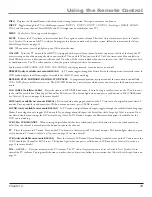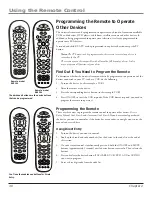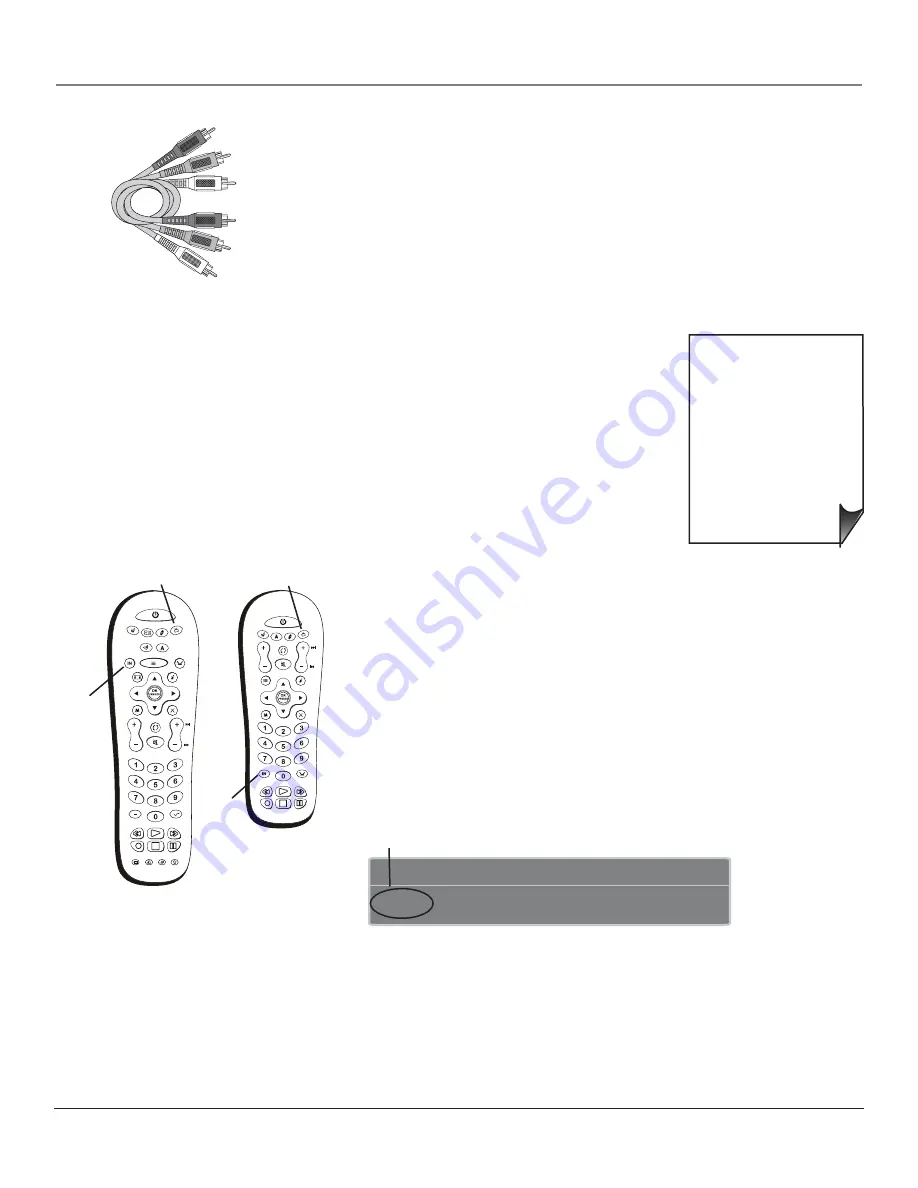
Connections & Setup
Chapter 1
15
MENU
CLEAR
FORMAT
INFO
GUIDE
SAT•CABLE
VCR
DVD
TV
AUX
AUDIO
INPUT
ANT•CABLE
CC
PRESETS
SOUND
SUBCHANNEL
SKIP
REVERSE
PLAY
FORWARD
STOP
PAUSE
RECORD
MUTE
GO BACK
VOL
CH
ON•OFF
INPUT
ANT•CABLE
REVERSE
PLAY
FORWARD
STOP
PAUSE
RECORD
MENU
CLEAR
FORMAT
SUB
CH
INFO
GUIDE
MUTE
GO BACK
VOL
CH
ON•OFF
SAT•CABLE
AUX
DVD
TV
.
White
Red
Yellow
12:39 PM
Program Title/Acquiring Channel
Input 2
Input channel appears here
Composite cables are color coded-
Yellow= video; Red= right audio; white=
left audio
Connecting the Device
This connection allows you to connect a device such as a VCR that has audio/video
outputs.
Using the example of a VCR:
1. Connect your cable and/or off-air antenna as described on page 9.
2. Connect your composite audio/video cables to the TV’s input.
Connect composite audio/video cables to the TV’s INPUT 2 jacks (R and L-Audio,
and Video) and to the VCR’s audio/video outputs..
TV button
INPUT
button
INPUT
button
TV button
• If you are done
connecting devices to
your TV, go to page 19
to complete the Assisted
Setup.
• To continue connecting
devices, go to the next
page.
Viewing the Picture from the Connected Device
The device in this connection is connected to the INPUT 2 jacks. To view this device:
1. Turn on the TV and the device you want to view.
2. Press the TV button on the remote control to put the remote in TV mode.
3. Press the INPUT button on the remote control to scroll through the Video Input
Channels until you see
INPUT 2
in the channel banner. See picture below for
location.
Note:
You can set up the TV to automatically tune to the correct device you want
to view. This is called Auto Tuning. See Chapter 3 for more information on Auto
Tuning.
Use these buttons to view the picture
of the device connected to the TV. Your
remote model varies according to the
model of TV you have.