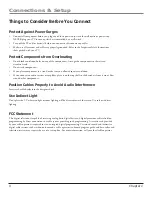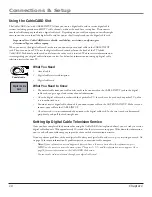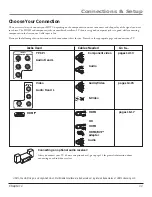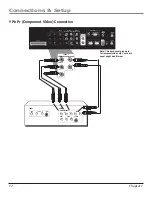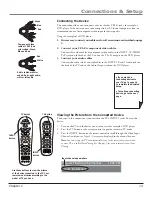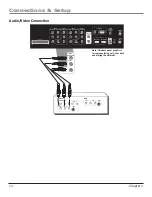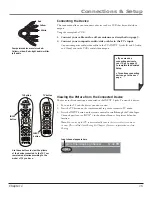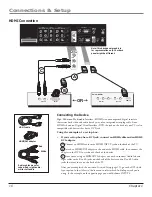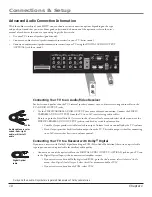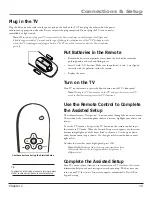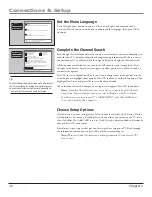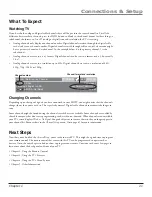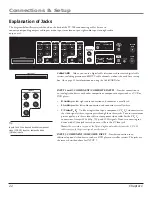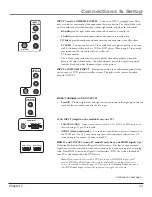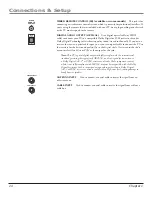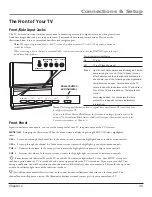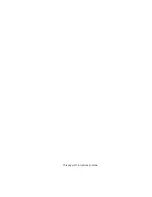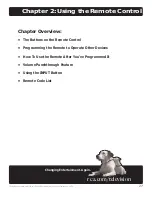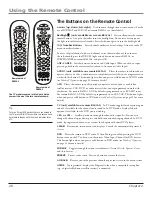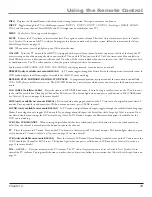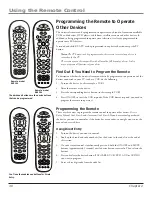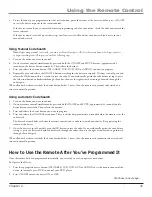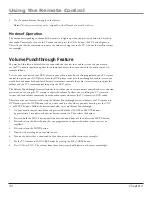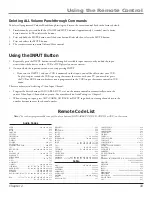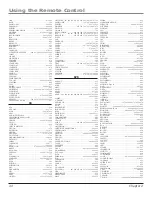Connections & Setup
Chapter 1
19
Tip
To access the initial setup menus at a later time, press
MENU, choose Setup Options, then Assisted Setup.
Plug in the TV
Plug the fl at end of the cable into the power jack on the back of the TV. Then plug the other end of the power
cord into an appropriate wall outlet. Be sure to insert the plug completely. Do not plug the TV into an outlet
controlled by a light switch.
Note:
When you fi rst plug your TV into an outlet, the Power indicator on the front panel will light and
blink for approximately 30 seconds and then go off during the initialization of the TV. This happens only
when the TV is unplugged and plugged back in. The TV can only be turned on after the Power indicator
goes off.
Put Batteries in the Remote
• Remove the battery compartment cover from the back of the remote by
pushing down on the tab and lifting cover.
• Insert 2 fresh “AA” batteries. Make sure the polarities (+ and -) are aligned
correctly with the polarities inside the remote.
• Replace the cover.
Turn on the TV
Press TV on the remote, or press the Power button on the TV’s front panel.
Note:
Pressing the TV button turns on the TV and puts the remote into TV
mode so that the remote operates the TV’s functions.
Use the Remote Control to Complete
the Assisted Setup
The technical term is “Navigation” – how you move through the on-screen menus.
The method is the same throughout the menu screens: highlight your choice and
select it.
To use the TV’s menus, fi rst press the TV button on the remote control to put
the remote in TV mode. When the Assisted Setup screen appears, use the arrow
buttons to highlight one of the items listed in the menu. Use the up or down
arrow button to move up or down. Use the right or left arrow button to move
right or left.
To select the item that you’ve highlighted, press OK.
Note:
Highlighted means that the menu item stands out from
other menu items on the list (appears darker, brighter, or a
different color).
Complete the Assisted Setup
Your TV’s menu system allows you to customize your TV’s features. On-screen
information helps you choose settings to match your setup. The fi rst time you
turn on your TV, the
Assisted Setup
screen appears automatically. Press OK to
begin the setup.
MENU
CLEAR
TV
Use these buttons during the Assisted Setup