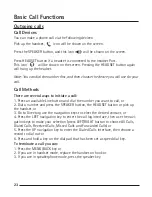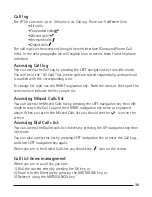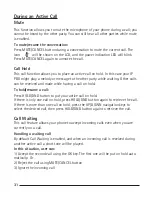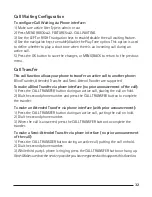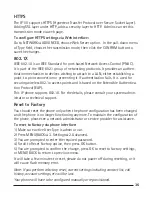28
29
DND
When DND function is enabled, the phone will display the DND icon and all
incoming calls will be rejected. You can find a record of all the calls that were
rejected in the incoming call record of the Call History. Pressing HOLD/DND in idle
mode will activate or deactivate the DND function.
To configure the DND function via Phone interface:
1) Go to MENU/BACK
[
2. FEATURES
[
5. DND to enter the configuration interface.
2) Use the RIGHT or LEFT navigation keys to choose Enable/Disable.
3) Press the OK button to save the changes.
4) Choose DND option again to deactivate DND mode.
You can also DND function using DND Codes if your IPPBX or server provides
this function:
1) If your user type is admin go to MENU/BACK
[
2. FEATURES
[
5. DND to enter
the configuration interface.
2) Set the DND On Code and the DND Off Code by pressing UP or DOWN naviga-
tion keys, then press the OK button to save the changes.
3) When you select to enable/disable the DND function it will send these codes to
the server, and the server will turn on/off the DND function. In this case, any calls
addressed to the phone’s extension will be rejected by the server automatically,
and will not be included in the Call Log.
Note: When DND is locally enabled, the corresponding icon will be shown in the
display.
CALL FORWARD
This feature allows you to divert an incoming call to another phone number like a
cell phone or voice mailbox.
The following CALL FORWARDing events can be configured:
- Always: Incoming calls are immediately forwarded.
- Busy: Incoming calls are immediately forwarded when the phone is busy.
- No Answer: Incoming calls are forwarded when the phone is not
answered after a specific time period.
To configure CALL FORWARD via Phone interface:
1) Go to MENU/BACK
[
2. FEATURES
[
1. FORWARD. You can also press the DOWN
navigation button to enable/disable CALL FORWARD when the phone is in idle mode.
Summary of Contents for IP110
Page 1: ...IP110 IP Phone ...
Page 45: ...45 ...