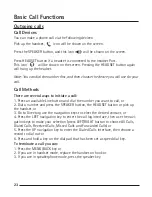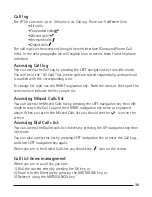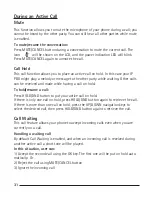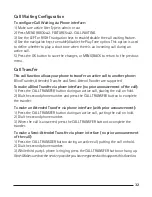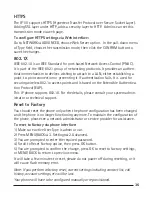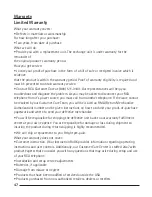32
33
Call Waiting Configuration
To configure Call Waiting via Phone interface:
1) Make sure active User Type is admin or var
2) Press MENU/BACK
[
2. FEATURES
[
2. CALL WAITING.
3) Use the LEFT or RIGHT navigation keys to enable/disable the call waiting feature.
4) Use the navigation keys to enable/disable the Play Tone option. This option is used
to define whether to play a short tone when there is an incoming call during an
active call.
5) Press the OK button to save the changes, or MENU/BACK to return to the previous
menu.
Call Transfer
This call function allows your phone to transfer an active call to another phone :
Blind Transfer, Attended Transfer and Semi-Attend Transfer are supported.
To make a Blind Transfer via phone interface (no prior announcement of the call):
1) Press the CALL TRANSFER button during an active call, placing the call on hold.
2) Dial the second phone number and press the CALL TRANSFER button to complete
the transfer.
To make an Attended Transfer via phone interface (with prior announcement):
1) Press the CALL TRANSFER button during an active call, putting the call on hold.
2) Dial the second phone number.
3) When the call is answered, press the CALL TRANSFER button to complete the
transfer.
To make a Semi-Attended Transfer via phone interface (no prior announcement
of the call):
1) Press the CALL TRANSDER button during an active call, putting the call on hold.
2) Dial the second phone number.
3) While third party’s phone is ringing, press the CALL TRANSFER button or hang up.
Note: Make sure that the service provider you have registered with supports this function.
Summary of Contents for IP110
Page 1: ...IP110 IP Phone ...
Page 45: ...45 ...