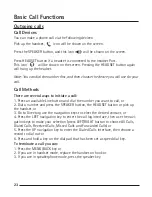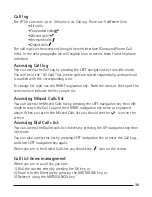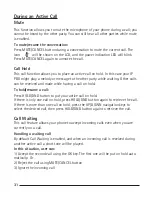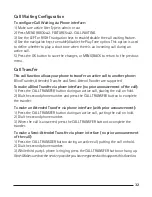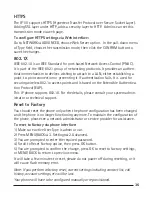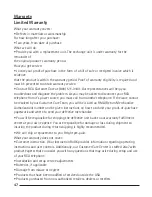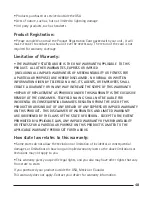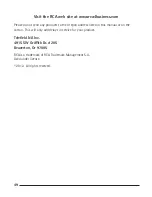36
37
37
Firmware Update and Autoprovisioning
The phone is delivered with pre-installed firmware. To update the phone’s firm-
ware, please contact your system administrator. You can only update the firmware
via Web interface.
To update the firmware manually via Web interface:
Choose SYSTEM
[
UPGRADE; select the firmware file in your local computer.
Click UPGRADE button to update the new firmware.
Please do not power off during updates.
To update the firmware and configuration automatically, you can use auto provi-
sioning.
Note: Please check with your network administrator for the Autoprovisioning guide.
To launch Autoprovisioning using web interface:
Go to SYSTEM
[
PROVISIONING Settings
Set Auto Provision via phone interface:
1) Go to MENU/BACK
[
3. SETTINGS
[
2. ADVANCED
2) You are prompted to enter password
3) Scroll to 7. Auto Provision and press OK button.
Enter the URL, User Name and Password (optional).
Click OK key to save the changes and reboot the phone.
Note: Any power interruption during the subsequent process will most likely lead to
a flash memory error. As a result the system may not initiate. The procedure
can be only conducted in Administrator Mode. The upgrade priority is first the DHCP
option field, then the preconfigured URL field.
Decryption
Your IP110 supports configuration file encryption for provisioning. In case encryp-
tion is used, AES key needs to be configured on the phone.
Set AES key via Web interface:
Go to SYSTEM
[
PROVISIONING Settings
Note: You can ask your system administrator for the decrypt password.
Summary of Contents for IP110
Page 1: ...IP110 IP Phone ...
Page 45: ...45 ...