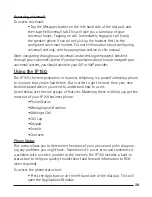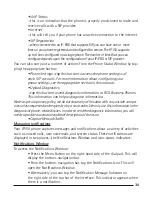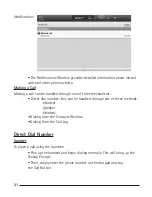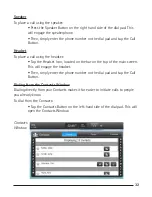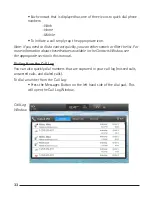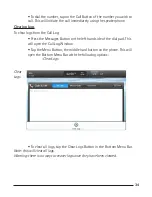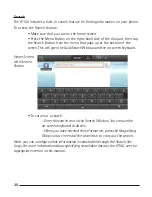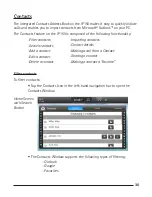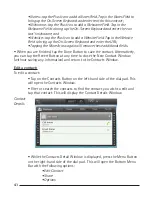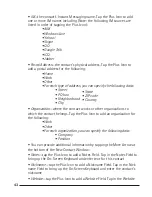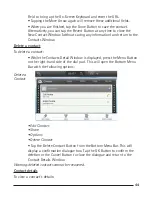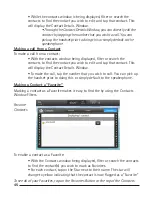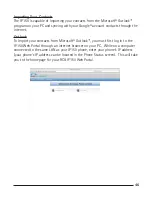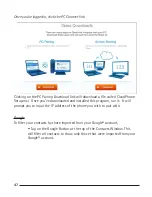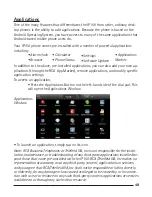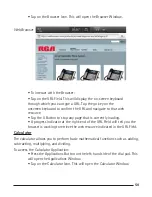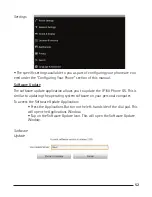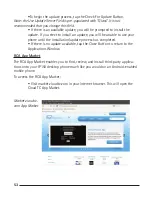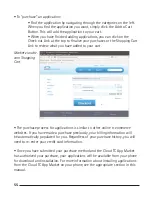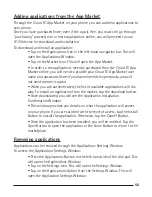42
43
• Delete Contact
• Tap the Edit Contact Button from the Bottom Menu Bar to open the
Edit Contacts Window.
• For each contact, you can modify the following information:
•
Given Name—this is the contact’s first name
• Family Name—this is the contact’s last name
• You can tab the More Arrow to expose additional fields including:
-Name prefix—such as Mr., Mrs., etc.
-Given name
-Middle name
-Family name
-Name Suffix—such as “III” or “Esquire “
-Phonetic given name
—in the event that the contact’s givenname is in a foreign
language, this is a great way to phonetically spell out how
to say their given name properly
-Phonetic middle name
—in the event that the contact’s middle name is in a foreign
language, this is a great way to phonetically spell
out how to say their middle name properly
- Phonetic family name
—in the event that the contact’s name is in a foreign
language, this is a great way to phonetically spell out how to
say their given family properly
• Tapping the More Arrow again will remove these additional fields
• Phone—you can tap the Plus Icon to add phone number:
• Home
• Mobile
• Work
• Other
•
Email-you can tap the Plus Icon to add additional email addresses including:
• Home
• Work
• Other
• Mobile