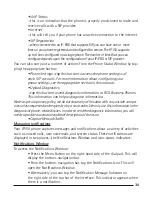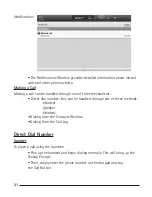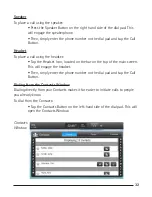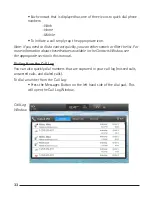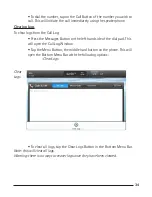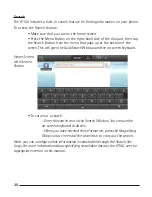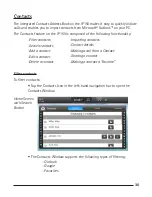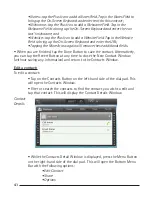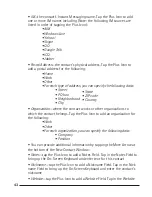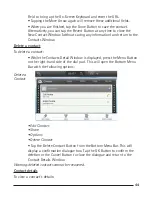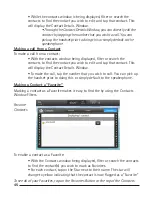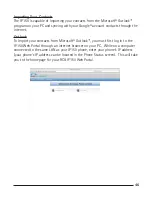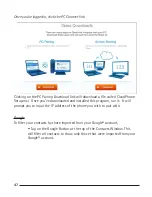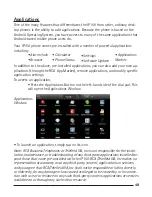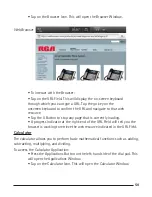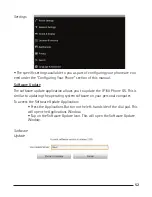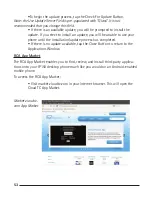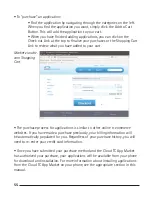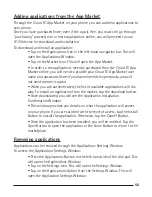42
43
43
• IM—the contact’s Instant Messaging name. Tap the Plus Icon to add
one or more IM names including (Note: the following IM sources are
listed in order of tapping the Plus Icon):
• AIM
• Windows Live
• Yahoo!
• Skype
• Google Talk
• ICQ
• Jabber
• Postal Address—the contact’s physical address. Tap the Plus Icon to
add a postal address for the following:
• Home
• Work
• Other
• For each type of address, you can specify the following data:
• Street
• PO box
• Neighborhood
• City
• Organization—where the contact works or other organizations to
which the contact belongs. Tap the Plus Icon to add an organization for
the following:
• Work
• Other
• For each organization, you can specify the following data:
• Company
• Position
• You can provide additional information by tapping the More Arrow at
the bottom of the New Contact Window:
• Notes—tap the Plus Icon to add a Notes Field. Tap in the Notes Field to
bring up the On-Screen Keyboard and enter text for this contact
• Nickname—tap the Plus Icon to add a Nickname Field. Tap in the Nick
name Field to bring up the On-Screen Keyboard and enter the contact’s
nickname
• Website—tap the Plus Icon to add a Website Field. Tap in the Website
• State
• ZIP code
• Country