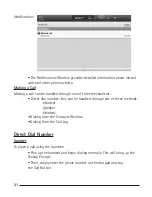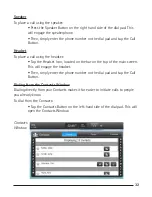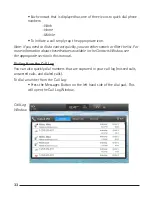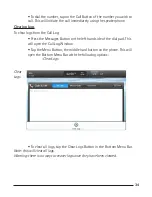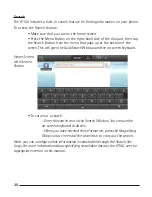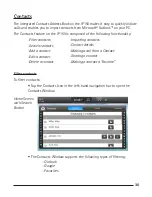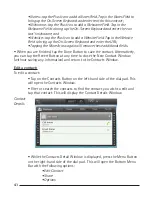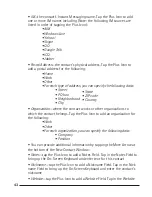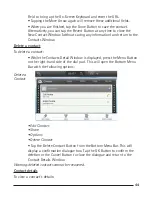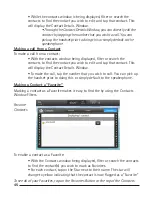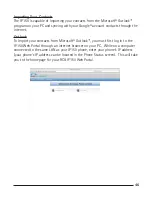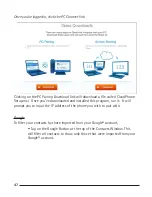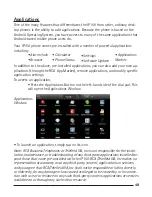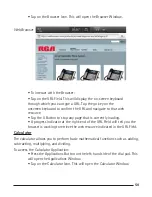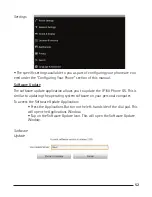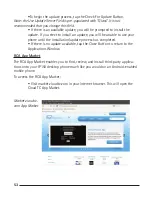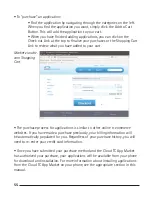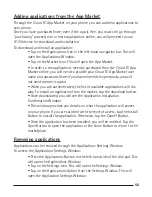44
45
45
• While the contacts window is being displayed, filter or search the
contacts to find the contact you wish to edit and tap that contact. This
will display the Contact Details Window.
• Through the Contact Details Window, you can directly call the
contact by tapping the number that you wish to call. You can
pick up the handset prior to doing this or simply default to the
speakerphone
Making a call from a Contact
To make a call from a contact:
• With the contacts window being displayed, filter or search the
contacts to find the contact you wish to edit and tap that contact. This
will display the Contact Details Window.
• To make the call, tap the number that you wish to call. You can pick up
the handset prior to doing this or simply default to the speakerphone.
Making a Contact a “Favorite”
Marking a contact as a Favorite makes it easy to find the by using the Contacts
Window Filters.
Favorite
Contacts
To enable a contact as a Favorite:
• With the Contacts window being displayed, filter or search the contacts
to find the contact(s) you wish to mark as Favorites.
• For each contact, tap on the Star next to their name. The star will
change to yellow indicating that the contact is now flagged as a “Favorite.”
To see all of your Favorites, tap on the Favorites Button at the top of the Contacts