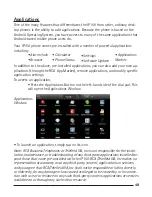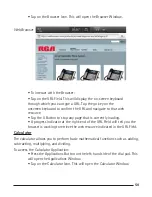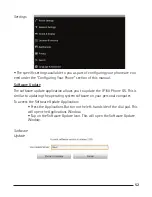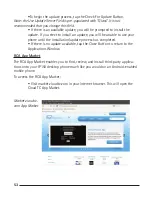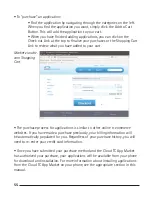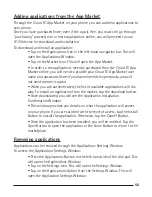62
63
Once you have added a folder to the home screen, you can access it by tapping on
it. This will open the folder in a pop-up window. If you wish to add something to a
folder, simply tap and hold your finger on the item you wish to the folder then you
can drag it to the folder and release it.
Wallpaper
You can customize the background of your IP150 with any JPEG picture. It comes
pre-loaded with a number of vibrant pictures that you can choose as your back-
ground.
To change the wallpaper:
• Make sure you are on the home screen.
• Press the Menu Button on the right-hand side of the dial pad. This will
open the bottom bar menu.
• Tap the Wallpaper Option in the bottom menu bar. This will open the
Select Wallpaper Window.
• To select a wallpaper, simply browse through the pictures using your
finger. When you have stopped on the picture you would like as your
background, tap the Select as Wallpaper Button. This will return you to
the home screen with the new wallpaper set.
Phone Settings
Through the phone settings, you can configure each line of your phone when con-
nected to a SIP provider such as an IP-PBX.
To configure your phone settings:
• Press the Applications Button on the left-hand side of the dial pad. This
will open the Applications Window.
• From the Applications Window, select Settings. This will open the
Settings Window.
• Once in the Settings Window, tap on the Phone Settings Option. This
opens the Phone Settings Window.
• To configure a line, simply tap on that line. This will open Line # Win-
dow.
• For each line, you can specify the following:
-Description—enter text to identify this line from the others. It
can be the extension or a name