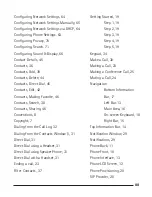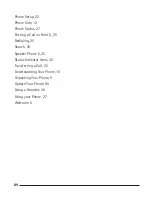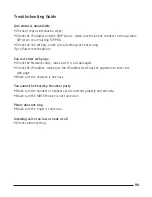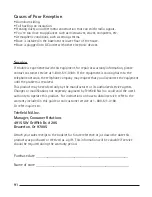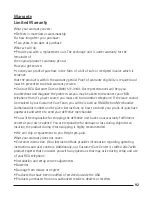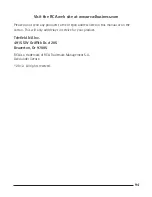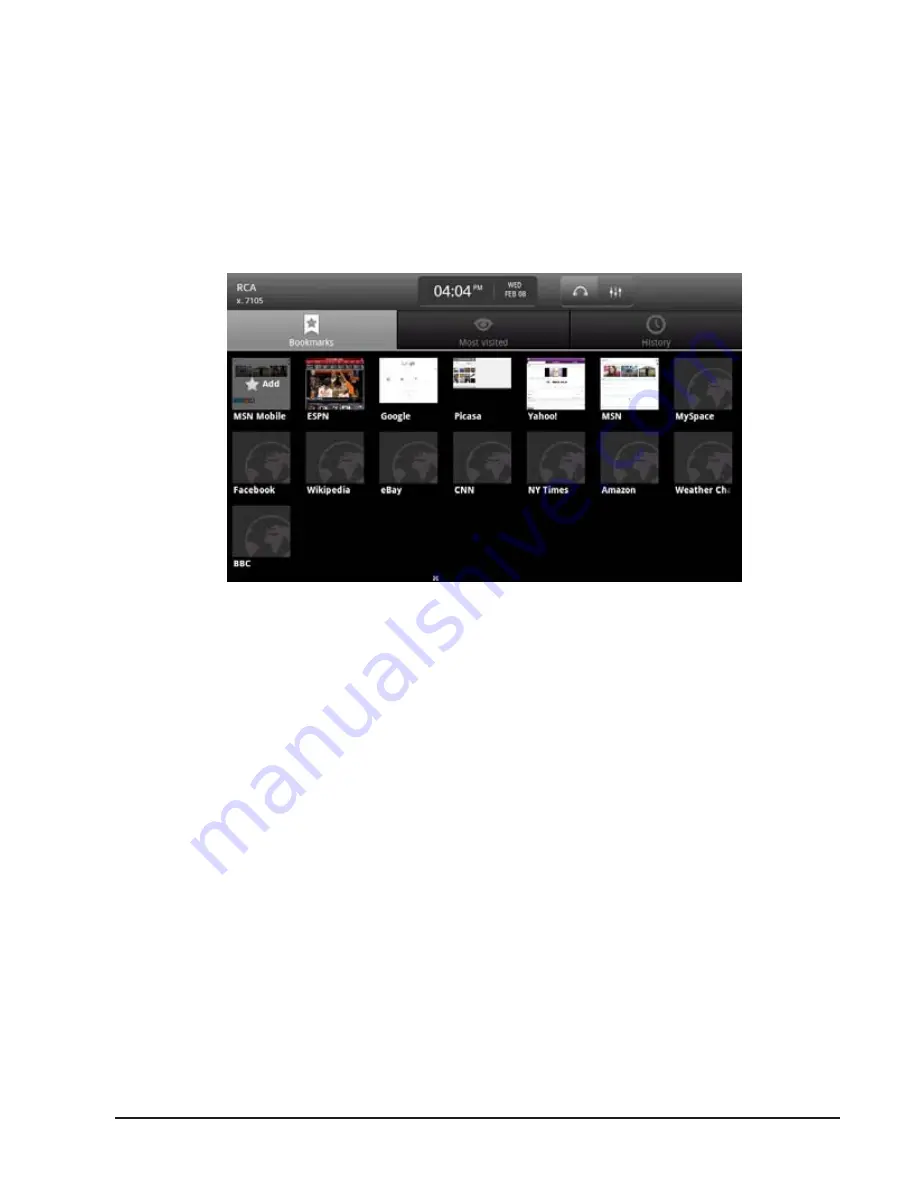
80
81
81
• Tap on the URL field at the top. This will open the on-screen keyboard
into which you can type the URL.
• When you are finished, tap the Go Button on the on-screen keyboard.
After the page has loaded, a Bookmark Button will appear to the right of the URL
Field. Tap on this button to bookmark the current URL. This will open the Book-
marks Window.
Browser
Bookmarks
• The URL that you wanted to bookmark is displayed on the far left as
the first icon labeled “Add.” Tap on this icon to open the Add Bookmark
Popup Window through which you can specify the following information
about the bookmark:
-Name—enter a name for the bookmark. This is automatically
pulled from the title of the page.
-Location—the URL you wish to bookmark. This is automatically
pulled from the URL Field when you tapped the Bookmark button.
• Tap the Ok Button to save the bookmark. This will return you to the
Bookmarks Window.
The Bookmarks Window also allows you to view other information about your
bookmarks, including:
• Most Visited—tapping on this option will display a list of the most
visited URLs. You can tap on one to immediately open the URL in the
browser.