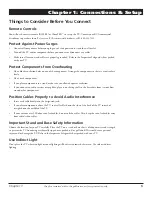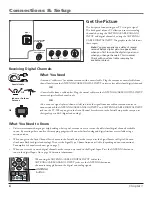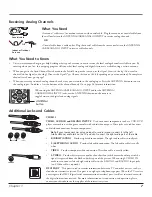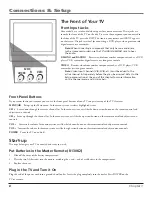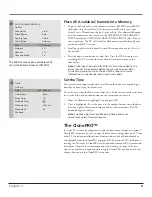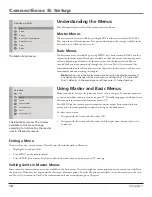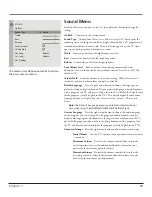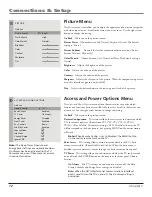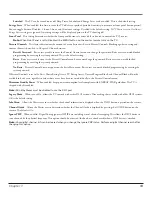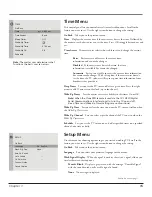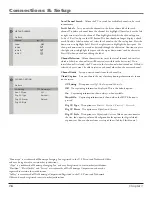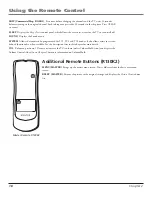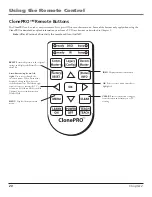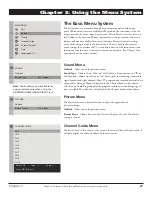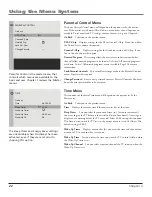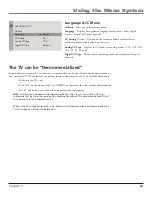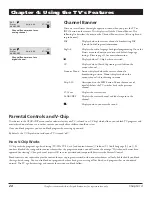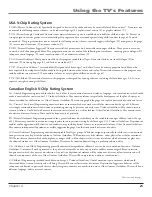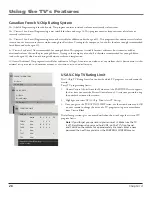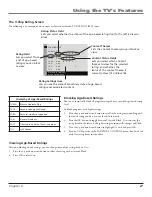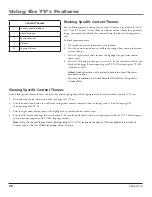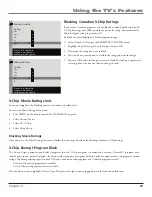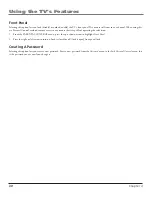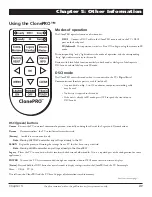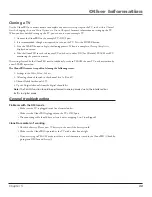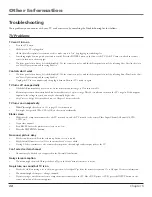Chapter 2
1
Using the Remote Control
Using the InPUT Button
In addition to a cable or antenna signal, you might have VCR, DVD etc. or other signals
coming in to your TV (not all inputs are available on all models). Use the INPUT button
to select the desired signal source.
1. Make sure that the component you want to view is turned on.
2. Press INPUT until you have selected the desired input source.
Inputs and On-Screen Displays
The Status Display shows which input signal(s) is selected. The following table shows
which display term usually corresponds with which input.
Input Signal
TV Display
ANTENNA/CABLE jack
(channel digit)
Rear A/V jacks
VID
S-Video and Audio jacks
S-VID
Front Jacks
FRNT
Using the SYSTEM Button
When the television is connected to an interactive system or similar device, the SYSTEM
button allows you to access system programming or other special functionality through
the DSCI jack.
On a master or basic remote, the SYSTEM button can also allow independent remote
control of two TVs. Once you have specified TV1, TV2 or TV3 status for the TVs, see
the Access and Power Options menu on page 12. Follow these steps to tell the remote
which TV you want to operate:
1. On the remote control, simultaneously press and hold the SYSTEM button and 1
(for TV1), 2 (for TV2) or 3 (for TV3).
2. After several seconds, release the buttons. The specified TV will respond to that
remote.
3. To control the other TV, simply repeat the process using the other
(1, 2 or 3) button.
INPUT
button
SYSTEM
button
1, 2 and 3
buttons