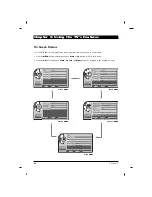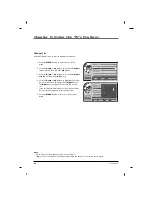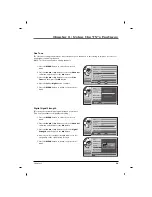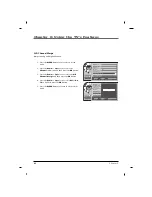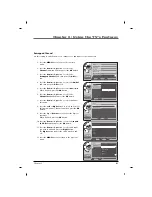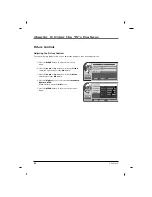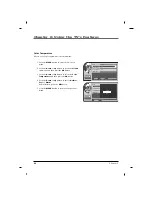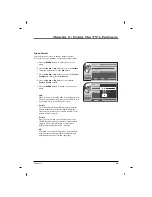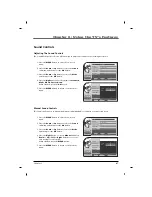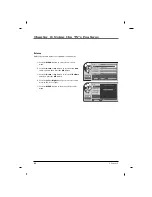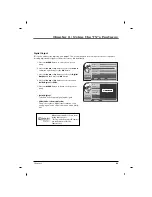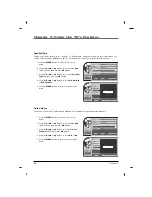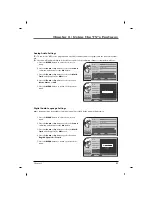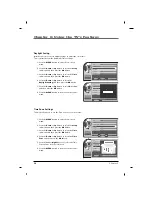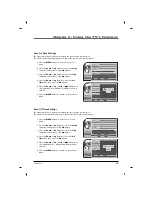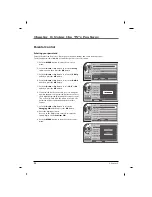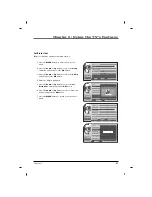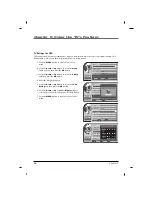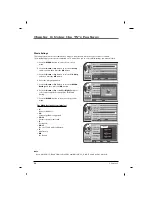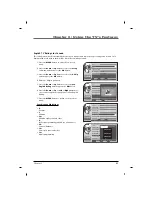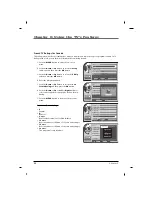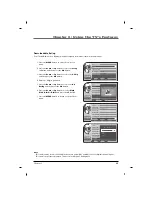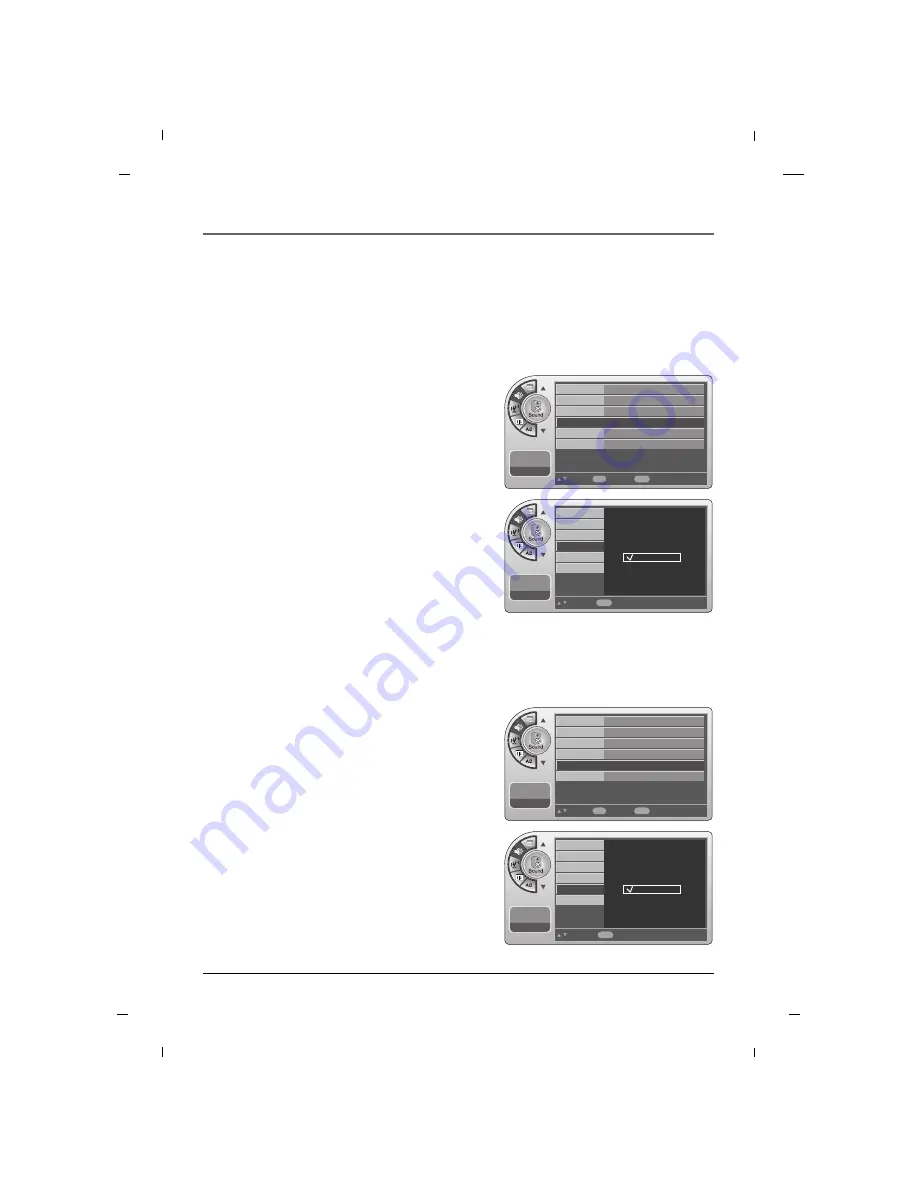
50
11:20 PM
Sep.11,2010
Move
Select
OK
Back
Menu
Mode
Balance
Digital Output
Speaker Type
Auto Volume
Multi-Track
Standard
Dolby Digital
Off
Stereo
G
G
11:20 PM
Sep.11,2010
Select
Back
Menu
Mode
Balance
Digital Output
Speaker Type
Auto Volume
Multi-Track
Off
Built-In
Bed Speaker
Speaker Type
1. Press the
MENU
button to enter the on-screen
menu.
2. Press the
Down
or
Up
button to select the
Sound
sub-menu and then press the
OK
button.
3. Press the
Down
or
Up
button to select the
Speaker
Type
and then press the
OK
button.
4. Press the
Down
or
Up
button to select
Off
,
Built-In
or
Bed Speaker
.
5. Press the
MENU
button to return to the previous
menu.
Speaker type can be turned “Off” ,“Built-In” or "Bed Speaker" using this setting. Use this feature when con-
necting external audio equipment to this TV. The Bed Speaker item is used for Hospital Model only.
11:20 PM
Sep.11,2010
Move
Select
OK
Back
Menu
Mode
Balance
Digital Output
Speaker Type
Auto Volume
Multi-Track
Standard
Dolby Digital
Off
Stereo
G
G
Auto Volume
1. Press the
MENU
button to enter the on-screen
menu.
2. Press the
Down
or
Up
button to select the
Sound
sub-menu and then press the
OK
button.
3. Press the
Down
or
Up
button to select the
Auto
Volume
and then press the
OK
button.
4. Press the
Down
or
Up
button to select
Off
or
On
.
5. Press the
MENU
button to return to the previous
menu.
This option allows the TV automatically maintain the sound level between different channels.
11:20 PM
Sep.11,2010
Select
Back
Menu
Mode
Balance
Digital Output
Speaker Type
Auto Volume
Multi-Track
Off
On
Chapter 6: Using the TV's Features
Chapter 6