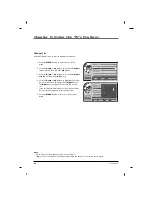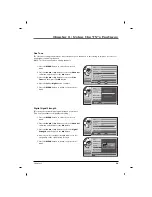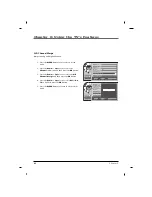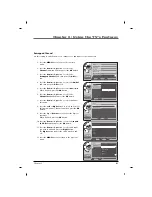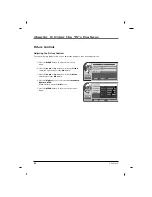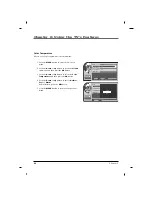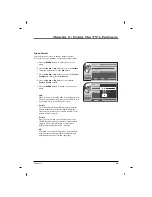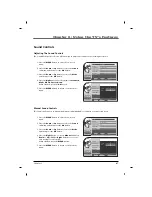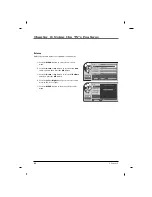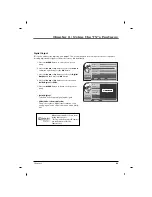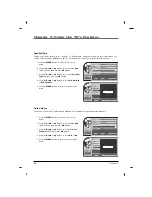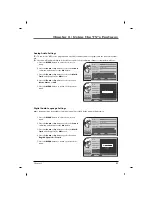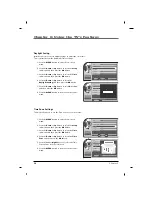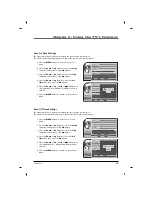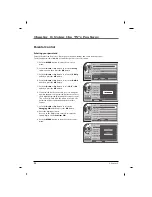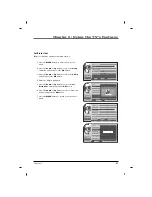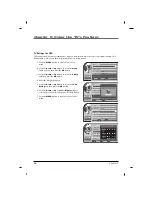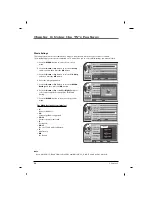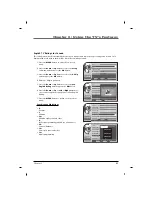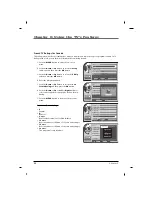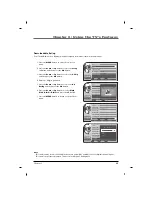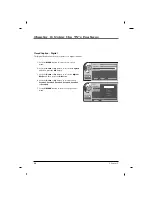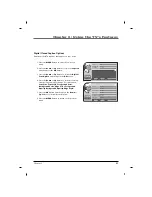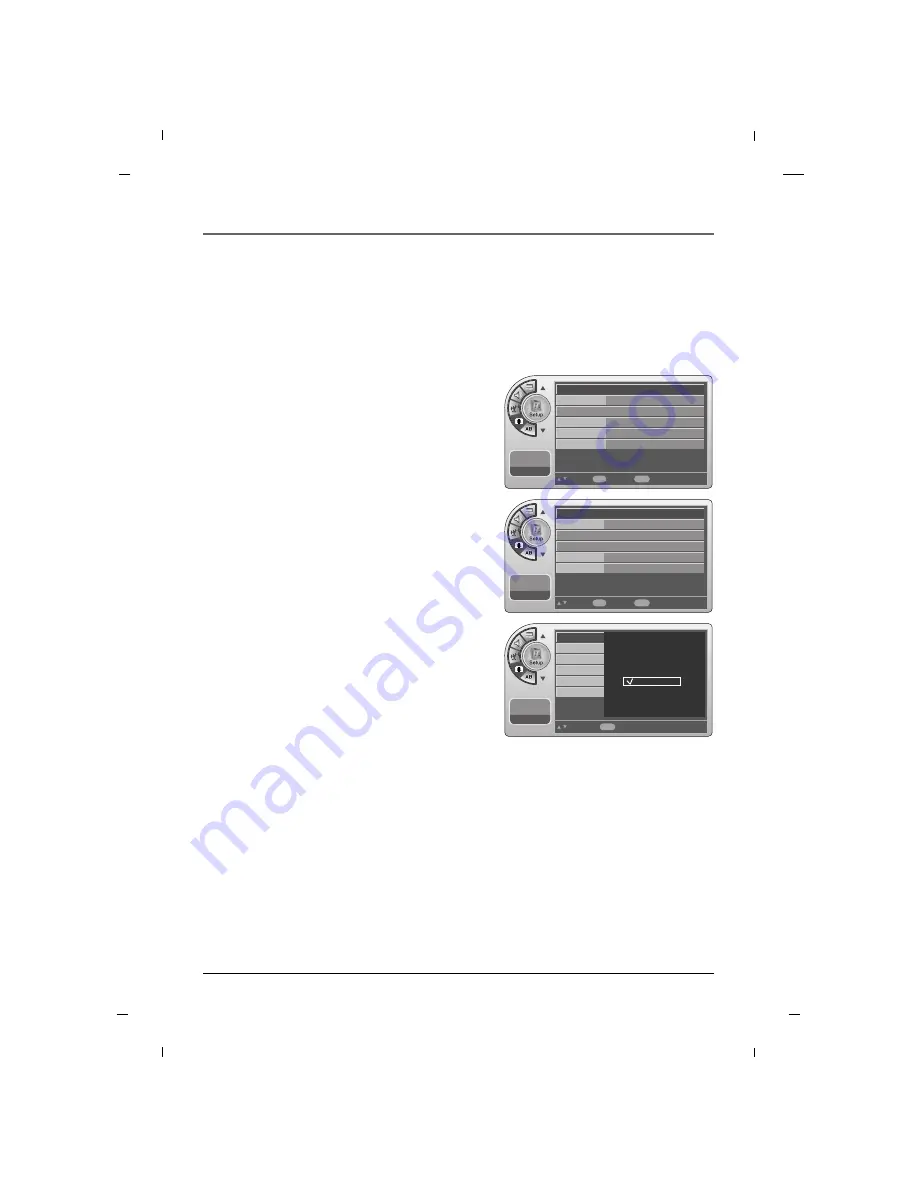
52
Time Setting
Auto Time Settings
1. Press the
MENU
button to enter the on-screen
menu.
2. Press the
Down
or
Up
button to select the
Setup
sub-menu and then press the
OK
button.
3. Press the
Down
or
Up
button to select the
Time
sub-menu and then press the
OK
button.
4. Press the
Down
or
Up
button to select the the
Clock
sub-menu and then press the
OK
button.
5. Press the
Down
or
Up
button to select the
Auto
and then press the
OK
button
6. Press the
Down
or
Up
or
Left
or
Right
buttons to
set the
Daylight Savings
and
Time Zone
options
for your local area.
7. Press the
MENU
button to return to the previous
menu.
The Auto Time Setting receives the current time from an available digital channel.
The digital channel signal includes information for the current time provided by the broadcasting station.
Note
- Some digital channels may change the time incorrectly using the Automatic Clock Set feature.
In this event, the Alarm may not function as intended and the TV may not turn on at the expected time.
If the end user will have access to the Alarm, it may be best to use the Manual Clock Set mode and set the
clock to local time manually.
--:-- --
--. -- ----
Move
Select
OK
Back
Menu
Time
V-Chip
PC
Firmware Upgrade
Menu Language
Menu Transparency
English
Semi Opaque
G
G
--:-- --
--. -- ----
Move
Select
OK
Back
Menu
Clock
Manual Clock
Daylight Saving
Time Zone
On Timer
Off Timer
Manual
G
G
--:-- --
--. -- ----
Select
Back
Menu
Clock
Manual Clock
Daylight Saving
Time Zone
On Timer
Off Timer
Auto
Manual
Chapter 6: Using the TV's Features
Chapter 6