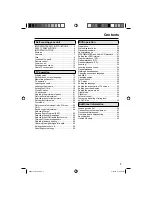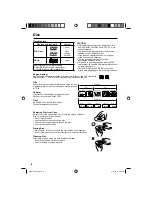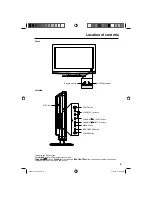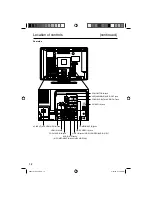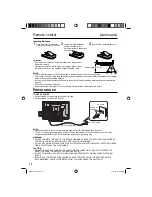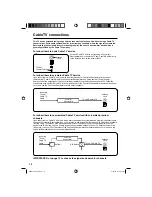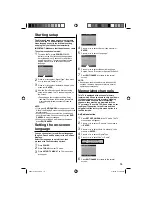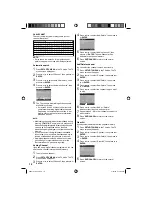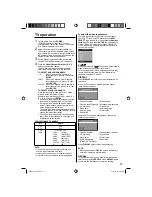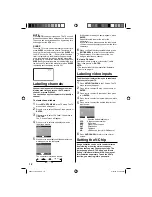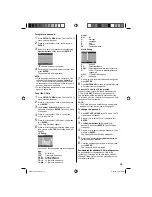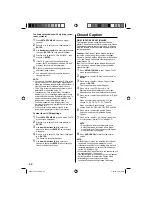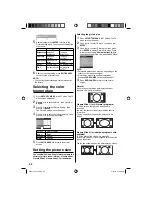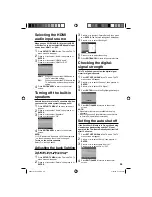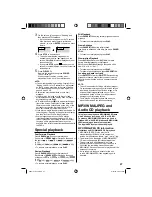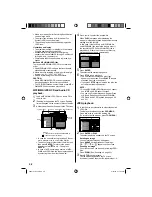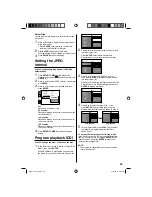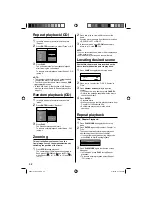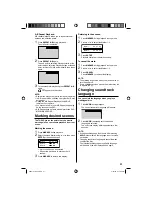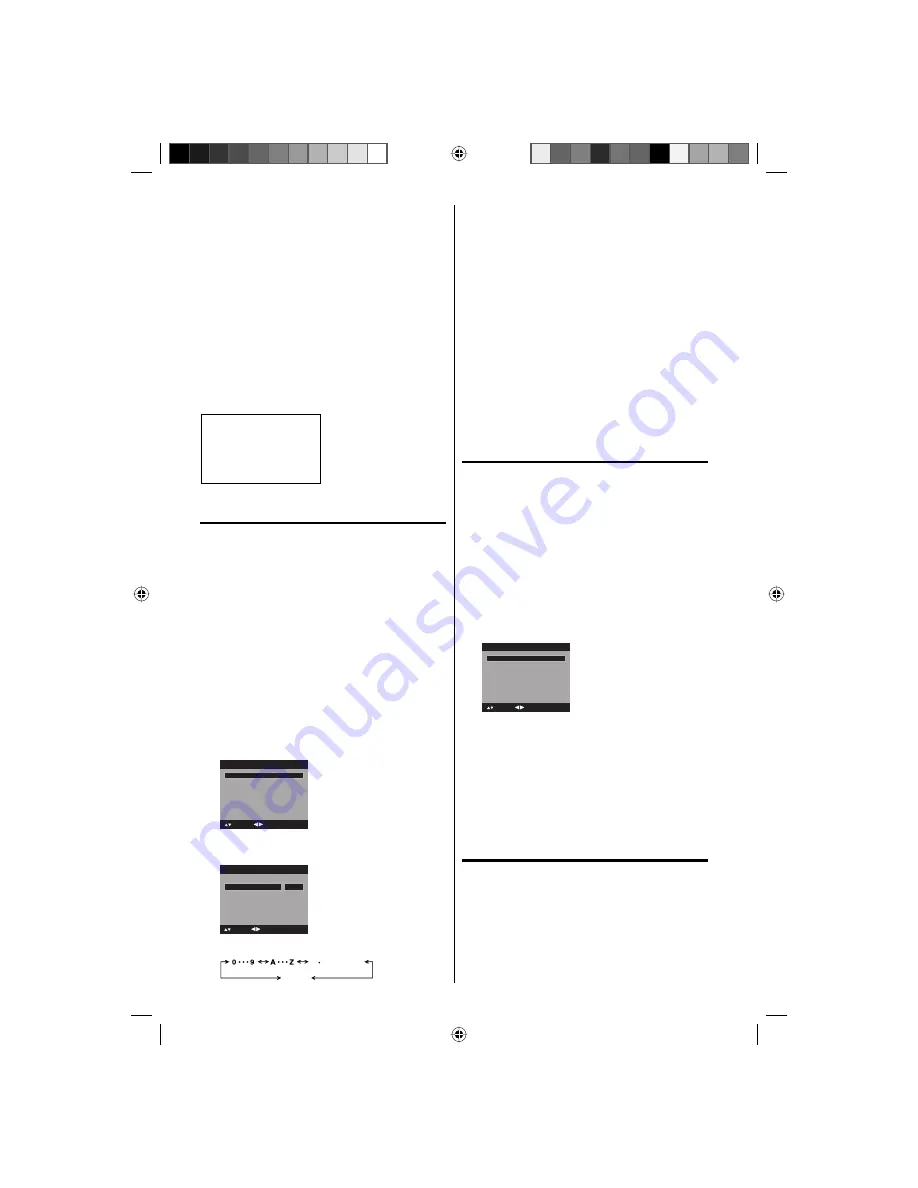
18
MUTE
Press
MUTE
to switch off the sound. The TV’s sound
will be silenced and “Mute” will appear on the screen.
The sound can be switched back on by pressing this
button again or the
VOL +
or
–
.
SLEEP
To set the TV to turn off after a preset amount of time,
press
SLEEP
on the remote control. The clock will
count up 10 minutes for each press of
the
SLEEP
but-
ton (Off, 0h 10m, 0h 20m, ..., 2h 0m). After the sleep
timer is programmed, the display will appear briefly
every ten minutes to remind you that the sleep timer
is operating. To confirm the sleep timer setting, press
SLEEP
and the remaining time will be displayed for a
few seconds. To cancel the sleep timer, press
SLEEP
repeatedly until the display turns to Off.
S l e e p Ti m e r
0 h 1 0 m
Labeling channels
Channel label appear with the channel number
display each time you turn on the TV, select a
channel, or press DISPLAY.
You can choose any four characters to identify a
channel.
To create channel labels
1
Press
SETUP/TV MENU
in the TV mode. The TV
menu screen will appear.
2
Press
▲
or
▼
to select “Channel”, then press
▶
or
ENTER
.
3
Press
▲
or
▼
to select “Ch Label”, then press
▶
or
ENTER
.
The “Ch Label” menu will appear.
4
Press
◀
or
▶
to select a channel you want to
label, then press
▼
.
Ch Label
Label Clear
>>
: Adjust
Ch Label
Channel Number
15-1
: Select
5
Press
◀
or
▶
repeatedly until the character you
want appears in the first space.
Label Clear
>>
: Adjust
Ch Label
Channel Number
15-1
: Select
Ch Label
A
ENTER:Set
The characters rotation as follows:
SPACE
- , () @ / + = -
If the character which you desire appears, press
ENTER
.
Repeat this step to enter the rest of the
characters.
If you would like a blank space in the label name,
you must choose the empty space from the list of
characters.
6
When you finish inputting the label name, press
EXIT/CANCEL
to return to the normal screen.
7
Repeat steps 4-5 for other channel. You can
assign a label to each channel.
To clear a Ch Label
After step 4 above, press
▲
or
▼
to select “Label
Clear”, then press
▶
or
ENTER
.
NOTE:
The channel labels will be reset after “Automatic
Search” on page 16.
Labeling video inputs
The Video Label feature allows you to label each
input source for your TV.
1
Press
SETUP/TV MENU
in the TV mode. The TV
menu screen will appear.
2
Press
▲
or
▼
to select “Setup”, then press
▶
or
ENTER
.
3
Press
▲
or
▼
to select “Video Label”, then press
▶
or
ENTER
.
4
Press
▲
or
▼
to select an input which you want to
label.
5
Press
◀
or
▶
to select the desired label for that
input source.
Video 2
-
Component
-
-
-
Video Label
: Adjust
: Select
Video 1
HDMI 1
HDMI 2
-
–
: Uses the default label name
VCR
: Video cassette recorder
DVD
: DVD video
DTV
: Digital TV set-top box
SAT
:
Satellite
box
CBL
: Cable box
HD
: HDMI device (only for HDMI inputs)
6
Press
EXIT/CANCEL
to return to the normal
screen.
Setting the V-Chip
An age limitation can be set to restrict children
from viewing or hearing violent scenes or
pictures that you may choose to exclude. The
restriction applies to “TV Rating” and “Movie
Rating” if this data is transmitted. You may set
this restriction separately. To use the V-Chip
function, you must register a password.
•
52K0101A_eng.indd 18
52K0101A_eng.indd 18
3/12/09 3:10:54 PM
3/12/09 3:10:54 PM