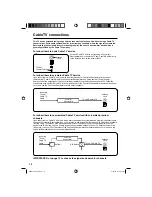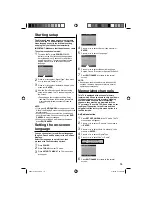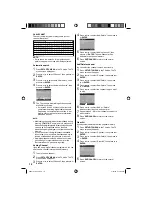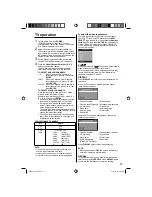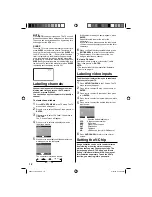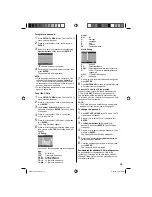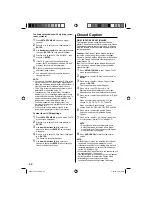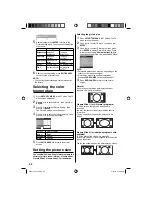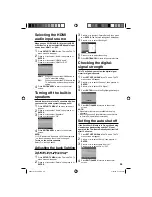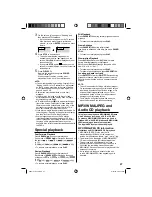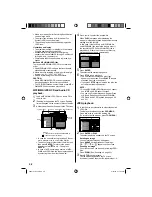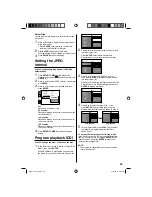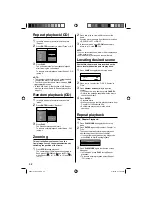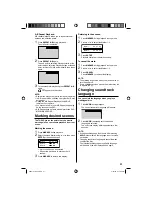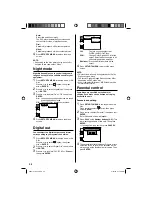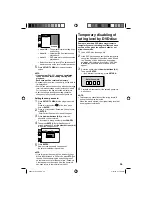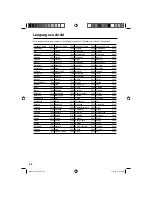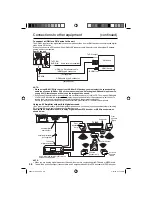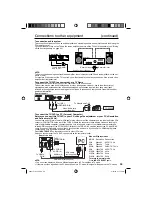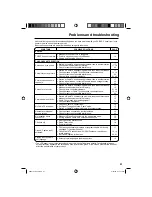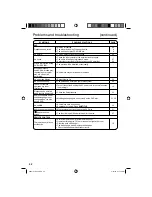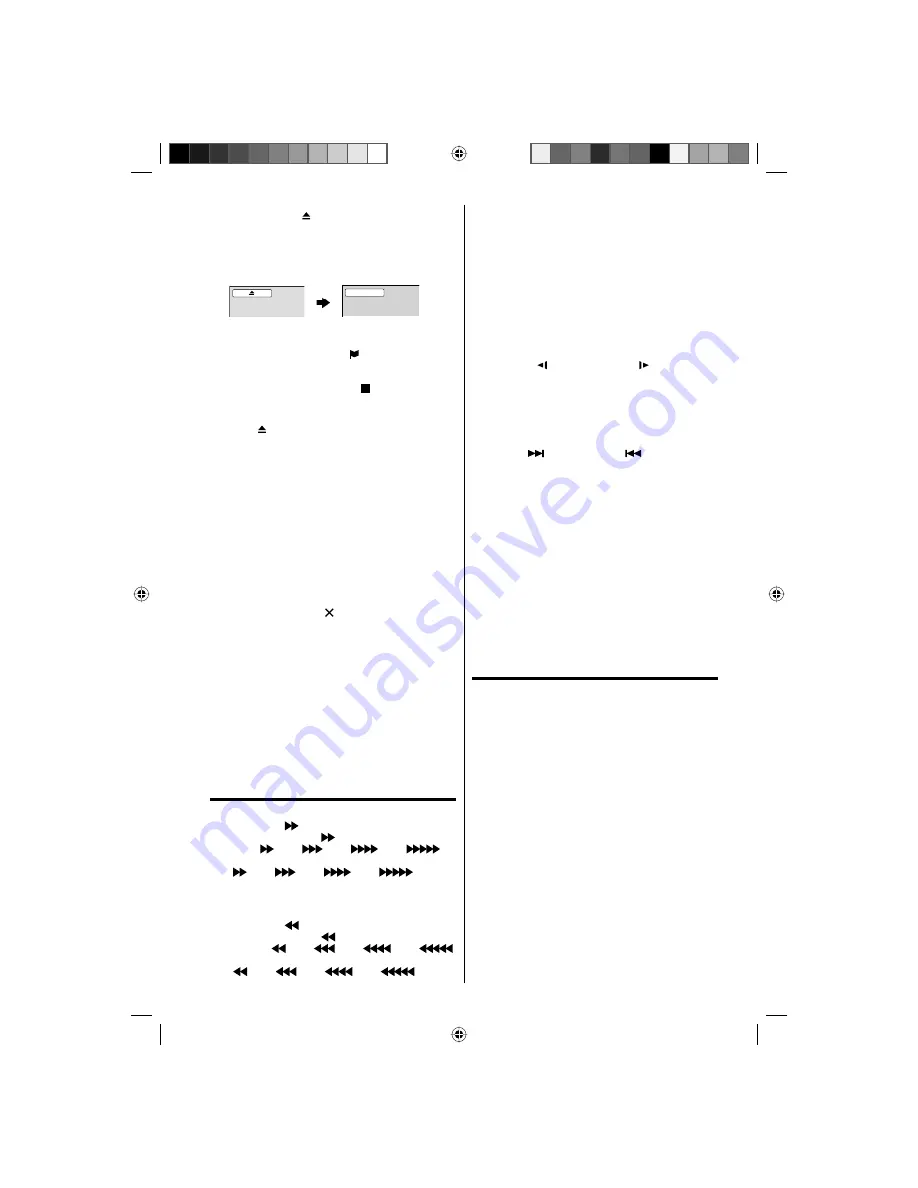
27
3
On the screen, “ ” changes to “Reading” and
then playback will commence.
A menu screen may appear on the TV screen,
if the disc has a menu feature. In this case,
press
▲
,
▼
,
◀
,
▶
or
ENTER
to operate a menu
feature.
•
Reading
4
Press
STOP
to end playback.
The unit memorizes the stopped point,
depending on the disc. “ ” appears on the
screen. Press
PLAY
to resume playback (from
the scene point).
If you press
STOP
again (“ ” appears on the
screen) or unload the disc, the unit will clear the
stopped point.
•
•
5
Press
(EJECT)
.
Remove the disc and then press
POWER
.
The unit turns off.
When you eject the disc, you may hear
mechanism noise, but it is not malfunction.
NOTE:
If a non-compatible disc is loaded, “Incorrect Disc”,
“Region Code Error” or “Parental Error” will appear
on the TV screen according to the type of loaded
disc. If these appear, check your disc again (see
pages 8 and 34,35).
Some discs may take a minute or so to start
playback.
If an 8 cm disc is placed into the disc slot and
picture playback or menu display does not begin
automatically, press
PLAY
.
A “Prohibition” symbol “ ” may appear at the upper
right of the screen. This symbol means either the
feature you tried is not available on the disc, or the
unit cannot access the feature at this time. This
does not indicate a problem with the unit.
If you place a single-faced disc label backwards (i.e.
the wrong way) “Reading” will appear in the display
and then “Incorrect Disc” will be displayed.
Some playback operations of DVDs may be
intentionally fixed by software producers. Since
this unit plays DVDs according to the disc content
recorded, some playback features may not be
available. Also refer to the instructions supplied with
the DVDs.
Special playback
Fast Forward Playback
Press
SEARCH
during normal playback.
Each press of
SEARCH
will increase the speed of
the search (x 2),
(x 4),
(x 8),
(x 15).
(CD: (x 2),
(x 4),
(x 8),
(x 20))
To resume normal playback, press
PLAY
.
Review Playback
Press
SEARCH
during normal playback.
Each press of
SEARCH
will increase the speed
of the search
(x 2),
(x 4),
(x 8),
(x 15).
(CD:
(x 2),
(x 4),
(x 8),
(x 20))
To resume normal playback, press
PLAY
.
•
•
•
•
•
•
•
•
Still Playback
Press
PAUSE/STILL
during normal playback to pause
playback.
To resume normal playback, press
PLAY
.
Frame Advance
Press
PAUSE/STILL
during still playback.
One frame is advanced each time you press
PAUSE/
STILL
.
To resume normal playback, press
PLAY
.
Slow-motion Playback
Press
SLOW
Reverse or
SLOW
Forward
during normal playback or still playback.
Each press of
SLOW
will change the speed of the
slow x1/2, x1/4, x1/6, x1/7.
To resume normal playback, press
PLAY
.
To resume the still playback, press
PAUSE/STILL
.
Locating a chapter or track
Press
SKIP
Forward or
SKIP
Reverse during
playback to locate a chapter that you want to watch.
Each time you press the button, a chapter or track is
skipped.
NOTE:
The unit is capable of holding a still video image or
On screen display image on your television screen
indefinitely. If you leave the still video image or On
screen display image displayed on your TV for
an extended period of time, you risk permanent
damage to your television screen.
There may be a slight delay between when you
press the button and the function activating.
MP3/WMA/JPEG and
Audio CD playback
This player can play back MP3/WMA/JPEG-data
which has been recorded on CD-R or CD-RW.
To produce MP3/WMA/JPEG-data, you need a
Windows-PC with CD-ROM drive and MP3/WMA/
JPEG-encoding software (not supplied).
The Apple-HFS-System cannot be played.
MP3/WMA/JPEG CD information
Limitations on MP3/WMA/JPEG CD playback
MP3/WMA/JPEG CD is the disc that is
standardized by ISO9660, its file name must
include 3-digit extension letters, “mp3”, “wma”, “jpg”.
The directory and file names of MP3/WMA/JPEG
CD must correspond to ISO standardized files.
This unit can read 2000 files per disc. If one
directory has more than 2000 files, it reads up to
2000 files, the remaining files will be omitted.
MP3/WMA CDs cannot be used for playback for the
purpose of recording.
It may take more than one minute for this unit
to read MP3/WMA/JPEG files depending on its
structure.
•
•
•
•
•
•
•
•
•
•
•
52K0101A_eng.indd 27
52K0101A_eng.indd 27
3/12/09 5:55:17 PM
3/12/09 5:55:17 PM