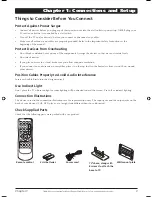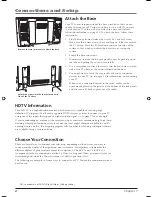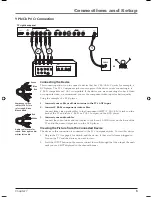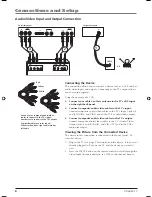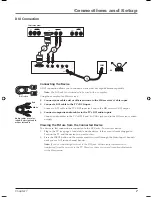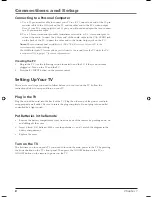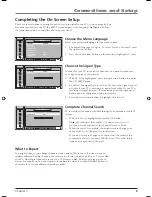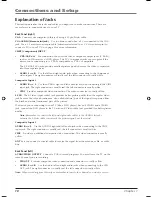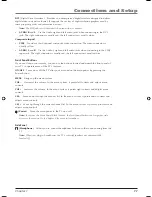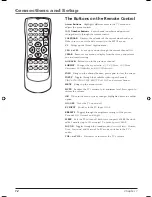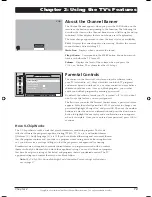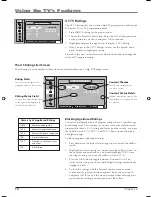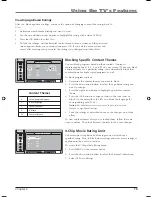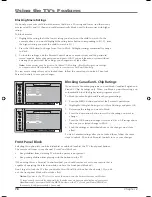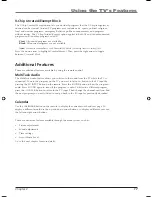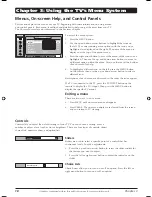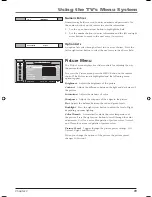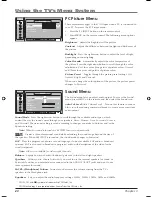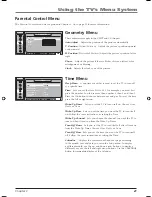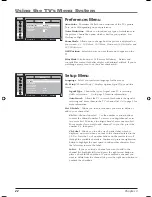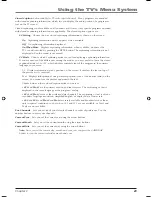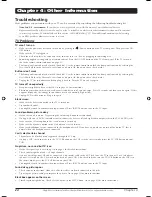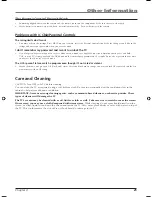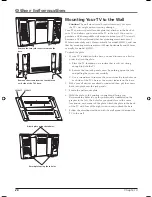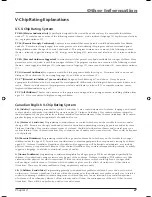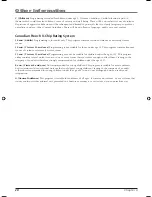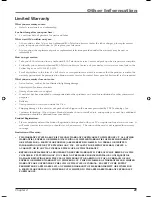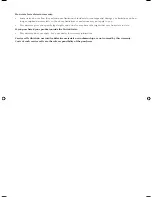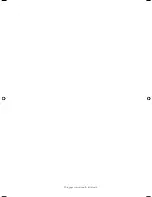Using the TV’s Features
16
Chapter 2
Blocking Movie Ratings
If you only want your child to watch movies that have a PG rating and lower (in other words,
movies rated PG and G), then you could automatically block out all other movies with higher
ratings.
To block movies:
1. Highlight the rating that is the lowest rating you don’t want the child to watch. (In the
example above, you would highlight the rating status button corresponding to PG-13, since
the highest rating you want the child to watch is PG.)
2. Press the OK button to change from
View
to
Block
. All higher ratings automatically change
to
Block
.
3. To lock the settings, exit the Parental Control menu or menu system and the password
screen appears. Enter your password and press OK. If you exit the menu system without
entering your password, the settings you changed won’t take effect.
Note:
Some movies may be given a Not Rated (NR) rating. After blocking movie ratings,
you must unlock NR separately in order to view movies with an NR rating.
To view movie ratings after you’ve locked them, follow the same steps to unlock. Then lock
Parental Controls to save your changes.
NAVIGATE
▼ ▲
VIEW/BLOCK OK
P.C. MENU
MENU
CA ENGLISH
MAIN MENU
18+
View...
14+
View...
PG
View...
G
View...
C8+
View...
C
View...
NAVIGATE
▼ ▲
VIEW/BLOCK OK
P.C. MENU
MENU
CA FRE NCH
MAIN MENU
18 ans+
View...
16 ans+
View...
13 ans+
View...
8 ans+
View...
G
View...
Blocking Canadian V-Chip Ratings
If you receive Canadian programs you can block Canadian English and
French V-Chip by ratings only. When you block a particular rating, you
automatically block the higher rated programs as well.
To block Canadian English and French program ratings:
1. Press the MENU button and select the Parental Control icon.
2. Highlight
CA
English Ratings
or
CA
French Ratings
and press OK.
3. Determine the rating you want to block.
4. Press the down arrow button to scroll to the rating you want to
change.
5. Press the OK button to change its status to
Block
. All ratings above
the one you selected change to
Block
.
6. Lock the settings as described above or the changes won’t take
effect.
To view Canadian ratings after you’ve locked them, follow the same
steps to unlock. Then lock Parental Controls to save your changes.
Front Panel Block
Selecting this option lets you block (disable) or unblock (enable) the TV’s front panel buttons.
The remote still tunes to any channel.
Front Panel Block
can:
• Keep children from watching TV when the parent is not present.
• Keep young children from playing with the buttons on the TV.
(When using this as a Parental Control method, you should remove access to any remote that is
capable of operating the television while you have the front panel blocked.)
Don’t forget to lock the TV after you disable
Front Panel Block
(box has check mark). If you do
not, the front panel block will not take effect.
Notes:
If power to the TV is lost for more than an hour, the buttons become unblocked.
To temporarily override front panel block, make sure no menus are displayed on-screen.
Simultaneously press and hold the MENU button on the TV’s front panel and CLEAR on
the remote for approximately 10 seconds.
1652880A.indb 16
1652880A.indb 16
8/22/05 4:15:54 PM
8/22/05 4:15:54 PM