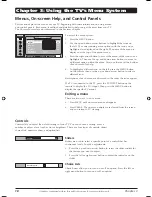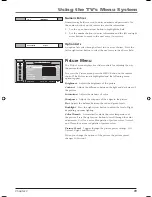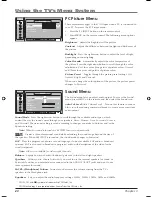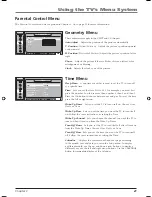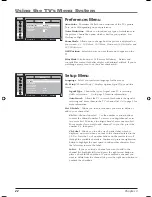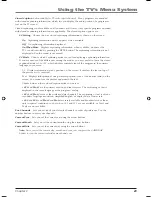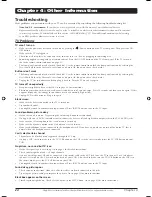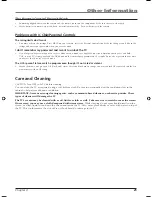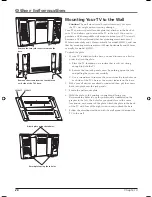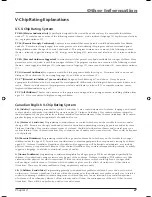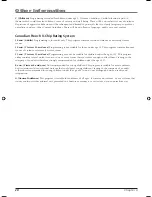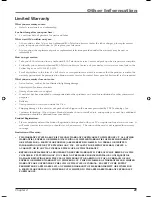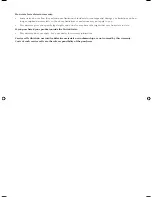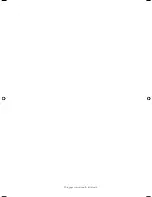TTE Technology, Inc.
10330 North Meridian Street
Indianapolis, IN 46290
Please do not send any products to the Indianapolis address listed in this manual or on the carton. This will only add
delays in service for your product.
©2005 TTE Technology, Inc.
RCA and associated marks are trademarks of
THOMSON S.A. used under license to TTE Corporation.
Printed in China
TOCOM 1652880A
Visit the RCA web site at www.rca.com
FCC Information
This equipment has been tested and found to comply with the limits for a Class B digital device, pursuant to Part 15 of
the FCC Rules. These limits are designed to provide reasonable protection against harmful interference in a residential
installation. This equipment generates, uses, and can radiate radio frequency energy and, if not installed and used
in accordance with the instructions, may cause harmful interference to radio communications. However, there is no
guarantee that interference will not occur in a particular installation. If this equipment does cause harmful interference
to radio or television reception, which can be determined by turning the equipment off and on, the user is encouraged
to try to correct the interference by one or more of the following measures:
· Reorient or relocate the receiving antenna.
· Increase the separation between the equipment and receiver.
· Connect the equipment into an outlet on a circuit different from that to which the receiver is connected.
· Consult the dealer or an experienced radio/TV technician for help.
This Class B digital apparatus complies with Canadian ICES-003.
1652880A.indb 32
1652880A.indb 32
8/22/05 4:16:04 PM
8/22/05 4:16:04 PM