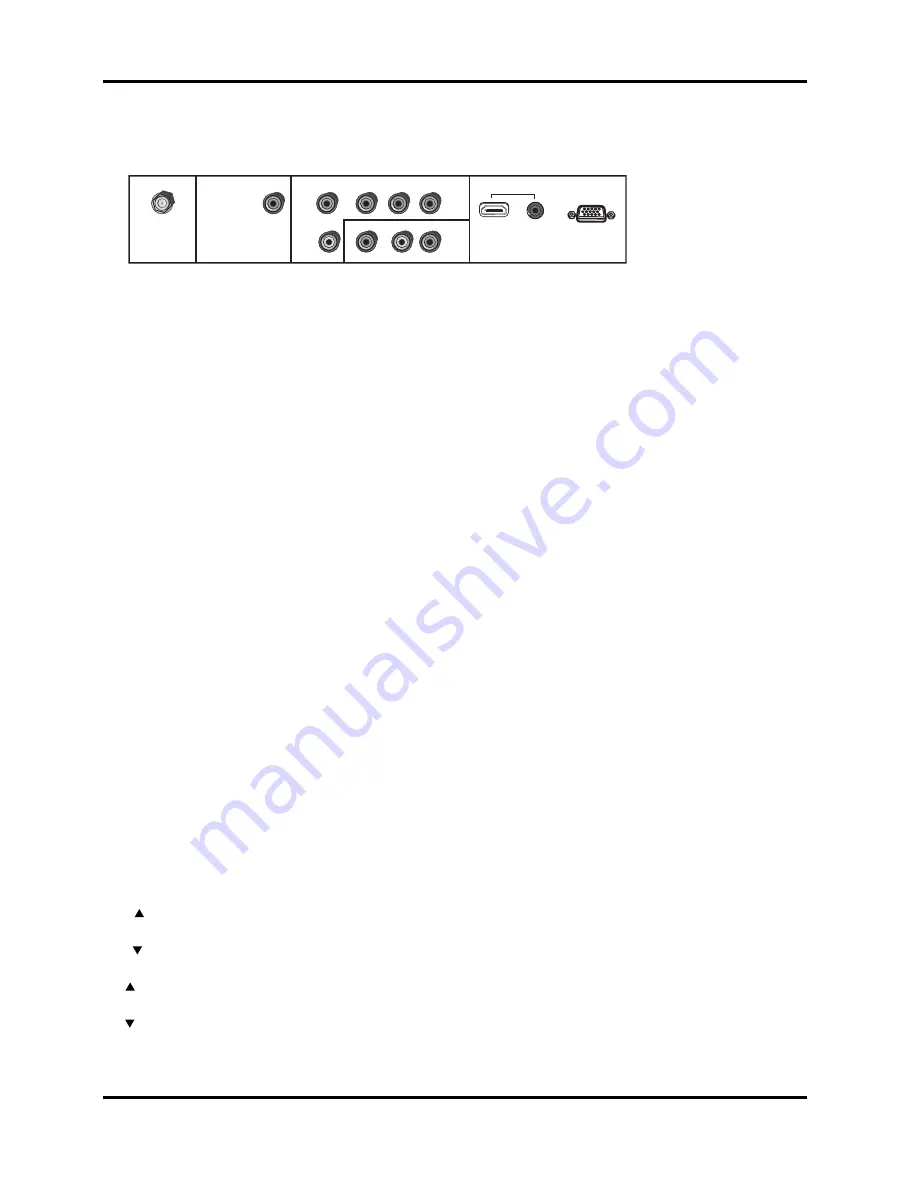
This section describes the jacks on the back panel of your TV. There are several ways to connect devices.
ANTENNA/CABLE INPUT
Lets you connect a coaxial cable to receive the signal from your antenna, cable, or cable box.
AUDIO/VIDEO INPUT (VID)
Lets you connect a device that has composite video jacks, such as a VCR or DVD player.
•
L AUDIO
Provides left audio connection when using the VIDEO INPUT jack. The left audio connector is usually
white.
•
R AUDIO
Provides right audio connection when using the VIDEO INPUT jack. The right audio connector is usually
red.
COMPONENT INPUT (CMPT)
Lets you connect a device that has component video jacks, such as a DVD player.
•
Y Pb Pr
Provides optimum picture quality because the video is separated into three signals. Use three video-
grade or component video cables for the connection. When using CMPT Y Pb Pr, make sure you connect left and right audio
cables to the CMPT L and R AUDIO jacks.
•
CMPT L AUDIO
Provides left audio connection when using the CMPT video inputs. The left audio connector is usually
white.
•
CMPT R AUDIO
Provides right audio connection when using the CMPT video inputs. The right audio connector is
usually red.
DIGITAL AUDIO OUTPUT (Coaxial)
Use a digital coaxial cable to connect your TV to a compatible audio receiver.
HDMI/DVI INPUT
Lets you connect a device, such as a digital cable box, with an HDMI or a DVI output.
•
HDMI/DVI INPUT
(High-Definition Multimedia Interface/Digital Visual Interface) Provides an uncompressed digital
connection that carries both video and audio data by way of an integrated mini-plug cable. Since HDMI technology is based
on Digital Visual Interface (DVI), the jack on the back of your TV is also compatible with DVI devices.
•
DVI AUDIO (used for DVI only)
Provides audio connection when using the HDMI jack for DVI. Use a 3.5 mm stereo mini
pin cable (sometimes referred to as 1/8” stereo mini pin) to connect your device to your TV.
Note:
Remember to connect the audio cable because the DVI cable carries only the picture signal, not the sound.
PC INPUT
Connect your computer, or other device with a RGB output, to this jack using a 15 pin D-sub cable.
PC AUDIO (Stereo mini jack)
Use to obtain sound when a PC is connected to the PC jack. Use a 3.5 mm stereo mini pin cable
(sometimes referred to as 1/8” stereo mini pin) to connect a PC to your TV.
Buttons and Other Jacks On Your TV
Side Input Jacks
(Headphones)
Allows you to connect headphones to listen to the sound coming from the TV.
Side Panel Buttons
If you cannot locate your remote, you can use the side panel buttons of your TV to operate many of the TV’s features.
POWER
Turns the TV on and off.
MENU/OK
Brings up the TV Main menu. When in the menu system, displays sub-menus and selects highlighted
items.
VOL
Increases the volume. In the TV menu system, acts like the right arrow button on the remote control and
adjusts menu controls.
VOL
Decreases the volume. In the TV menu system, acts like the left arrow button on the remote control and
adjusts menu controls.
CH
Scans up through the channel list.In the TV menu system, acts like the up arrow button on the remote control
and adjusts menu controls.
CH
Scans down through the channel list. In the TV menu system, acts like the down arrow button on the remote
control and adjusts menu controls.
Connections and Setup
Explanation of Jacks (in alphabetical order)
16
Chapter 1
AUDIO
PC INPUT
ANTENNA/CABLE
VIDEO
DVI
VIDEO
CMPT
VID
Y
Pb
Pr
DIGITAL AUDIO
OUTPUT (Coaxial)
R
R
AUDIO
AUDIO
L
L
HDMI
Summary of Contents for L26WD21
Page 36: ......
















































