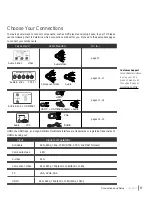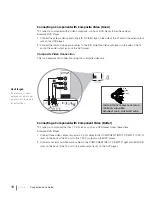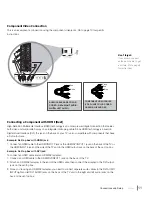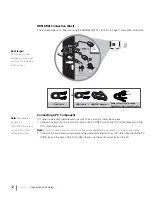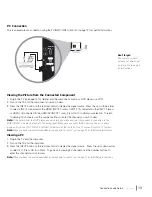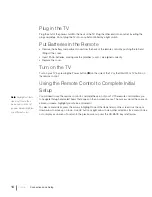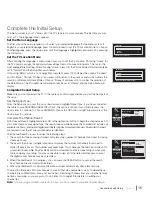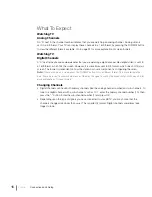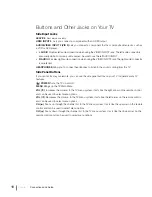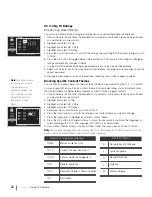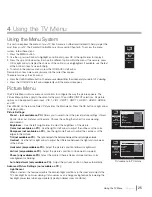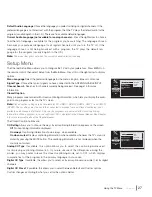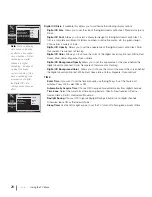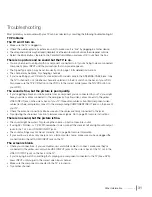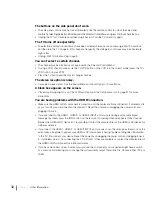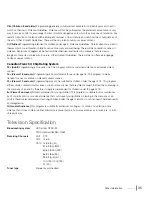US V-Chip Movie Rating Limit
Set movie rating limits by blocking movies rated above a specified level. To access
the Movie Rating Limit Menu, follow these steps:
1. Press MENU on the remote control (the Main Menu appears).
2. Select
Parental Control
.
3. Highlight and select
V-Chip
. Then highlight and select US V-Chip.
5. Highlight and select
Movie Ratings
.
6. Press the down arrow to scroll to the rating you want to change.
7. Press the OK button to change its status to block (all ratings above the one you
selected change to block).
8. Press the GO BACK button or the left arrow repeatedly to exit the Parental Control Menu.
Blocking Canada V-Chip Ratings
If you receive Canadian programs, you can block Canadian English and French
V-Chip by ratings only. When you block a particular rating, you automatically
block the higher-rated programs as well. To block Canadian English and French
program ratings, follow these steps:
1. Press MENU on the remote control (the Main Menu appears).
2. Select
Parental Control
.
3. Highlight and select V-Chip.
4. Select
Canada V-Chip.
5. Highlight English Ratings
or
French Ratings
and press OK.
6. Press the down arrow to scroll to the rating you want to change.
7. Press the OK button to change its status to block (all ratings above the one you
selected change to block).
8. Press the GO BACK button or left arrow repeatedly to exit the Parental Control Menu.
Reset Downloadable Data
Select this option and press OK to reset downloadable rating data, if present.
Blocking Unrated/Exempt Programs
The
Unrated/Exempt Ratings
option lets you decide if programs that the V-Chip
recognizes as unrated or exempt can be viewed. Unrated TV programs may include
news, sports, political, religious, local and weather programs, emergency bulletins,
public announcements, and programs without ratings. The Exempt option applies to
both US and Canadian unrated programs and Canadian programs rated E.
Press the down arrow to highlight
Unrated/Exempt Ratings
. Then press the OK
button or the right arrow to toggle between
View
and
Block
.
View
All unrated programs are available.
Block
All unrated programs are not available.
Block Channel
Turn this option on to block the channel you choose in the
Select Channel
option.
Use the CH+ or CH- to find the channel you want to block. Then press the down
arrow to select
Block Channel
. Press the OK button to place a checkmark in the
Block Channel
box to block the channel. When you tune to that channel, you'll need
to enter a password to view the channel if parental control is locked. Press the GO
BACK button or left arrow repeatedly to exit the Parental Control Menu.
Setup
List & Labels
Parental Control
Sound
Exit
Picture
Lock Parental Control
Select Channel
Block Channel
V-Chip
Change Password
A2
-- -- -- --
Button Block
Press > or OK to block/umblock the selected channel.
Setup
List & Labels
Parental Control
Sound
Exit
Picture
18+
14+
PG
G
C8+
C
English Rating
View
View
View
View
View
View
Press OK or > to view/block programs with this rating.
Note:
You must
remember to lock
parental controls for
rating limits to take
effect.
Note:
These ratings are
available only if the
broadcaster is sending
them.
Press OK or > to view/block programs with this rating.
Setup
List & Labels
Parental Control
Sound
Exit
Picture
US V-Chip
Canada V-Chip
Downloadable Rating
Reset Downloadable Data
Unrated/Exempt Ratings
V-Chip
View
Using TV Features
Chapter 3
23