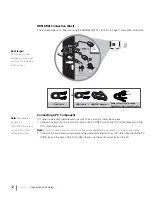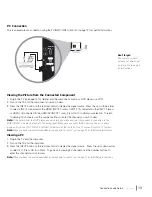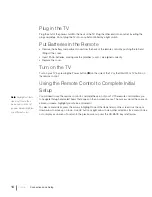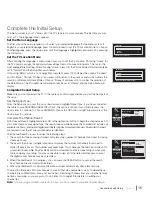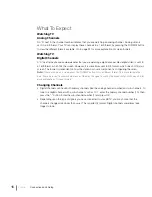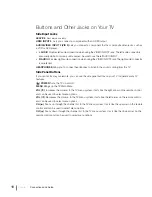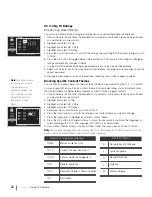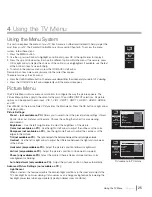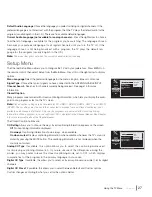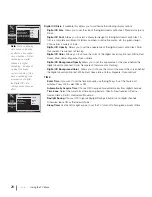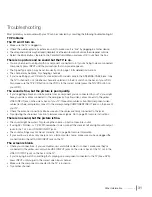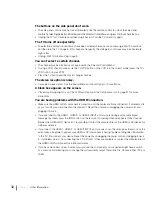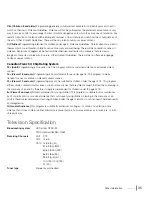Dynamic Backlight
Turn on this option to automatically adjust the brightness of the backlight
according to the content of the incoming signal. This optimizes the picture quality and decreases
power consumption.
Color Warmth
- This option allows you to select one of three automatic color adjustments:
Cool
for a bluer palette of picture colors;
Normal
; or
Warm
for a redder palette of color. The warm
setting corresponds to the NTSC standard of 6500 K. Use the left or right arrow to make
adjustments.
Video Noise Reduction
- This setting reduces picture “static” or any type of interference. This
feature is especially useful for providing a clearer picture in weak analog signal conditions. Press
the right arrow to choose between these options:
Low
for a softer, smoother picture that retains picture sharpness and detail.
Medium
for a slightly softer picture than the
Low
setting.
High
for an even softer, smoother picture than the other settings (the picture detail is
somewhat decreased).
OFF
turn off this function.
Sound Menu
The Sound Menu lets you adjust audio output. To access the Sound Menu, press MENU on the
remote, and then select
Sound
from the Main Menu. Press the OK button or right arrow to display
options. The following audio items can be adjusted:
Equalizer
The five-band graphic equalizer allows you to adjust the audio frequency settings. You
can select one of the five-band equalizer presets or create your own personal preset.
Sound Preset
Allows you to choose a specific Sound Preset. Press the right arrow to cycle
through the options:
Standard, Movie, Voice, Music
and
Personal
.
Frequency Range
Displays the different graphic equalizer bands set for each Sound Preset
option. Choose a band and make adjustments. When you make adjustments, the Sound Preset
option automatically changes to
Personal
. Press the left or right arrow to select the frequency
(100Hz, 300Hz, 1KHz, 3KHz, 10KHz) you want to adjust. Use the up or down arrow to adjust
the level. When you are done adjusting the levels, press the OK button to exit.
Frequency Range
To view the frequency of another Sound Preset option, press the left or right
arrow until no band is selected and
Frequency Range
is highlighted. Press the up arrow to
highlight
Sound Preset
.
Balance
Press the left or right arrow to adjust the level of audio sent to the left and right speakers.
SRS TruSurround XT
Option: Creates a stunning 3D sound image from standard stereo material,
with deep, rich bass enhancement and sharpened dialog audio. It processes any multichannel
audio source into virtual surround sound from just two speakers or headphones.
Analog TV Sound
Controls the manner in which the sound comes through the speakers. The
available options vary according to the input selected.
Mono
(available for regular TV viewing only) – This option plays the sound in mono only. Use this
setting when receiving broadcasts with weak stereo signals.
Stereo
– This option splits the incoming stereo audio signal into left and right channels. Most TV
programs and recorded materials have stereo audio. The word “Stereo” appears in the Channel
Banner when you tune to a program that is broadcast in stereo.
Secondary Audio Program (SAP)
Plays the program’s audio in a second language, if one is
available. The letters SAP appear in the channel banner when a program is broadcast with SAP
information. SAP audio is broadcast in mono. SAP is also used to broadcast an audio description
for the program for the visually impaired.
Setup
List & Labels
Parental Control
Sound
Exit
Picture
Press > or OK to open this menu.
Equalizer
Balance
0
TruSurroundXT
Off
Analog TV sound
Mono
Default Audio language
English
Current Audio language
Not Available
26
Chapter 4
Using the TV Menu
Advanced Settings
Setup
List & Labels
Parental Control
Sound
Exit
Picture
Light Sensor
Dynamic Backlight
Color Warmth
Noise Reduction
Off
On
Cool
Off
Press > or OK to change this setting.