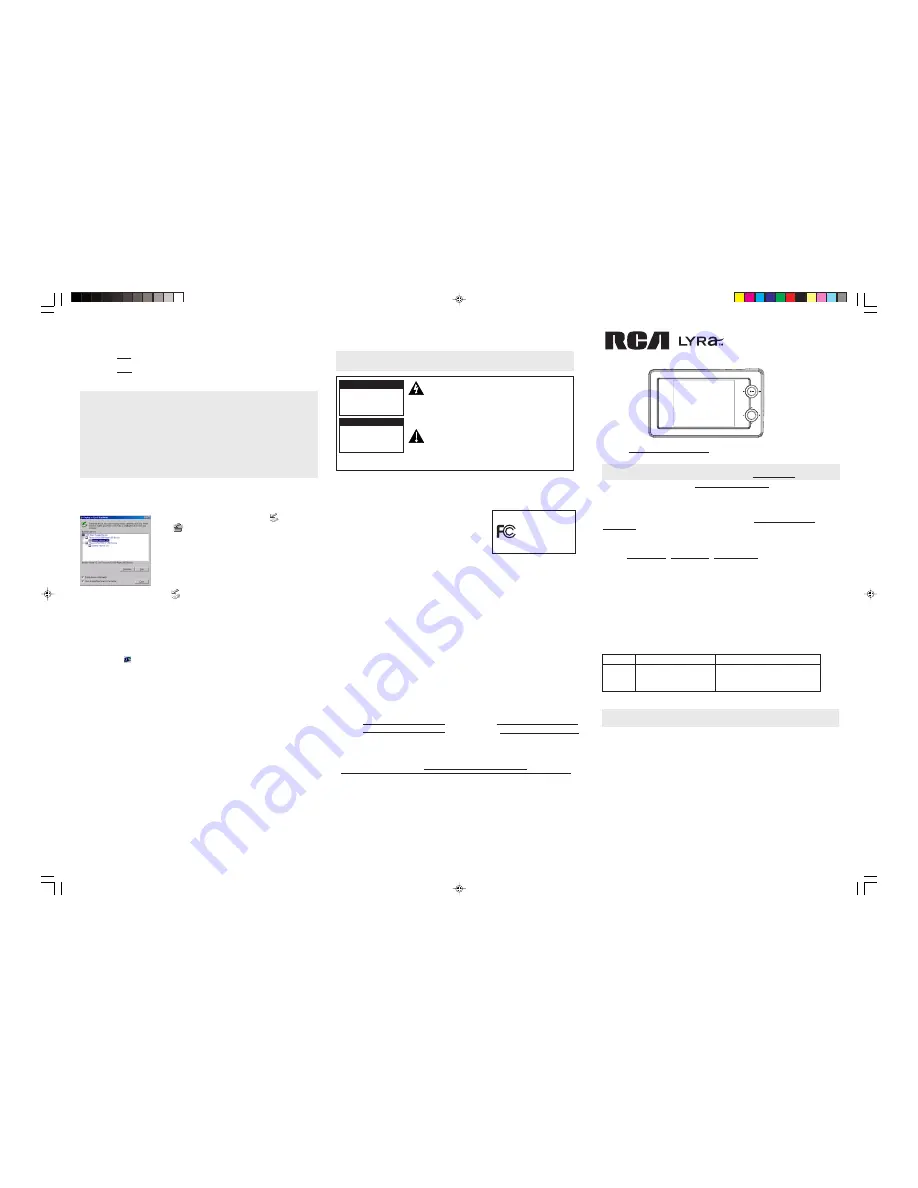
AV Jukebox
Thomson Inc.
P.O. Box 1976
Indianapolis, IN 46206-1976
©2003 Thomson Inc.
Trademark(s)® Registered
Marca(s) Registrada(s)
Printed in China
TOCOM 5583118B
Visit us at www.rca.com/lyra-avdownloads
FEDERAL COMMUNICATIONS COMMISSION INFORMATION
This device complies with Part 15 of the FCC Rules. Operation
is subject to the following two conditions:
(1) This device may not cause harmful interference, and
(2) This device must accept any interference received,
including interference that may cause undesired operation.
Note: This equipment has been tested and found to comply
with the limits for a Class B digital device, pursuant to part 15
of the FCC rules. These limits are designed to provide reasonable protection against harmful
interference in a residential installation. This equipment generates, uses and can radiate radio
frequency energy and, if not installed and used in accordance with the instructions, may cause
harmful interference to radio communications. However, there is no guarantee that interference
will not occur in a particular installation. If this equipment does cause harmful interference to
radio or television reception, which can be determined by turning the equipment off or on, the
user is encouraged to try to correct the interference by one or more of the following measures:
– Reorient or relocate the receiving antenna.
– Increase the separation between the equipment and the receiver.
– Connect the equipment into an outlet on a circuit different from that to which the receiver is
connected.
– Consult the dealer or an experienced Radio/TV technician for help.
This Class B digital apparatus complies with Canadian ICES-003.
SERVICE
This product should be serviced only by those specially trained in appropriate servicing techniques.
For instructions on how to obtain service, refer to the warranty that’s in the User’s Guide.
Attach your sales receipt for future reference, or write down the date you purchased or received
this product as a gift. This information will be valuable if service should be required during the
warranty period.
Model No: RD2780
Purchase Date:
Serial No:
Purchased From:
IMPORTANT NOTE: To reduce the risk of fire or electric shock, do not expose this
product or AC charger to rain or moisture.
Important Safety Information
Be sure to read all the safety information before you begin to use this product.
This symbol indicates "dangerous voltage" inside the
product that presents a risk of electric shock or
personal injury.
To reduce the risk of electric shock, do not remove cover (or back). No user serviceable parts
inside. Refer servicing to qualified service personnel.
This symbol indicates important instructions
accompanying the product.
CAUTION
RISK OF ELECTRIC
SHOCK.
DO NOT OPEN.
ATTENTION
RISQUE DE CHOC
ELECTRIQUE.
NE PAS OUVRIR.
Tips and Troubleshooting
Problem: Audio files added to the hard drive through Windows Explorer via drag
and drop do not appear in Audio navigation sorting categories (Artist, Album,
Genre, etc.).
•
The audio content of the Lyra AV Jukebox hasn’t been profiled. From the Lyra System
Application (
) on your PC, select the
Profile Device Contents...
option to sort (profile)
the contents of the hard drive (go to Chapter 1 of the User’s Guide for details).
Problem: Video files added to the hard drive through Windows Explorer via drag
and drop do not appear in Video navigation mode.
•
Video content must be stored on the hard drive in the
VIDEO system folder in order to be
properly recognized and available for playback. Sub-folders may be created under the
VIDEO system folder for easy navigation and organization of your video files.
Problem: Photo files added to the hard drive through Windows Explorer via drag
and drop do not appear in Photos navigation mode.
•
Photo content must be stored on the hard drive in the
PHOTOS system folder in order to
be properly recognized and available for playback. Sub-folders may be created under the
PHOTOS system folder for easy navigation and organization of your photo files.
Problem: Lyra AV Jukebox does not respond.
•
When this happens, you can recover the unit by inserting a sharp object (e.g. paper clip)
into the Reset hole, located on the bottom of the unit to reset the device. Press ON/OFF
to turn device back on.
Problem: Some .AVI video files do not play on my Lyra AV Jukebox.
•
Make sure the video is encoded in MPEG4 and the audio is encoded in mp3 audio. The
.AVI files may be encoded in audio/video formats that are not currently supported by the
Lyra AV Jukebox device.
Note:
The Lyra AV Jukebox can play MPEG4 video content encoded with the DivX 4/5
codecs.
SELECT
SELECT
+
-
Disconnecting Your Lyra From the Computer
Note:
Before disconnecting the USB cable from the computer or the Lyra AV Jukebox, to
ensure there is no loss of data:
1.
From the System Tray, left click on the
icon (or the
icon in Windows 98SE/Me) and select
Unplug or eject
hardware
. The
Unplug or Eject Hardware
screen appears.
Select the drive(s) corresponding to your Lyra Personal
player and click
Stop
.
2.
The
Stop a Hardware device
screen appears. Select the
device to be stopped again for confirmation and click
OK
.
You can also stop your Lyra AV Jukebox by right clicking on
the
icon from the system tray and selecting the drive
corresponding to your player.
The battery should only be repaired or replaced by a qualified technician.
RCA RD2780
Tested to Comply
With FCC Standards
FOR HOME OR OFFICE USE
RD2780 Quick Start Guide
• 100MB free hard disk space for the software
• 64MB RAM (128 MB recommended)
• CD-ROM drive capable of digital audio
extraction
• USB port (2.0 recommended)
• Installed sound card
• 16-bit color video card
This Lyra Quick Start just gives you the basics. For more information, go to the User’s Guide
located at www.rca.com/lyra-avdownloads. To make sure your Lyra AV Jukebox includes the
lastest features and performance improvements, visit the website as well.
Note:
The User’s Guide is in the Adobe Acrobat PDF format. If you don’t have the Adobe
Acrobat Reader on your computer, download it for free at www.adobe.com.
You can also get FAQ information at www.rca.com/digitalaudiofaq.
Welcome to Lyra
The Lyra AV Jukebox works with your computer to let you play your favorite multimedia files
such as audio files encoded with the popular mp3 audio format; video files encoded in
MPEG4; photo files created in the JPEG and JPG format.Visit http://www.rca.com/lyra-
avdownloads for the latest upgrades.
You can download mp3 encoded music files from several internet sites to your computer hard
drive or record from your favorite CD using the software supplied.
Some of the internet sites you may want to explore are:
www.mpeg.org • www.mp3.com • www.emusic.com
Computer System Requirements
• Pentium III 500MHz or higher recommended
Macintosh iMac G3 or higher
• Windows
®
98SE, Me, 2000 with Service
Pack 3, or XP
Mac OS X Version 10.1.5 or higher
• Internet Explorer 4.0 or higher
• Internet access
Multimedia File Basics
Audio
MP3
Photos
JPEG, JPG
Video
AVI
MPEG4- SP
Important Battery Information
Note:
Be sure to charge battery before use with your Lyra AV Jukebox. The built-in battery
needs to be charged 4 hours by the supplied AC/DC adapter before it is fully charged.
•
The battery used in this device may present a risk of fire or chemical burn if mistreated.
Do not separately recharge, disassemble, heat above 100C (212F), or incinerate.
•
Battery replacement should only be made by trained technicians. Refer to
Limited Warranty in the User’s Guide for details.
•
Do not attempt to open the unit. No user servicable parts inside.
•
Keep the unit away from children. Do not disassemble or dispose product in fire.
•
Use only the specified chargers which were packaged with the product. Use of another
charger may present a risk of fire or explosion.
•
Keep charger plugged in to device for at least 30 minutes before attempting to operate
device if battery is completely run down and is insufficient to power up device.
Supported File Formats
Supported Video Codec Format
File
(Transfer files to Your Lyra Jukebox continued)
It is recommended that Audio content be copied into the AUDIO subfolder off of the root of
the device.
Video content MUST be copied into the VIDEO subfolder off of the root of the device to be
properly recognized by the device.
Photo content MUST be copied into the PHOTOS subfolder off of the root of the device to be
properly recognized by the device.
For more information about transferring files, go to the Lyra User’s Guide.
Caution:
Make sure all data are transferred to the Lyra AV Jukebox before unplugging the
USB cable.
Notes:
You can also transfer audio files via MusicMatch Jukebox. Refer to your Lyra User’s
Guide for details.
You must profile your audio contents after file transfer in order for the new files to appear
in the Navigation Menu. Refer to the User’s Guide for details. Video and Photos content
will appear in the Navigation menus based on the folder/file structures in the VIDEO and
PHOTOS system folder. Profiling of content is not necessary.
As with any portable device that has a hard drive, you must back up the drive. RCA and
Thomson Inc. are not responsible for lost data.




















