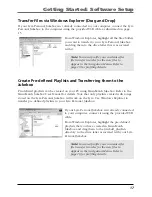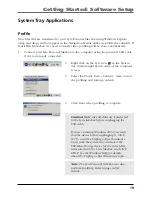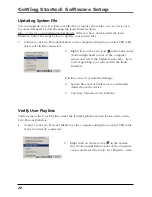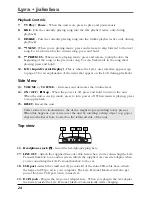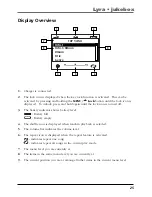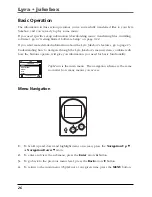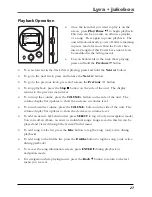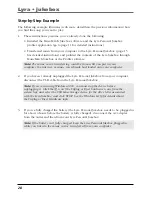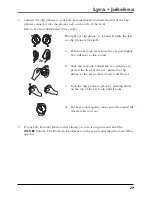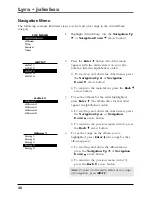Getting Started: Software Setup
15
Connecting Lyra HD to the Computer
Connect the Lyra Personal Jukebox to your computer with the mini USB cable provided.
Turn on the unit by pressing the
ON/OFF
button. The Lyra Personal Jukebox will appear
as a Removal Disk drive letter.
Note:
It might take several seconds for the device (the Lyra Personal Jukebox) to
be detected, especially in Windows 2000/XP. Click
Refresh
in My Computer or
Explorer to make sure the device has been detected.
Note:
The Lyra Personal Jukebox is capable of transferring files at hi-speed mode
of USB 2.0. This is up to 40 times faster than USB 1.1. If USB 2.0 port is available
on your computer, use it to connect to your Lyra Personal Jukebox. The Lyra
Jukebox is still backward compatible with the older USB 1.1 ports. However, you
will not be able to take full advantage of the potential speed increase.
Transferring Files to Lyra Personal Jukebox
You can transfer files to your Lyra Personal Jukebox via MusicMatch Jukebox or via
Windows Explorer.
If your Lyra Jukebox isn’t already connected to your computer, connect the Lyra Jukebox
to the computer using the provided USB cable as illustrated above.
Note:
The USB port acts as a power source for your Lyra Personal Jukebox.
Under most circumstances, it supplies enough power to keep the Jukebox running;
however, because power supply varies from computer to computer, it is best to
connect the supplied AC/DC adapter to ensure optimal operations.
Note:
Do not disconnect the USB cable during music download. Doing so may
corrupt system files or the files being downloaded.
COMPUTER
USB PORT
LINE OUT
LYRA PERSONAL
JUKEBOX
(TOP VIEW)
DC IN
5V