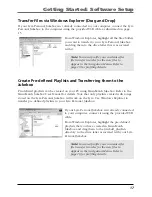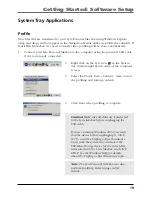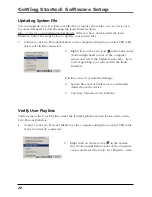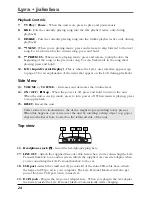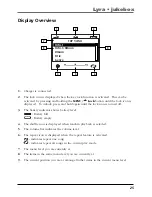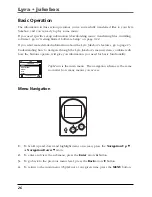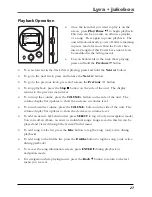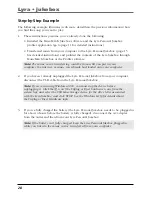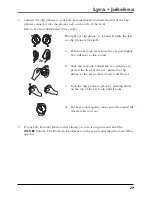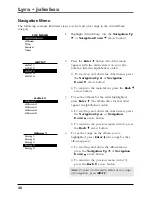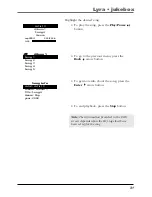16
Getting Started: Software Setup
Transfer Files via MusicMatch Jukebox
1.
Drag and drop desired tracks from the
Music Library
to the
Playlist
display.
2.
From the menu area, select
Files/Send to Portable
Device
to display the
Portable Device Manager
screen. Under the
Attached Portable Devices
item, select
Lyra Personal Audio Player
.
3.
Select the
playlist
item and drag it to the
Lyra
Personal Audio Player
. The songs in the playlist
will now be automatically transferred to your
Lyra Personal Jukebox.
Note:
If your Lyra Personal Jukebox doesn’t
appear in the Portable Device Manager area,
click the REFRESH button.
During transfer a progress indicator appears in
the
Portable Device Manager
screen, and “Do
not unplug” flashes in the Lyra Personal
Jukebox’s LCD.
When the transfer is finished, the
Lyra Personal
Jukebox Profiler
application automatically runs so it
can sort/profile the newly transferred files.
Caution:
Make sure all data are transferred
to the Lyra Personal Jukebox before
unplugging the USB cable.
If you’re running Windows 2000 you must
stop the device before unplugging it. Click
the
icon (the Unplug or Eject hardware
icon) from the system tray and select the USB
Mass Storage device for the drive letter
associated with the Lyra Personal Jukebox,
and click
STOP
. See the Windows Help for
details about the Unplug or Eject Hardware
topic.
USB 2.0
Hi-speed capable
connected...
Do not unplug