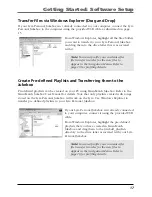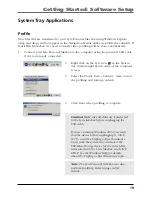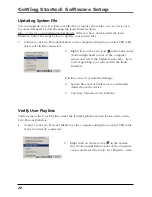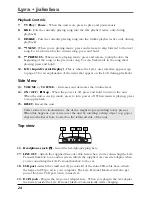Getting Started: Software Setup
9
The Music Management CD that came with your Lyra Personal Jukebox contains all of the
necessary software components you need to make your Lyra Personal Jukebox work
properly.
These components do the following:
•
install USB driver for Windows 98SE/Me users (Refer to page 10)
•
enable you to transfer files from your computer to your Lyra Personal Jukebox
•
profile, format and sort the contents, update the system files (Refer to page 19)
•
use the MusicMatch Jukebox software to organize your music collection and transfer
the music to your Lyra Personal Jukebox
The MusicMatch Jukebox™ software compresses audio files (from music CDs) to the mp3,
mp3PRO or Windows Media Audio (WMA) format so you can play them on your Lyra
Personal Jukebox. The MusicMatch software also enables you to download files from the
internet that are already compressed and then transfer those files to your Lyra Personal
Jukebox (or play the music on your computer).
Insert the Included CD-ROM into CD-ROM Drive
Note:
Do not connect your Lyra Personal Jukebox to your computer before you
have installed the required drivers. (Windows 98SE/Me only)
1.
Turn on your computer and place the Music Management CD that came with your
Lyra Personal Jukebox into your computer.
IMPORTANT:
Don’t connect the USB cable to the PC or Lyra Personal Jukebox
before or during the driver installation.
If you’re running Windows 2000 no additional drivers are required.
If you’re running Windows 98SE/Me, you
must
install the USB drivers from the
CD-ROM in order for the Lyra Personal Jukebox to function properly.
2.
If the setup screen does not appear, double click
My Computer
, double click your
CD-ROM drive icon, and double click
Install t
o run the installer.
The Lyra Personal Jukebox and MusicMatch Jukebox quick start program runs.