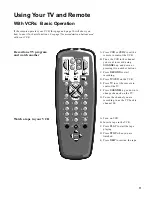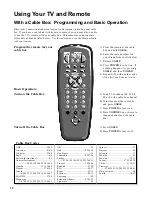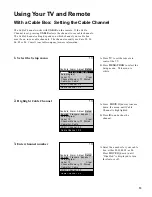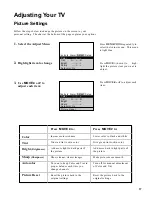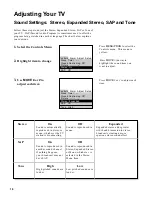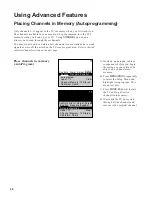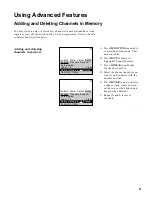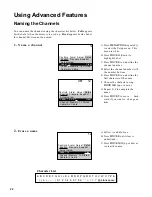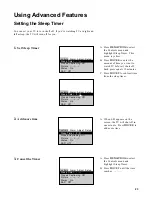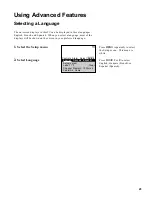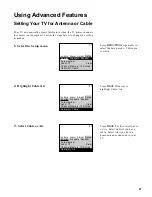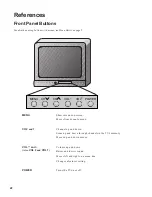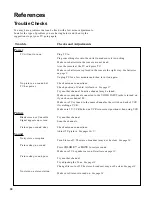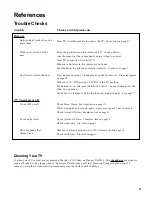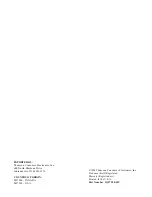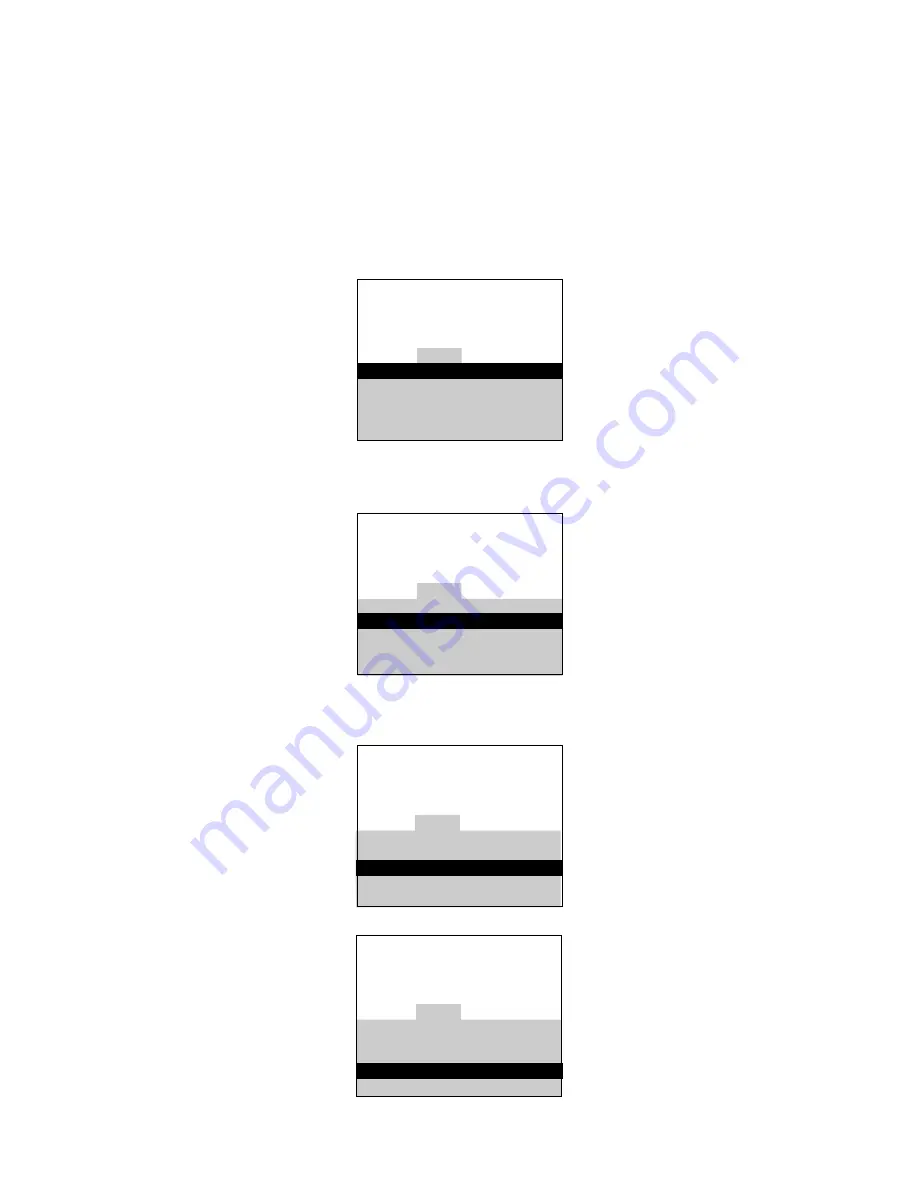
Using Advanced Features
Setting the Alarm Clock
24
The TV can be set to turn on each day like your alarm clock. You can set
it to turn on to your favorite channel at a certain time. You can also set it
to turn itself off again. The Alarm cannot be used until the clock is set.
1.
Turn on the Alarm
2.
Set the Alarm Channel
3.
Set On and Off Times
12:34 AM
13
Alarm
Controls Alarm Adjust Setup
Alarm: On
Alarm Channel: 07
On Time: Disabled
Off Time: Disabled
Clock: 12 : 34 AM
12:34 AM
13
Alarm
Controls Alarm Adjust Setup
Alarm: On
Alarm Channel: 07
On Time: Disabled
Off Time: Disabled
Clock: 12 : 34 AM
12:34 AM
13
Alarm
Controls Alarm Adjust Setup
Alarm: On
Alarm Channel: 07
On Time: 7 : 30 AM
Off Time: Disabled
Clock: 12 : 34 AM
12:34 AM
13
Alarm
Controls Alarm Adjust Setup
Alarm: On
Alarm Channel: 07
On Time: 7 : 30 AM
Off Time: Disabled
Clock: 12 : 34 AM
A. Press
MENU•PROG
to select
the Alarm menu and highlight
Alarm. This menu is green.
B. Press
MOVE E
or
F
to select On
or Off.
A. Press
MOVE H (
down) to
highlight the Alarm Channel.
B. Press
MOVE E
to highlight the
channel number.
C. Enter the channel that you
want the TV to turn on to with
the number buttons.
A. Press
MOVE H (
down) to
highlight the On or Off Time.
B. Press
MOVE F
to set the hour.
C. Press
MOVE E
to set the
minutes.
D. Press and hold
MOVE F
to
choose Disabled. This turns
the TV only on or only off at a
certain time each day.