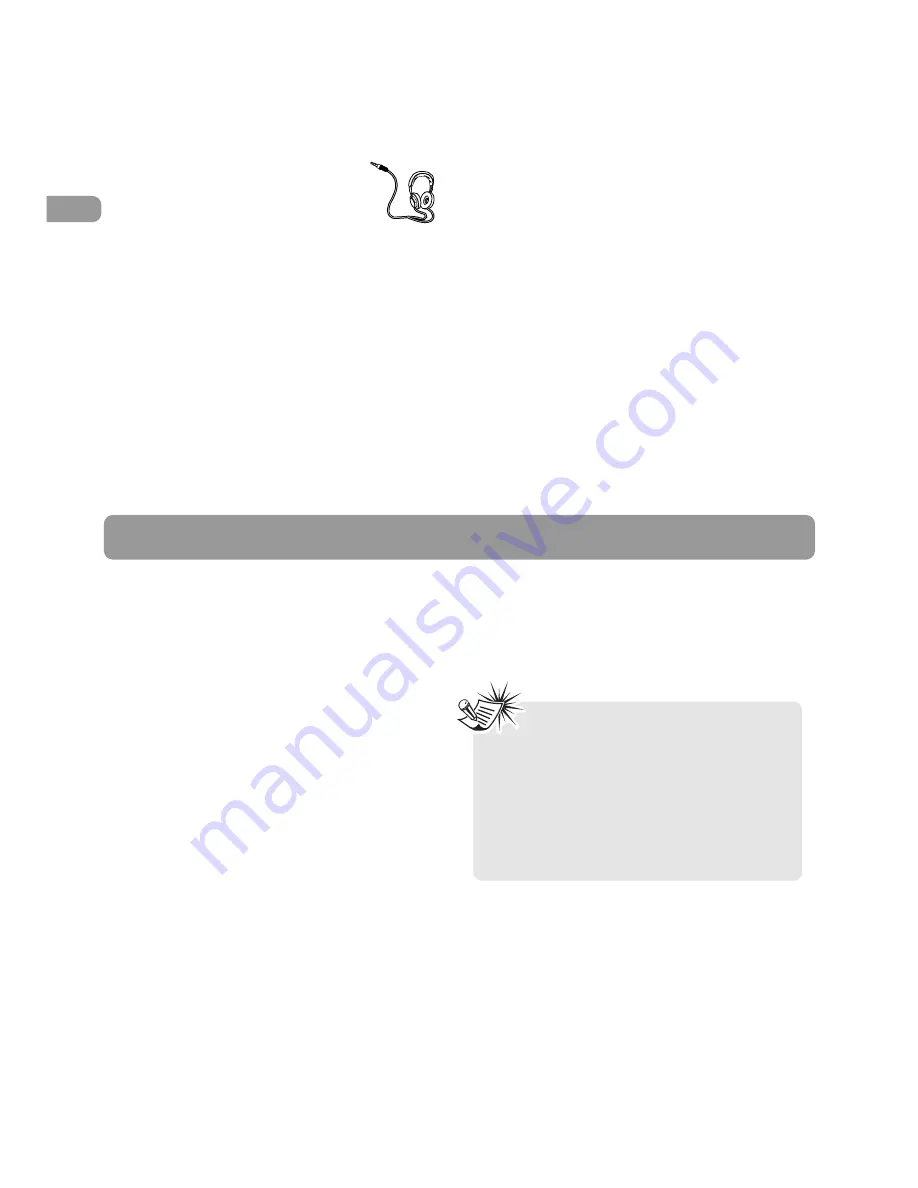
9
EN
Software Setup
The Music Management CD that comes with your
player contains all of the necessary software
components you need to make your player work
properly.
These components do the following:
• enable you to transfer files from your
computer to your player
• convert video files
• format and sort the contents, update the
system files.
Inserting the Included CD into CD Drive
1. Turn on your computer and place the Music
Management CD that came with your player
into your computer.
IMPORTANT: Don’t connect the USB cable to
the PC or the player before or during the CD
installation.
2. If the setup screen does not appear, double-
click My Computer, double click your CD drive
icon, and double click Install to run the
installer.
Note:
•The Music Management CD also contains
Windows Media® Player that can help
transfer music content to your player.
Please refer to the section on your
installed software for detailed operations.
• Refer to "Transferring Files to the Player"
on page 11 for details.
Before You Begin
Headset safety
To use a headset safely, please keep
the following in mind:
• Do not play your headset at a high
volume. Hearing experts advise against
continuous extended play.
• If you experience ringing in your ears, turn
down the volume or stop using the headset.
• Do not use a headset while driving a
motorized vehicle or riding a bike. It may cause
a traffic hazard and is illegal in many areas.
• Even if your headset is an open-air type
designed to let you hear outside sounds, don’t
turn up the volume so high that can’t hear
sounds around you.
Caution While Driving
Use of headphones while operating an
automobile or moving vehicle is not
recommended and is unlawful in some states and
areas. Be careful and attentive on the road. Stop
operation of the player if you find it disruptive or
distracting while driving.
Back up your data
As with any portable player, you must back up
the drive regularly. RCA and Thomson are not
responsible for lost data.











































