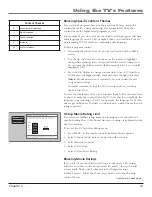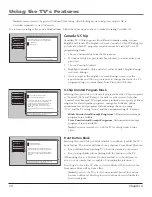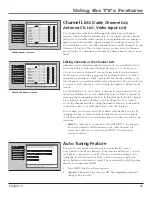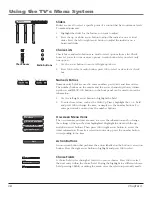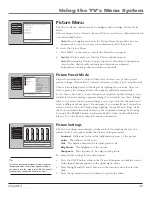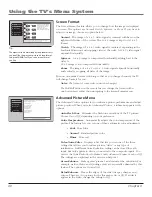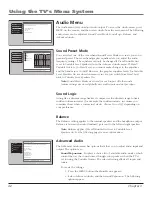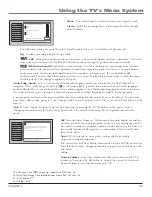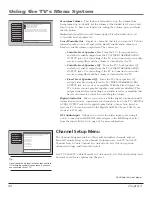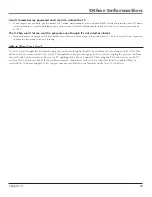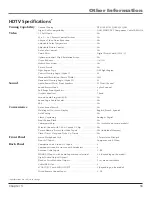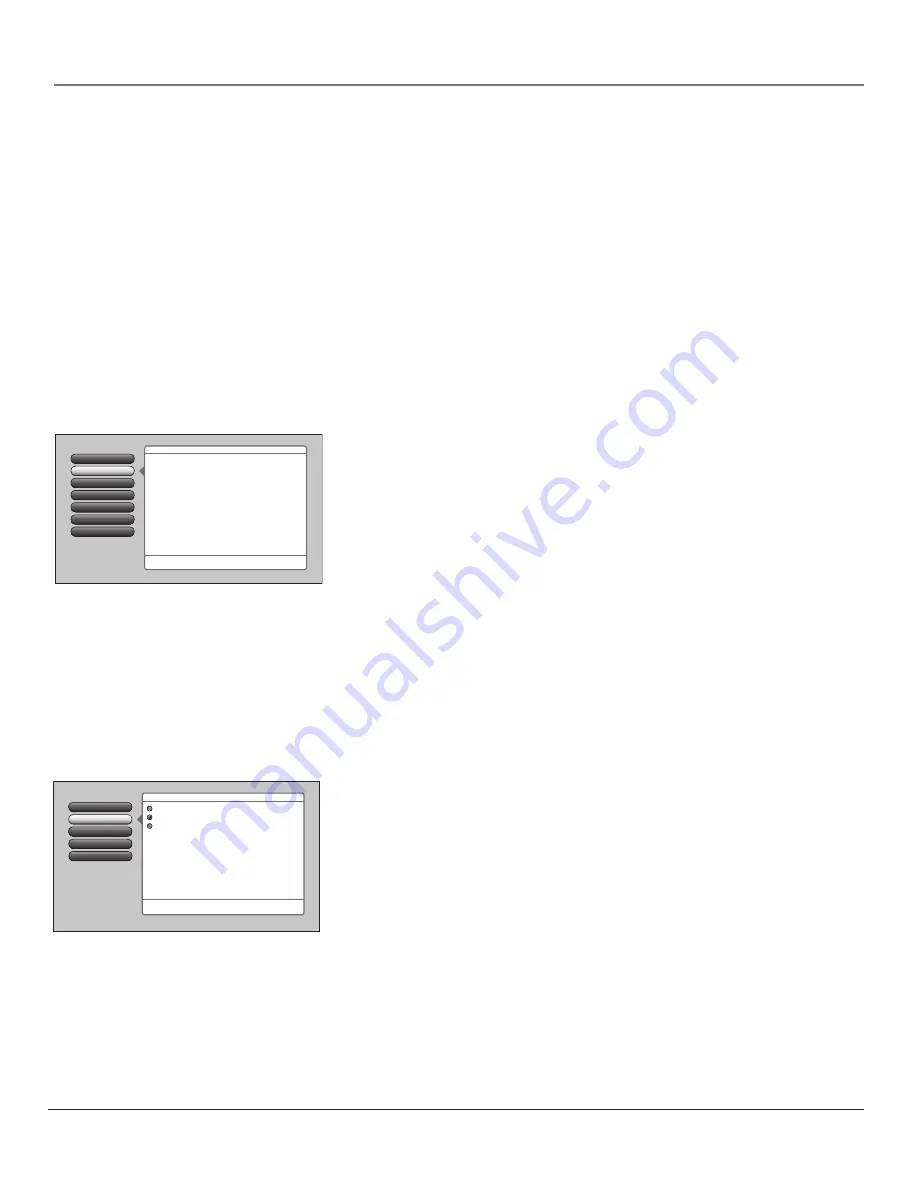
Chapter
Using the TV’s Menu System
Some
CableCARD Tools
screens might have additional information displayed on more than
one page. Use the arrow buttons on the remote to highlight the blue
Continue
link at the
bottom of the page, for example, as the graphic to the left shows, and simply press the
OK button on the remote to read more text. If more than one link appears, use the arrow
buttons to highlight the one you want. To exit the screen, press CLEAR on the remote.
CableCARD Reset
If you experience problems with your digital cable, try resetting your
digital cable card. Press the right arrow to select
Reset
and then press the OK button on the
remote. If problems persist, contact your cable company.
Setup Options Menu
The
Setup Options
menu lets you adjust items associated with setting up your TV. Items in the
Setup Options
menu are:
Closed Captioning, Time Menu, Assisted Setup, Menu Preferences,
and
Advanced Options.
Closed Captioning
You may set the type of captioning displayed. Choices within the
Closed
Captioning
menu are:
Caption Display, Analog Captions, Digital Captions
and
Caption Style
.
Quick Startup
The
Quick Startup
menu is a power-saving feature in your TV. If you choose
Enable,
it will allow you to turn on your TV faster than when
disabled.
If a CableCARD is in use,
Quick Startup
is always enabled and cannot be
changed. Keep in mind, if you disable
Quick Startup
it adds approximately 30
seconds to your TV’s turn on time
.
Note:
If you are using a CableCARD, make your settings for Quick
Startup first. Once a CableCARD has been inserted Quick Startup settings
cannot be changed.
Caption Display
The
Caption Display
menu displays a choice list that lets you choose when
closed captioning information is shown on the screen. HDMI and SVGA inputs
aren’t supported by Closed Captioning (CC); try the device’s menu system for
CC options.
On
Captioning information is always shown when it’s available on a
channel or input.
Off
No captioning information is displayed.
On When Muted
Captioning information is only shown when available
and the TV’s sound is muted. (To mute the sound, press the MUTE button
on the remote control and captioning information will appear on the
screen, if available.)
Closed Captioning
1
Go Back
0
Assisted Setup
4
Menu Preferences
5
Advanced Options
6
Time Menu
2
Quick Startup
3
Two lines of help text will appear in this area to explain the
feature and instruct the user on how to use it.
Main Menu
4
Setup Options
The Closed Captioning menu has screens for setting closed
captioning features to match your personal preferences:
•Caption Display
•Analog Captions
•Digital Captions
•Caption Style
Continues on next page...
Analog Captions
Caption Display
Go Back
4
3
2
1
0
Caption Style
Digital Captions
Note: Not all programs have closed captioning. Also, if you
want to see captions that may be provided in a DVI, HDMI,
or non-480i component video signal, turn on the captions
in the device that is sending the signal to the TV.
Main Menu
4
Setup Options
4
Closed Captioning
On
Off
On When Muted
Caption Display lets you select whether closed captioning is
displayed when it is available. Press OK to continue.