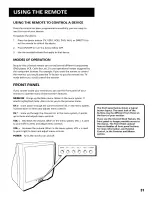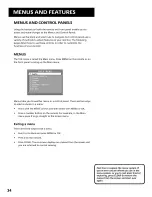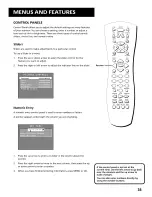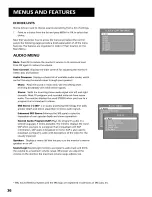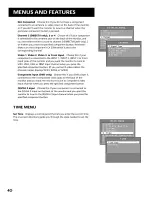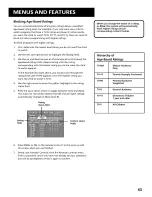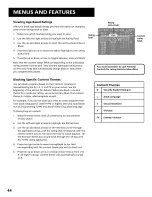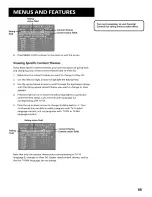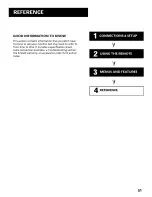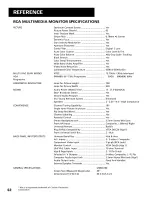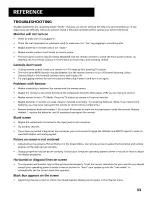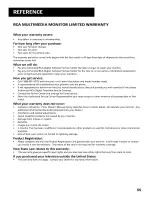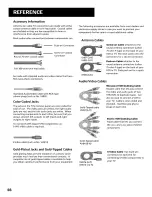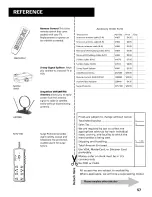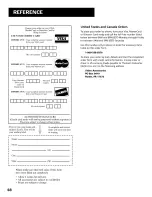Reviews:
No comments
Related manuals for MMC101

B SERIES
Brand: Eaton Pages: 4

WB043
Brand: Velleman Pages: 20

UN55F6400AF
Brand: Samsung Pages: 2

LE32HDP21TA
Brand: TCL Pages: 44

BVTS4
Brand: Boss Audio Systems Pages: 9

B25A30ZC
Brand: Zenith Pages: 38

5159
Brand: Palsonic Pages: 19

HD X405 COMBO
Brand: Opticum Pages: 21

One 4K HDR
Brand: Zappiti Pages: 32

NS-32E320A13
Brand: Insignia Pages: 62

CTV-5040
Brand: Audiovox Pages: 12

50UC7410
Brand: Olive Pages: 48

VS12335-2M
Brand: ViewSonic Pages: 102

32B2800
Brand: TCL Pages: 22

TUNER-42R
Brand: Power Acoustik Pages: 6

XTD-1001DT
Brand: Irradio Pages: 32

L-GL600
Brand: GEM Pages: 1

32LB30QC
Brand: ProScan Pages: 39