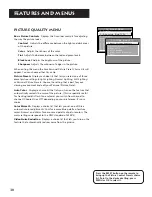39
Reference
Troubleshooting
Troubles sometimes are caused by simple “faults” that you can correct without the help of a service technician. If you
experience any difficulty with your TV, check a few basic remedies before calling your service technician.
TV will not turn on
•
Check to make sure it is plugged in.
•
Check the wall receptacle (or extension cord) to make sure it is “live” by plugging in something else.
•
Maybe batteries in remote control are “dead.”
•
Maybe remote control is not aimed at remote sensor.
•
The front panel controls may be locked (disabled). Use the remote control to unlock the front panel controls by
selecting the
Front Panel Lockout
in the Parental Controls menu and choosing
Unlock
.
Controls don’t work
•
If using remote control, make sure remote is in TV mode by first pressing TV button.
•
The front panel MENU button may be disabled. Use the remote control to turn off channel blocking. Select
Channel Block
in the Parental Controls menu and choose
Off
.
•
Try unplugging set for two minutes and then plug it back in and turn it on again.
Problems with Remote
•
Maybe something is between the remote and the remote sensor.
•
Maybe the remote is not aimed directly at the component (TV or VCR) you are trying to control.
•
Maybe remote is not in TV Mode. Press the TV button so remote will control TV.
•
Maybe batteries in remote are weak, dead or installed incorrectly. Try replacing batteries. (Note, if you remove the
batteries, you may have reprogram the remote to control other components.)
•
Remove batteries and hold number 1 for at least 60 seconds to drain the microprocessor inside the remote. Release
number 1, replace the batteries, and (if necessary) reprogram the remote.
•
Remove all batteries for approximately 12 hours. Then replace batteries and (if necessary) reprogram the remote.
Guide Comes On When I Turn on TV
•
The Guide automatically comes up when you use the TV button on the remote to turn on the TV. You can turn off this
feature by selecting GUIDE Plus+ Auto Display from the GUIDE Plus+ Menu, and setting it to off.
Turns off while playing
•
Schedule off function may have been activated.
•
Electronic protection circuit may have been activated because of a power surge. Wait 30 seconds and then turn on
again. If this happens frequently, the voltage in your house may be abnormally high or low.
TV Turns on unexpectedly
•
Scheduled On or Watch from the Guide may have been activated.
Blank screen
•
Maybe the component connected to the input jacks is not turned on.
•
Try another channel.
•
Press RESET, in case the picture controls are set too low.
No sound, picture okay
•
Maybe sound is muted. Try pressing volume up button to restore sound.
•
Maybe speakers are turned off. Check the Audio Output and Speakers control panel in the Audio menu.
•
If using an S-VHS component, remember to also connect the component’s L and R AUDIO OUT jacks to the TV’s L and R
INPUT jacks.
Summary of Contents for P46920BL
Page 47: ...USER S GUIDE C O L O R T V ...