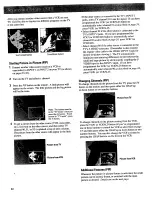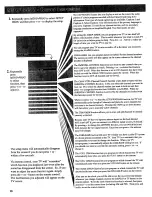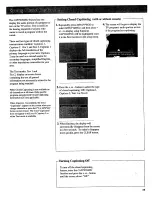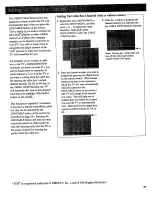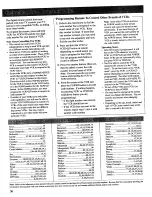Reviews:
No comments
Related manuals for P52753

6 series
Brand: Samsung Pages: 4

6 series
Brand: Samsung Pages: 6

Viera TC-29P22R
Brand: Panasonic Pages: 31

TX-W36D3DP
Brand: Panasonic Pages: 37

TC-14S3RL
Brand: Panasonic Pages: 16

CT-32SX30
Brand: Panasonic Pages: 27

DSC-3270E
Brand: Daewoo Pages: 16

DTH-2930SSFV
Brand: Daewoo Pages: 54

UN40D6400UF
Brand: Samsung Pages: 87

TX-58DX902B
Brand: Panasonic Pages: 24

ASWM65-0722
Brand: Bauhn Pages: 20

BRKTTERM
Brand: Signal Mate Pages: 2

49-FUA-9020
Brand: Finlux Pages: 91

LCXW19LN1
Brand: Logik Pages: 24

SE50UY04-1
Brand: Seiki Pages: 74

SST4273
Brand: Sylvania Pages: 4

LED 32A11H314M
Brand: VOX electronics Pages: 26

CTV-5040
Brand: Audiovox Pages: 12