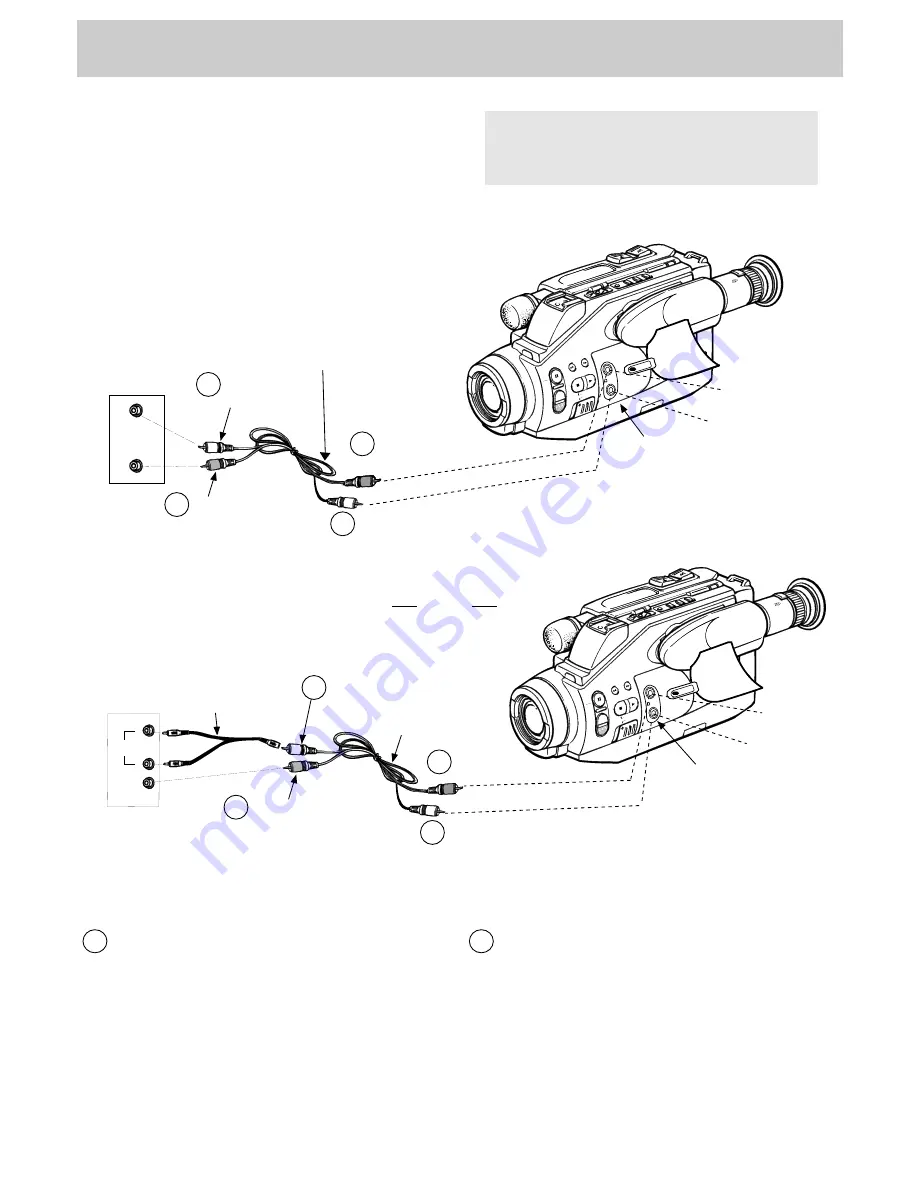
Playback on TV (or VCR) Using AUDIO/VIDEO IN Jacks
Installation
1 Attach one end of an optional audio/video cable
(such as AH069G, AH070G, or AH075G) to the
AUDIO IN jack on the TV (or VCR) and the
other end to the white audio jack located under
the door on the side of the camcorder.
Note: If your TV (or VCR) has stereo AUDIO jacks,
attach the AUDIO plug to the one labeled MONO. If
one is not labeled MONO, you may need a Y-adapter
to hear sound from both channels.
2 Attach one end of another optional audio/video
cable to the VIDEO IN jack on the TV (or VCR)
and the other end to the yellow video jack located
under the door on the side of the camcorder.
34
To connect your camcorder to a TV monitor (or
VCR) using AUDIO/VIDEO IN jacks, you will need
optional audio/video cables. If your TV is already
connected to a VCR, you can attach the camcorder
to the VCR and watch what the camcorder is
recording or playing on the TV.
AUDIO
IN
VIDEO
IN
Back of
Mono VCR or
TV Monitor
White
Audio Plug
Yellow Video Plug
Optional
Audio/Video
Cables*
(such as AH069G,
AH070G, or AH075G)
AUDIO
IN
VIDEO
IN
L
R
Y-Adapter
(available from
electronics
supply store)
OR
Back of
Stereo VCR or
TV Monitor
1
2
White
Audio
Plug
1
Yellow Video Plug
2
REW
F.FWD.
BATTERY
STOP
MODE SEL.
AUTO LOCK
MANUAL FOCUS
ON
OFF
+
–
FOCUS
PLAY
ADJ.
DATE/TIME
RES.
MEM
COUNTER
PULL
REW
F.FWD.
BATTERY
STOP
MODE SEL.
AUTO LOCK
MANUAL FOCUS
ON
OFF
+
–
FOCUS
PLAY
ADJ.
DATE/TIME
RES.
MEM
COUNTER
PULL
Optional
Audio/Video
Cables*
(such as AH069G,
AH070G, or
AH075G)
Pull Here to
Open Door
Pull Here to
Open Door
Yellow
Video Jack
White
Audio Jack
1
2
Yellow
Video Jack
White
Audio Jack
2
1
Yellow
Video Plug
White
Audio Plug
Yellow
Video Plug
White
Audio Plug
*Optional accessories are available from your dealer or electronics supply store. Mail order form is on page 5.
The unauthorized recording of television
programs and other recorded material may
infringe the rights of others.








































