Reviews:
No comments
Related manuals for Pro852

Canovision8 E50E
Brand: Canon Pages: 179

EVC1800
Brand: Emerson Pages: 35

AVCCAM AG-AC90P
Brand: Panasonic Pages: 11

CAMILEO H30
Brand: Toshiba Pages: 144

iX-C90
Brand: innoXplore Pages: 16

DS-2CC102P(N)-IRT
Brand: HIKVISION Pages: 21

FrontRow
Brand: LABS Pages: 42

Millennium DXL
Brand: PANAVISION Pages: 16
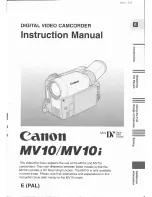
MV 10 i
Brand: Canon Pages: 100
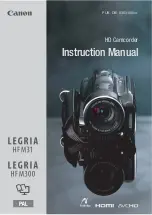
Legria HFM31
Brand: Canon Pages: 203

DVD CAMCORDER DC410
Brand: Canon Pages: 95

VME-625LA - Camcorder
Brand: Hitachi Pages: 54

VME-573LA - Camcorder
Brand: Hitachi Pages: 63

VMH-100LA - Camcorder
Brand: Hitachi Pages: 50

VME-573LA - Camcorder
Brand: Hitachi Pages: 102

VME-645LA - Camcorder
Brand: Hitachi Pages: 62

VME-54A - Camcorder
Brand: Hitachi Pages: 63

HC-MDH2GC
Brand: Panasonic Pages: 171































