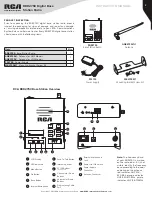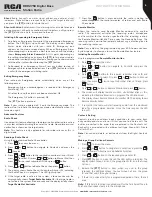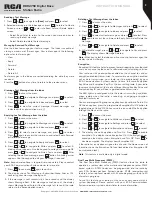10
Copyright © 2021 RCA Communications Systems
www.RCACommunicationsSystems.com
Communications Systems
INSTRUCTION MANUAL
RDR2750 Digital Base
Station Radio
Radio Disable / Enable
The Radio Enable/Disable feature allows you to enable or disable any
radio within your system. For example, you may want to disable a stolen
radio, to prevent the thief from using it, then enable that radio once it
is recovered.
Note:
The Radio Disable/Enable feature requires the radio in your system
to have this function enabled. You can only Enable/Disable a radio that
is within communication range. Check with your RCA Communications
Systems Dealer or system administrator for more information.
Radio Disable
Radio Enable can be initiated through the Menu of your radio.
1. Press [
MENU
] to access the menu.
2. Press [
P1
or
P2
] to navigate to Contacts and press [
OK
] to select.
3. Press [
P1
or
P2
] to navigate to the desired subscriber alias or ID
and press [
OK
] to select. You can also press [
P1
or
P2
] to navigate
to Manual Dial and press [
OK
] twice, input subscriber ID and press
[
OK
] to select.
Note:
Keypad microphone is required, sold separately. Please contact
your RCA Communications Systems dealer for more info.
4. Press [
P1
or
P2
] to navigate to Radio Disable and press [
OK
] to
select.
5. If successful, a tone sounds and the display shows Radio Disable
Successful!. If failed, a tone sounds and the display shows Radio
Disable Failed.
Note:
Do not press the [
BACK
] button to return to the previous Menu until
the operation is complete.
Radio Enable
Radio Enable can be initiated through the Menu of your radio.
1. Press [
MENU
] to access the menu.
2. Press [
P1
or
P2
] to navigate to Contacts and press [
OK
] to select.
3. Press [
P1
or
P2
] to navigate to the desired subscriber alias or ID
and press [
OK
] to select. You can also press [
P1
or
P2
] to navigate
to Manual Dial and press [
OK
] twice, input subscriber ID and press
[
OK
] to select.
Note:
Keypad microphone is required, sold separately. Please contact
your RCA Communications Systems dealer for more info.
4. Press [
P1
or
P2
] to navigate to Radio Active and press [
OK
] to select.
5. If successful, a tone sounds and the display shows Radio Active
Successful!. If failed, a tone sounds and the display shows Radio
Active Failed.
Note:
Do not press the [
BACK
] button to return to the previous Menu until
the operation is complete.
Scan
Scan lists are created and assigned to individual channels / groups.
The radio scans for voice activity by cycling through the channel/group
sequence specified in the scan list for the current channel / group. Your
radio can support up to 250 scan lists, with a maximum of 16 members
in a list. Each scan list supports a mixture of both analog and digital
entries. You can add, delete, or prioritize channels by editing the scan
lists.
Viewing an Entry in the Scan List
1. Use the Channel Selector Knob to select a channel programmed
with a scan list.
2. Press [
MENU
] to access the menu.
3. Press [
P1
or
P2
] to navigate to Scan and press [
OK
] to select.
4. Press [
P1
or
P2
] to navigate to View List and press [
OK
] to select.
5. Use [
P1
or
P2
] to view the members on the scan list.
Note:
If set as priority, the Priority icon appears left of the member’s
alias, indicate whether the member is on a Priority 1 or Priority 2 channel
list. You cannot have multiple Priority 1 or Priority 2 channels in a scan
list. There is no Priority icon if priority is set to None.
Starting and Stopping Scan
Press the programmed Scan side button to start or stop the Scan
feature or follow the procedure below:
1. Use the Channel Selector Knob to select a channel programmed
with a scan list.
2. Press [
MENU
] to access the menu.
3. Press [
P1
or
P2
] to navigate to Scan and press [
OK
] to select.
4. The display shows Turn Off if scan is disabled or the display shows
Turn on if scan is enabled.
5. Press [
OK
] to select.
6. The LED blinks red and the Scan icon is displayed when Scan is
enabled. The LED turns off and the Scan icon disappears when Scan
is disabled.
Scan Instructions and Methods
When a scan is initiated, your radio cycles through the programmed
scan list for the current channel looking for voice activity. The LED
blinks red and you see the Scan icon on the display.
There are two ways of initiating scan:
• Manual Scan:
Initiate scan manually using the programmed by your
RCA Communications Systems dealer Scan ON/OFF side button or
menu function. When scan is initiated, radio will detect all channels /
groups on the programmed scan list.
• Auto Scan:
Your radio automatically starts scanning when you select
a channel / group that has Auto Scan enabled.
Responding to a Scan
During scanning, your radio stops on any channel / group where activity
is detected. After the transmission is over the radio remains on the
active channel for a programmed time period known as “hang time”.
1. Press the PTT button during hang time to respond to the call. The
LED lights up red.
2. Release PTT button to listen.
Note:
If you do not respond within the hang time period, the radio
continues scanning other channels / groups.