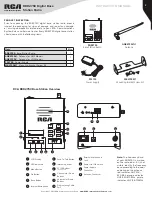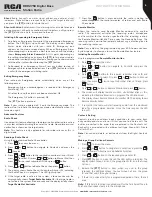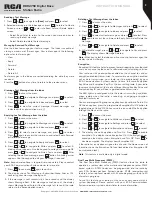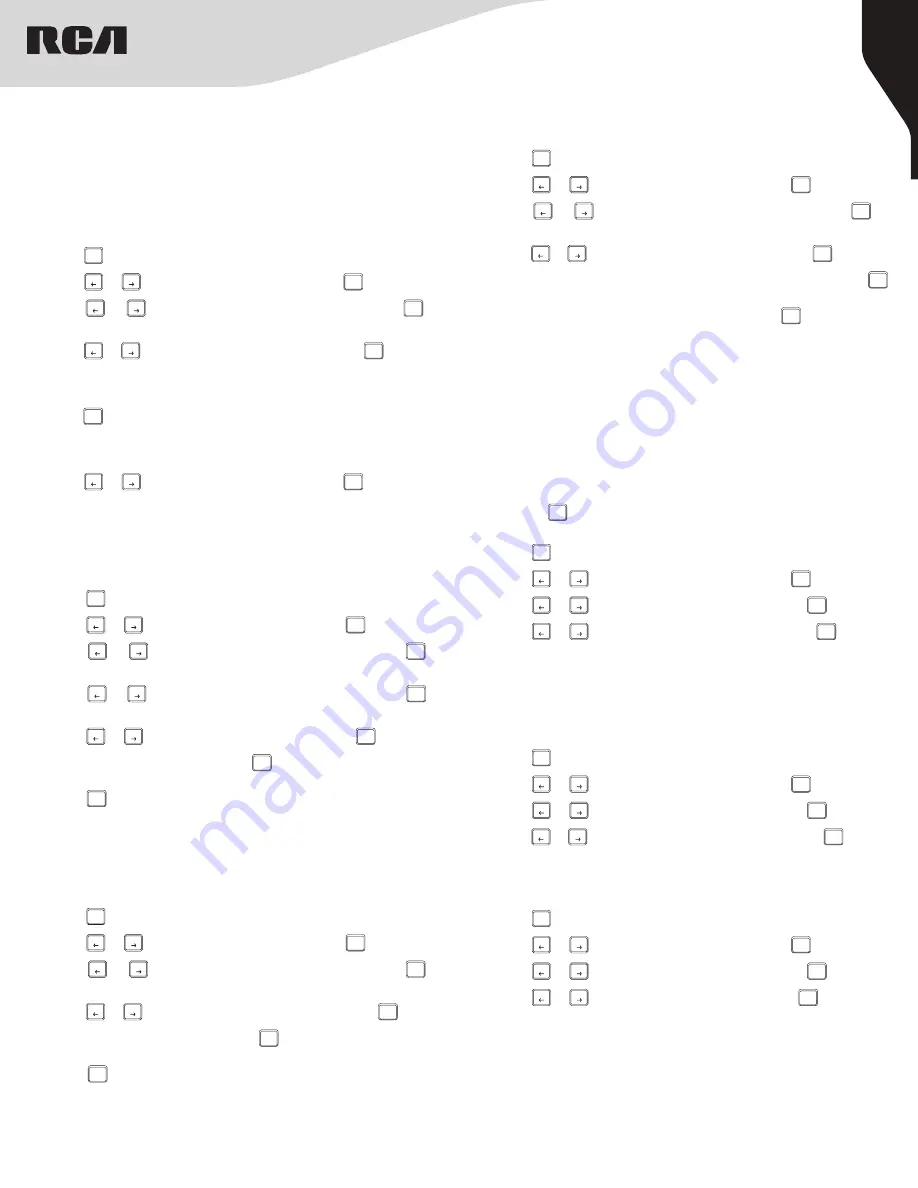
12
Copyright © 2021 RCA Communications Systems
www.RCACommunicationsSystems.com
Communications Systems
INSTRUCTION MANUAL
RDR2750 Digital Base
Station Radio
Turning the Radio Tones/Alert On or Off
You can enable and disable all radio tones and alerts (except for the
incoming Emergency alert tone) if needed.
1. Press [
MENU
] to access the menu.
2. Press [
P1
or
P2
] to navigate to Utilities and press [
OK
] to select.
3. Press [
P1
or
P2
] to navigate to Radio Settings and press [
OK
] to
select.
4. Press [
P1
or
P2
] to navigate to All Tones/Alerts and press [
OK
] to
select.
5. Press [
P1
or
P2
] to navigate to All Tones and press [
OK
] to select.
6. If the display shows Turn On press [
OK
] to enable all tones and alerts
and the display shows All Tones On. If the display shows Turn Off
press [
OK
] to disable all tones and alerts and the display shows All
Tones Off.
Talkaround
This feature toggles between repeater and talkaround (direct) mode.
If you are using a repeater and your repeater is not operating or you
are out of it’s range, you can continue to communicate during that time
directly with other radios within your group. This is called “talkaround”.
Press the programmed Repeater / Talkaround button to toggle between
talkaround and repeater modes or follow the instructions below to use
Menu of your radio.
1. Press [
MENU
] to access the menu.
2. Press [
P1
or
P2
] to navigate to Utilities and press [
OK
] to select.
3. Press [
P1
or
P2
] to navigate to Radio Settings and press [
OK
] to
select.
4. Press [
P1
or
P2
] to navigate to Talkaround and press [
OK
] to select.
5. If the radio is currently in Repeater Mode display shows “Turn On”. If
the radio is in Talkaround Mode the display shows Turn Off.
6. Press [
OK
] to select. The display shows Talkaround On or Talkaround
Off.
7. The screen automatically returns to the previous menu.
8. Press [
P1
or
P2
] to navigate to Utilities and press [
OK
] to select.
Accessing General Radio Information
Your radio contains information on the following:
• Radio ID
• CPS Version
• Firmware Version
• Hardware Version
Note:
Press [
BACK
] at any time to return to the previous screen.
Checking the Radio ID
1. Press [
MENU
] to access the menu.
2. Press [
P1
or
P2
] to navigate to Utilities and press [
OK
] to select.
3. Press [
P1
or
P2
] to navigate to Radio Info and press [
OK
] to select.
4. Press [
P1
or
P2
] to navigate to My Number and press [
OK
] button.
5. The display shows radio ID and alias.
Turning the Introduction Screen On or Off
You can enable and disable the Introduction Screen if needed.
1. Press [
MENU
] to access the menu.
2. Press [
P1
or
P2
] to navigate to Utilities and press [
OK
] to select.
3. Press [
P1
or
P2
] to navigate to Radio Settings and press [
OK
] to
select.
4. Press [
P1
or
P2
] to navigate to Intro Screen and press [
OK
] to select.
5. If The display shows Turn On press [
OK
]
to enable the Introduction Screen and the display shows Intro
Screen On. If the display shows Turn Off press [
OK
] to disable the
Introduction Screen and the display shows Intro Screen Off.
Turning the LED Indicator On or Off
You can enable and disable the LED Indicator if needed.
1. Press [
MENU
] to access the menu.
2. Press [
P1
or
P2
] to navigate to Utilities and press [
OK
] to select.
3. Press [
P1
or
P2
] to navigate to Radio Settings and press [
OK
] to
select.
4. Press [
P1
or
P2
] to navigate to LED Indicator and press [
OK
] button.
5. If the display shows Turn On. Press [
OK
] to enable the LED Indicator
and the display shows All LEDs On. If the display shows Turn Off
press [
OK
] to disable the LED Indicator and the display shows All
LEDs Off.
Note:
The display backlight, buttons and keypad backlight are
automatically turned off if the LED indicator is disabled.
Checking the Firmware Version
Display the firmware version on your radio.
1. Press [
MENU
] to access the menu.
2. Press [
P1
or
P2
] to navigate to Utilities and press [
OK
] to select.
3. Press [
P1
or
P2
] to navigate to Radio Info and press [
OK
] to select.
4. Press [
P1
or
P2
] to navigate to Firmware Ver. and press [
OK
] button.
5. The display shows the current Firmware version.
Checking the CPS Version
Display the CPS version on your radio.
1. Press [
MENU
] to access the menu.
2. Press [
P1
or
P2
] to navigate to Utilities and press [
OK
] to select.
3. Press [
P1
or
P2
] to navigate to Radio Info and press [
OK
] to select.
4. Press [
P1
or
P2
] to navigate to CPS Ver. and press [
OK
] button.
5. The display shows the current CPS version.