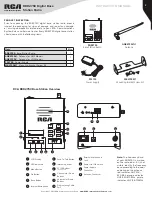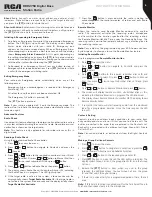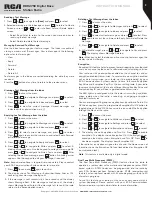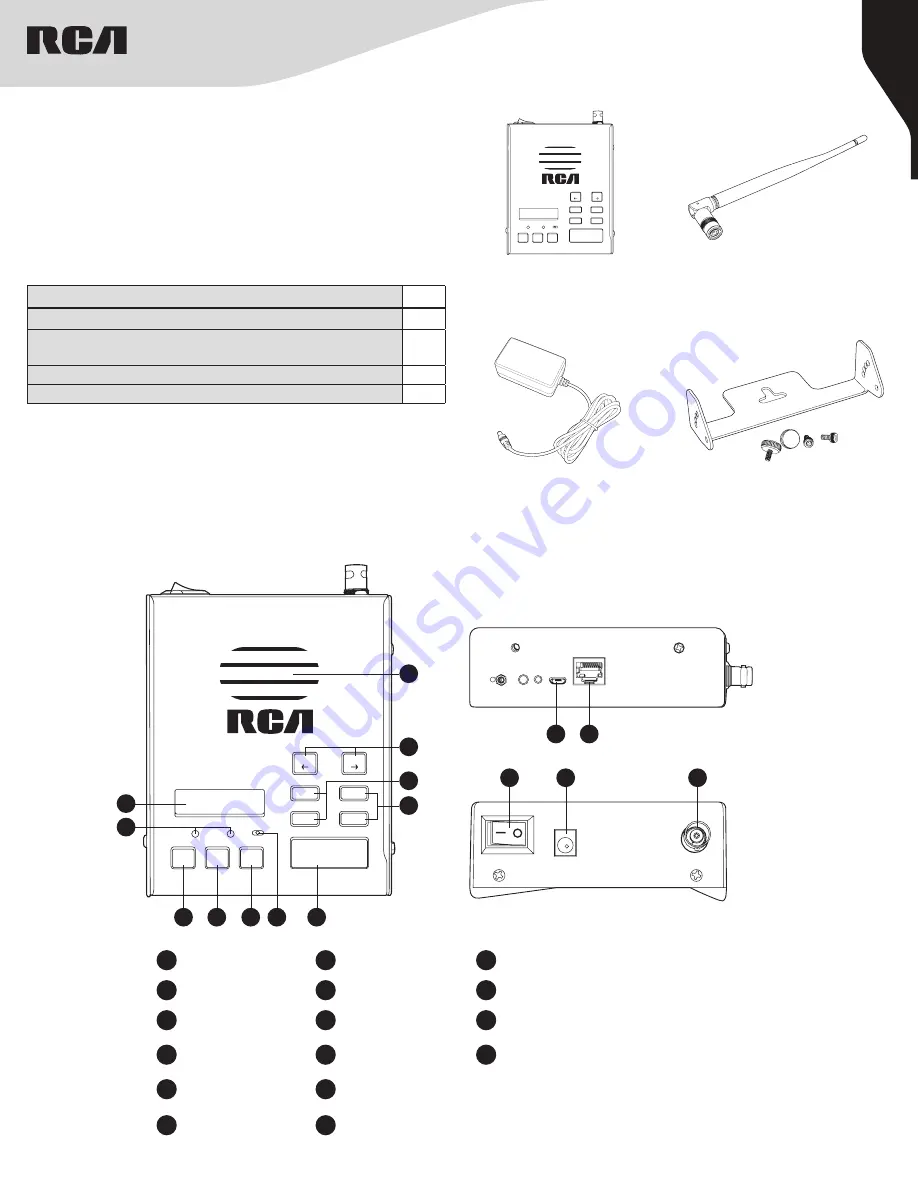
2
Copyright © 2021 RCA Communications Systems
www.RCACommunicationsSystems.com
Communications Systems
INSTRUCTION MANUAL
RDR2750 Digital Base
Station Radio
PRODUCT INSPECTION
Prior to unpacking the RDR2750 digital base station radio, please
inspect the packaging for signs of damage and report any damage
or missing components immediately to your RCA Communications
System Sales and Service Center. Every RDR2750 digital base station
should come with the following items:
Item
Qty.
RDR2750
- Base Station Radio
1
ANB2750U
- Antenna for UHF Models
ANB2750V
- Antenna for VHF Models
1
PS2750
- Power Supply
1
MB2750KIT
- Mounting Bracket Screw Kit
1
MB2750KIT
Mounting Bracket Screw Kit
PS2750
Power Supply
MENU
P1
PT
PT TT
CH+
VOL+
CH-
VOL-
P2
OK
BACK
RDR2750
Base Station Radio
ANB2750V/U
Antenna
RCA RDR2750 Base Station Overview
1
LCD Display
7
Push-To-Talk Button
13
External Microphone
Jack
2
LED Indicators
8
Internal Speaker
14
Power On / Off Switch
3
Menu Button
9
P1 / P2 Buttons
(Programmable)
15
Power Supply
Connector
4
Ok Button
10
Channel Up / Down
Buttons
16
Antenna Connector
5
Back Button
11
Volume Up / Down
Buttons
6
Internal Microphone
12
Programming Cable
Port
Note:
The frequency band
of your RDR2750 is marked
on the radio label. If it is not
visible, identify the frequency
band according to the color
code ring on the antenna:
red indicates UHF 400-
430 Mhz, orange indicates
UHF 440-470 Mhz, purple
indicates VHF 136-174 Mhz.
MENU
P1
PT
PT TT
CH+
VOL+
CH-
VOL-
P2
OK
BACK
3
4
5 6
7
9
8
10
11
1
2
12 13
14
15
16