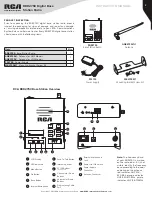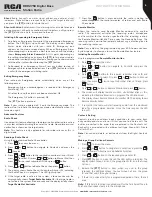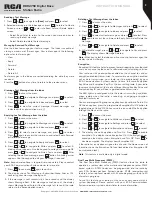5
Copyright © 2021 RCA Communications Systems
www.RCACommunicationsSystems.com
Communications Systems
INSTRUCTION MANUAL
RDR2750 Digital Base
Station Radio
3. Press the
[PTT]
button to respond to the call and the LED indicator
lights up red.
Note:
If Talk Permit Function is enabled, wait for the Talk Permit
Tone to finish and then speak clearly into the microphone.
4. Release the
[PTT]
button to listen again.
5. If there is no voice activity for a set period of time, the call ends.
Receiving and responding to an Individual Call
A Private Call is a call from an individual radio to another individual
radio. There are two types of Individual Calls. The first type is when a
radio presence check is performed prior to setting up the call, while
the other sets up the call immediately. When you receive a Private Call:
1. The LED blinks green.
2. The first line of the display shows the subscriber alias or ID, and the
RSSI icon. The second line displays Private Call and the Private Call
icon.
3. Press the
[PTT]
button to respond to the call and the LED indicator
lights up red.
4. If Talk Permit Function is enabled, wait for the Talk Permit Tone to
finish and then speak clearly into the microphone.
5. Release the
[PTT]
button to listen again.
6. If there is no voice activity for a set period of time, the call ends.
Receiving and All Call
An All Call is a call from an individual radio to every radio on the channel.
It is used to make important announcements requiring all radio user’s
full attention. When you receive an All Call:
1. The LED blinks green.
2. The first line of the display shows the subscriber alias or ID, and the
RSSI icon. The second line displays All Call and the All Call icon.
3. Once the All Call ends, the radio returns to the previous screen
before receiving the call
Note:
The radio stops receiving the All Call if you switch to a different
channel while receiving the call.
Making a Radio Call
You can select a channel, subscriber ID, or group by using:
• The channel buttons
• The programmable buttons
• The contacts list
• Manual Dial (using contacts list)—This method is for Private Calls
only and is dialed using a keypad microphone (sold separately).
Note:
Keypad microphone is required, sold Separately. Please contact
your RCA Communications Systems dealer for more info.
Making a Group Call
1. To make a call to a group of users, your radio must be configured
as part of that group. Use the Channel Selector buttons to select
the channel with the active group alias or ID.
2. Press the
[PTT]
button to make the call. When the target radio
responds, the LED lights up green. The first line displays
Group Call. The second line displays subscriber alias or ID.
Note:
If Talk Permit Function is enabled, wait for the Talk Permit
Tone to finish, then speak clearly into the microphone.
3. Release the
[PTT]
button to listen.
4. If there is no voice activity for a predetermined period of time,
the call ends. The radio returns to the screen you were on prior to
initiating the call.
Making a Private Call
1. Use the Channel Selector buttons to select the channel with the
active subscriber alias or ID.
2. Press the
[PTT]
button to make the call. The LED lights up
solid red. The first line displays the subscriber alias or ID. The
second line displays Private Call and the Private Call icon.
Note:
If Talk Permit Function is enabled, wait for the Talk Permit Tone
to finish and then speak clearly into the microphone.
3. Release the
[PTT]
button to listen. When the target radio responds,
the LED lights up solid green.
4. If there is no voice activity for a predetermined period of time,
the call ends. The radio returns to the screen last viewed prior to
initiating the call.
Making an All Call
This feature allows you to transmit to all users on a channel. Your radio
must be programmed to allow you to use this feature.
1. Use the Channel Selector buttons to select the channel with the
active All Call group alias or ID.
2. Press the
[PTT]
button to make the call. The LED lights up solid red
and the display shows the All Call group alias or ID, and the All Call
icon.
Note:
Users on the channel cannot respond to an All Call.
Making a Group or Private Call with the One Touch Access Button
The One Touch Access feature allows you to make a Group or Private
Call to a predefined alias or ID easily. This feature can be assigned to a
short or long programmable button press. You can only have one alias
or ID assigned to a One Touch Access button. Your radio can have
multiple One Touch Access buttons programmed.
1. Press the programmed One Touch Access button to make a Group
or Private Call to the predefined alias or ID. The display shows the
group/subscriber alias or ID.
2. Press the
[PTT]
button to make the call. The display shows the
group/subscriber alias or ID, and the Group/Private Call icon.
Note:
If Talk Permit Function is enabled, wait for the Talk Permit
Tone to finish, then speak clearly into the microphone.
3. Release the
[PTT]
button to listen. When the target radio responds,
the LED blinks green.
4. If there is no voice activity for a predetermined period of time, the
calls end. Radio returns to the screen you were on prior to initiating
the call.
Emergency Operation
An Emergency Alarm is used to indicate a critical situation. You can
initiate an Emergency at any time on any screen display regardless of
any activity on the current channel.
Note:
This function is available only in digital mode.
Your radio supports 3 Emergency Alarms:
• Emergency Alarm
• Emergency Alarm with Call
• Emergency Alarm with Voice to Follow
Each alarm has the following default setting:
Disabled:
Radio cannot transmit alarm signal, but can receive alarm
from other radios. Each alarm has the following types:
Regular:
Radio transmits an alarm signal and shows audio and/or
visual indicators.